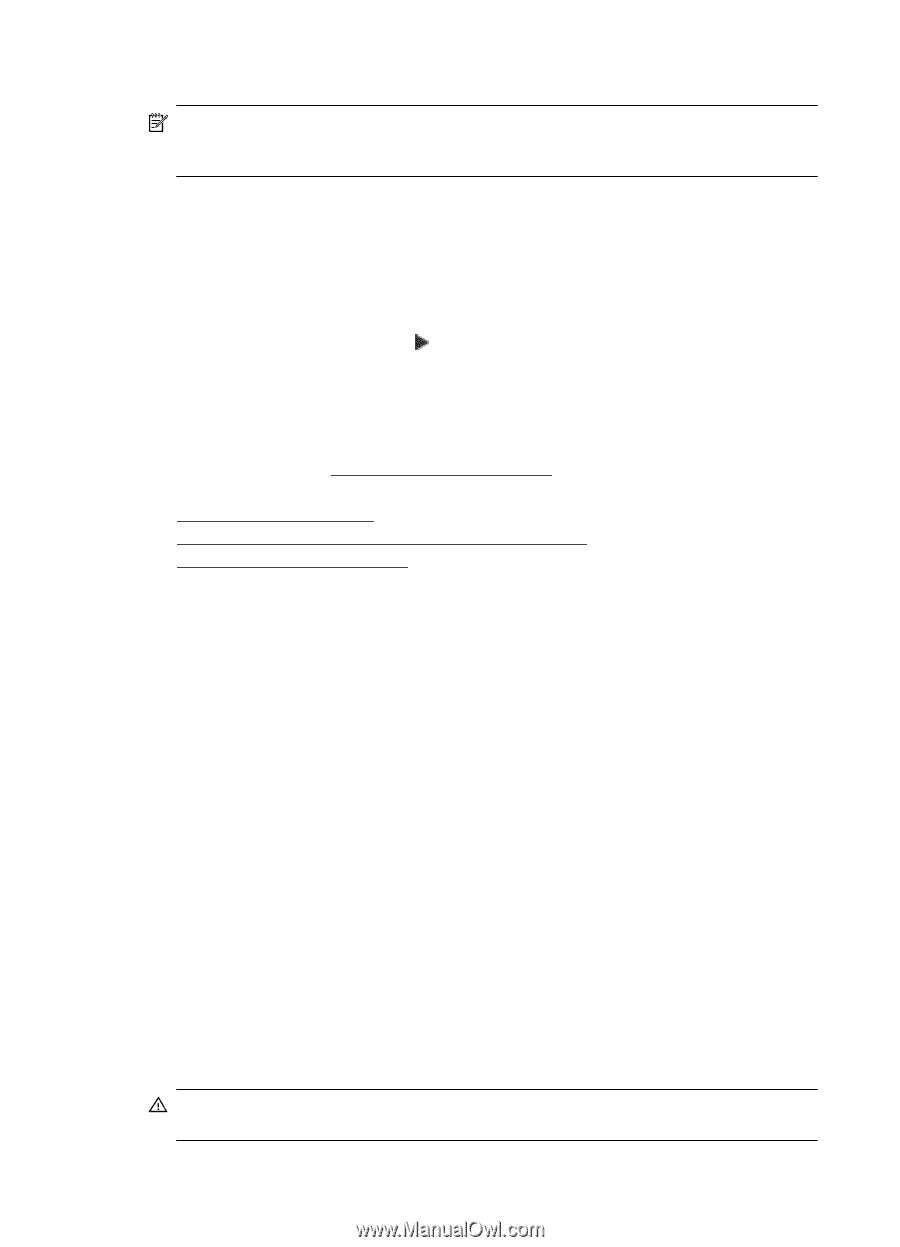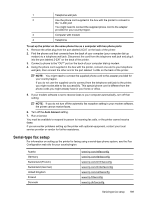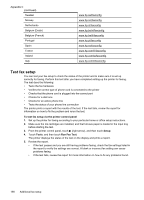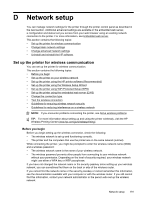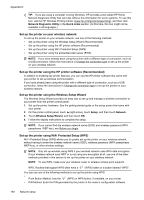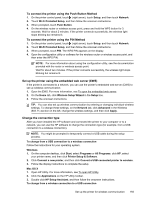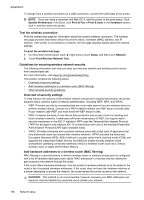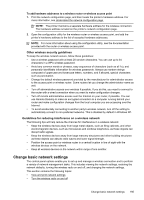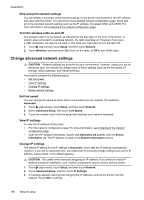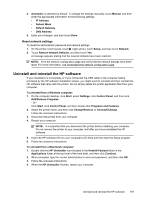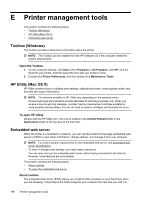HP Officejet 6600 User Guide - Page 198
Test the wireless connection, Guidelines for ensuring wireless network security
 |
View all HP Officejet 6600 manuals
Add to My Manuals
Save this manual to your list of manuals |
Page 198 highlights
Appendix D To change from a wireless connection to a USB connection, connect the USB cable to the printer. NOTE: If you are using a computer with Mac OS X, add the printer to the print queue. Click System Preferences in the Dock, click Print & Fax or Print & Scan in the Hardware section, click +, and then select the printer. Test the wireless connection Print the wireless test page for information about the printer's wireless connection. The wireless test page provides information about the printer's status, hardware (MAC) address, and IP address. If the printer is connected to a network, the test page displays details about the network settings. To print the wireless test page 1. On the printer control panel, touch (right arrow), touch Setup, and then touch Network. 2. Touch Print Wireless Network Test. Guidelines for ensuring wireless network security The following information can help you keep your wireless network and wireless printer secure from unauthorized use. For more information, visit www.hp.com/go/wirelessprinting. This section contains the following topics: • Overview of security settings • Add hardware addresses to a wireless router (MAC filtering) • Other wireless security guidelines Overview of security settings To help improve the security of the wireless network and prevent unauthorized access, the printer supports many common types of network authentication, including WEP, WPA, and WPA2. • WEP: Provides security by encrypting data sent over radio waves from one wireless device to another wireless device. Devices on a WEP-enabled network use WEP keys to encode data. If your network uses WEP, you must know the WEP key(s) it uses. • WPA: Increases the level of over-the-air data protection and access control on existing and future wireless networks. It addresses all known weaknesses of WEP, the original native security mechanism in the 802.11 standard. WPA uses the Temporal Key Integrity Protocol (TKIP) for encryption and employs 802.1X authentication with one of the standard Extensible Authentication Protocol (EAP) types available today. • WPA2: Provides enterprise and consumer wireless users with a high level of assurance that only authorized users can access their wireless networks. WPA2 provides the Advanced Encryption Standard (AES). AES is defined in counter cipher-block chaining mode (CCM) and supports the Independent Basic Service Set (IBSS) to enable security between client workstations operating connected wirelessly without a wireless router (such as a Linksys wireless router or Apple AirPort Base Station). Add hardware addresses to a wireless router (MAC filtering) MAC filtering is a security feature in which a wireless router or wireless access point is configured with a list of hardware addresses (also called "MAC addresses") of devices that are allowed to gain access to the network through the router. If the router filters hardware addresses, then the printer's hardware address must be added to the router's list of accepted hardware addresses. If the router does not have the hardware address of a printer attempting to access the network, the router denies the printer access to the network. CAUTION: This method is not recommended, however, because your MAC addresses can easily be read and falsified by unwanted users outside your network. 194 Network setup