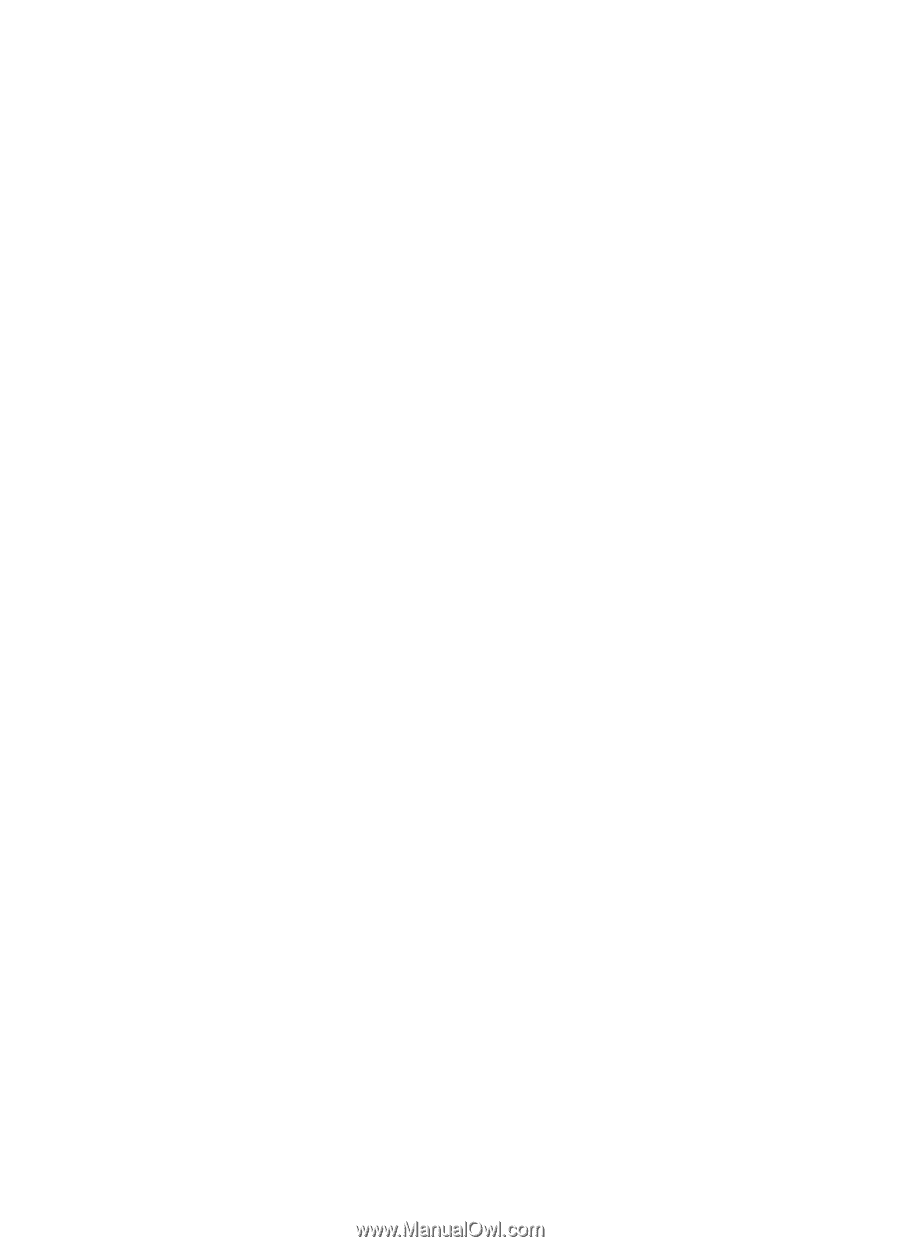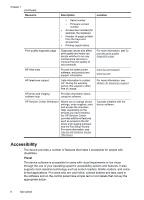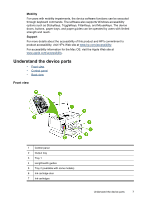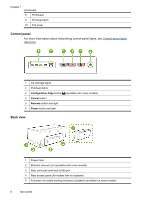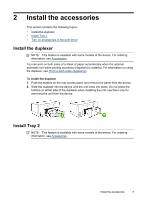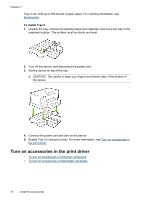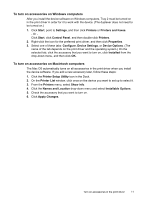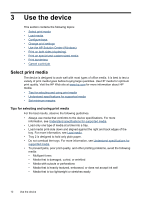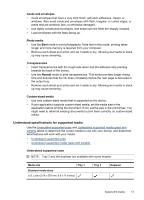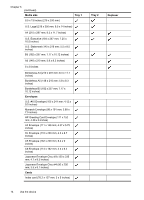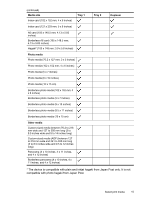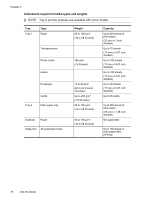HP Officejet Pro K5300 User Manual - Page 15
To turn on accessories on Windows computers, Printer Setup Utility - printer driver
 |
View all HP Officejet Pro K5300 manuals
Add to My Manuals
Save this manual to your list of manuals |
Page 15 highlights
To turn on accessories on Windows computers After you install the device software on Windows computers, Tray 2 must be turned on in the print driver in order for it to work with the device. (The duplexer does not need to be turned on.) 1. Click Start, point to Settings, and then click Printers or Printers and Faxes. - Or Click Start, click Control Panel, and then double-click Printers. 2. Right-click the icon for the preferred print driver, and then click Properties. 3. Select one of these tabs: Configure, Device Settings, or Device Options. (The name of the tab depends on the print driver and the operating system.) On the selected tab, click the accessory that you want to turn on, click Installed from the drop-down menu, and then click OK. To turn on accessories on Macintosh computers The Mac OS automatically turns on all accessories in the print driver when you install the device software. If you add a new accessory later, follow these steps: 1. Click the Printer Setup Utility icon in the Dock. 2. On the Printer List window, click once on the device you want to set up to select it. 3. From the Printers menu, select Show info. 4. Click the Names and Location drop-down menu and select Installable Options. 5. Check the accessory that you want to turn on. 6. Click Apply Changes. Turn on accessories in the print driver 11