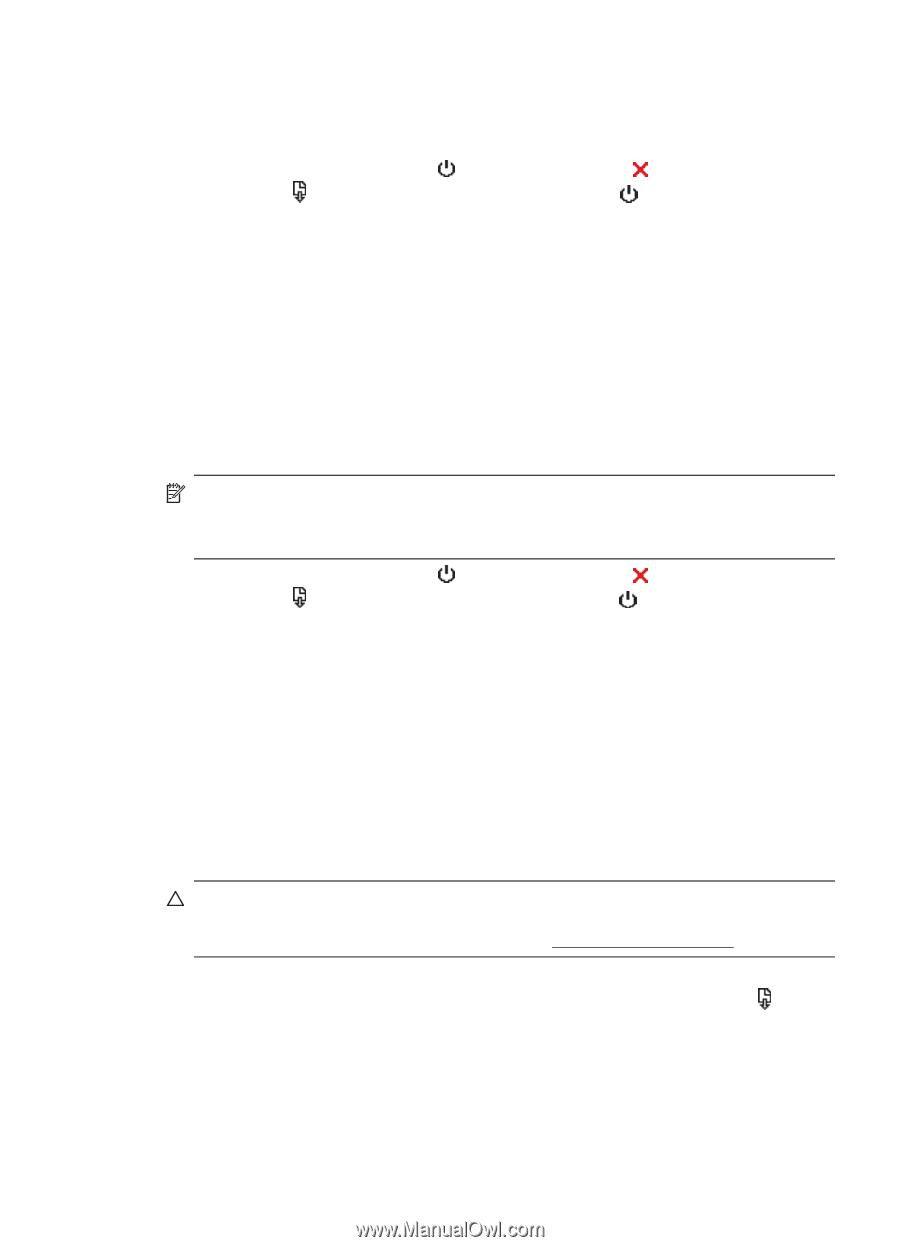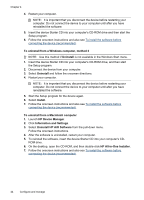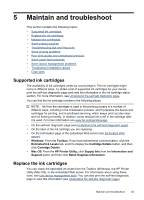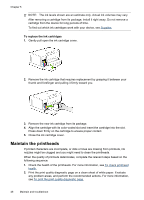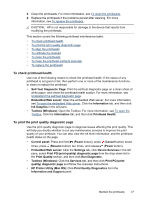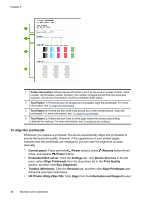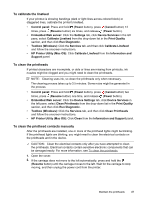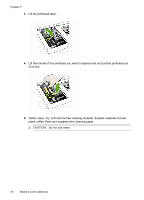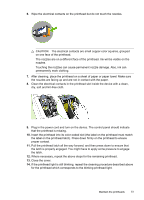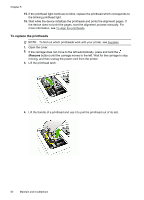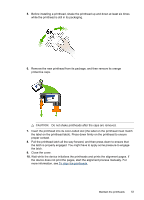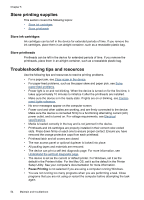HP Officejet Pro K5300 User Manual - Page 53
To calibrate the linefeed, To clean the printheads, To clean the printhead contacts manually
 |
View all HP Officejet Pro K5300 manuals
Add to My Manuals
Save this manual to your list of manuals |
Page 53 highlights
To calibrate the linefeed If your printout is showing bandings (dark or light lines across colored block) or staggered lines, calibrate the printer's linefeed. • Control panel: Press and hold (Power button), press (Cancel button) 14 times, press (Resume button) six times, and release (Power button). • Embedded Web server: Click the Settings tab, click Device Services in the left pane, select Calibrate Linefeed from the drop-down list in the Print Quality section, and then click Run Diagnostic. • Toolbox (Windows): Click the Services tab, and then click Calibrate Linefeed and follow the onscreen instructions. • HP Printer Utility (Mac OS): Click Calibrate Linefeed from the Information and Support panel. To clean the printheads If printed characters are incomplete, or dots or lines are missing from printouts, ink nozzles might be clogged and you might need to clean the printheads. NOTE: Cleaning uses ink, so clean the printheads only when necessary. The cleaning process takes up to 3.5 minutes. Some noise might be generated in the process. • Control panel: Press and hold (Power button), press (Cancel button) two times, press (Resume button) one time, and release (Power button). • Embedded Web server: Click the Device Settings tab, click Device Services in the left pane, select Clean Printheads from the drop-down list in the Print Quality section, and then click Run Diagnostic. • Toolbox (Windows): Click the Services tab, and then click Clean Printheads and follow the onscreen instructions. • HP Printer Utility (Mac OS): Click Clean from the Information and Support panel. To clean the printhead contacts manually After the printheads are installed, one or more of the printhead lights might be blinking. If the printhead lights are blinking, you might need to clean the electrical contacts on the printheads and in the device. CAUTION: Clean the electrical contacts only after you have attempted to clean the printheads. Electrical contacts contain sensitive electronic components that can be damaged easily. For more information, see To clean the printheads. 1. Open the cover. 2. If the carriage does not move to the left automatically, press and hold the (Resume button) until the carriage moves to the left. Wait for the carriage to stop moving, and then unplug the power cord from the printer. Maintain the printheads 49