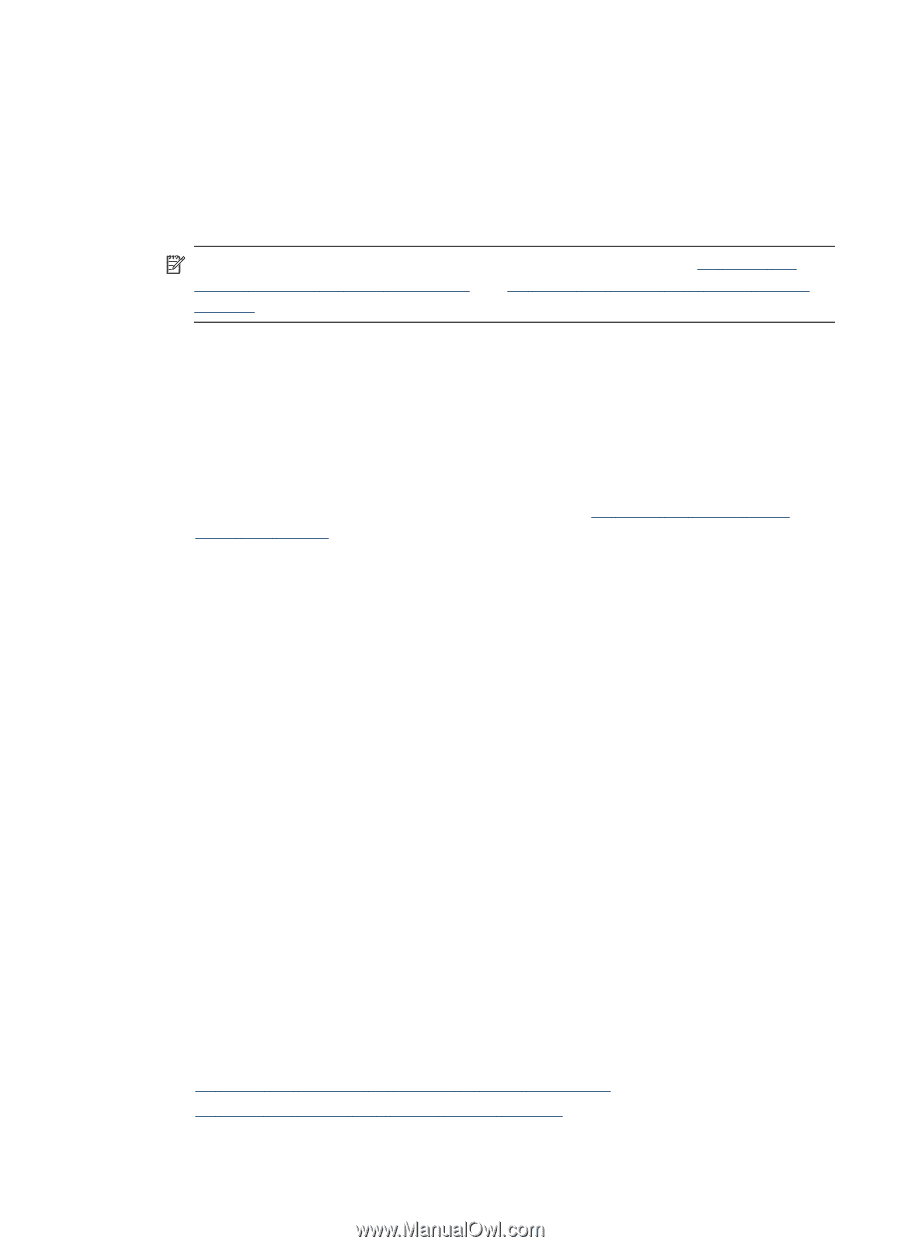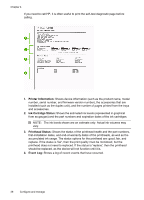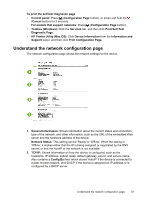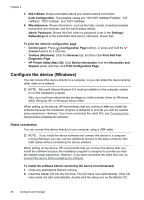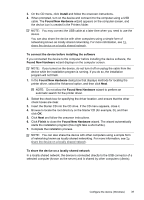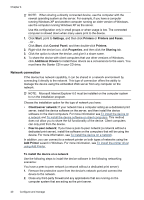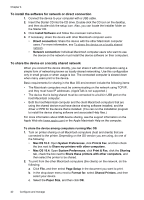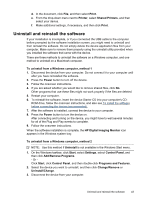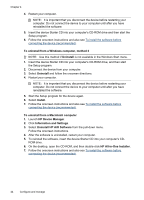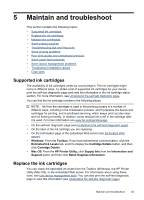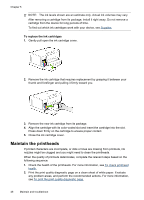HP Officejet Pro K5300 User Manual - Page 45
To install the device software on client computers, To install the printer driver using Add Printer - printer driver windows 7
 |
View all HP Officejet Pro K5300 manuals
Add to My Manuals
Save this manual to your list of manuals |
Page 45 highlights
3. Insert the Starter CD into the CD drive. The CD menu starts automatically. If the CD menu does not start automatically, browse to the CD drive of the computer and double-click Setup.exe. 4. On the CD menu, click Install, and then follow the onscreen instructions. 5. On the Connection Type screen, select Wired network/Wireless, and then click Next. 6. Follow the onscreen instructions to complete the installation. NOTE: To share the device with Windows client computers, see To install the device software on client computers and To share the device on a locally shared network. To install the device software on client computers After printer drivers are installed on the computer that is acting as the print server, the printing functionality can be shared. Individual Windows users who want to use the network device must install the software on their computers (clients). A client computer can connect to the device in the following ways: • In the Printers folder, double-click the Add Printer icon and follow the instructions for a network installation. For more information, see To install the printer driver using Add Printer. • On the network, browse to the device and drag it to your Printers folder. • Add the device and install the software from the INF file on your network. On the Starter CD, the INF files are stored in the root directory of the CD. To install the printer driver using Add Printer 1. Click Start, point to Settings, and then click Printers or Printers and Faxes. - Or Click Start, click Control Panel, and then double-click Printers. 2. Double-click Add Printer, and then click Next. 3. Select Network Printer or Network Printer Server. 4. Click Next. 5. Do one of the following: Type in the network path or queue name of the shared device, and then click Next. Click Have Disk when prompted to select the device model. Click Next and locate the device in the list of shared printers. 6. Click Next and follow the onscreen instructions to complete the installation. Configure the device (Mac OS) You can use the device with a single Macintosh computer using a USB cable, or you can share it among other users on a network. This section contains the following topics: • To install the software for network or direct connection • To share the device on a locally shared network Configure the device (Mac OS) 41