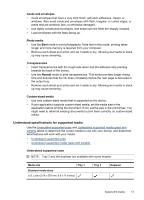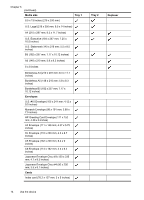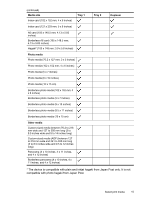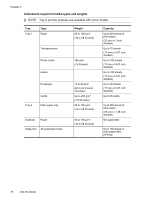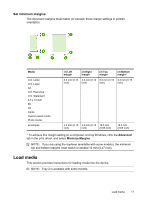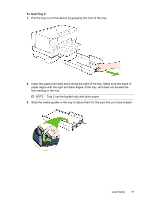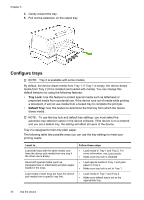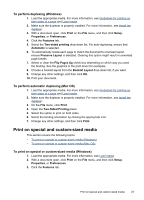HP Officejet Pro K5300 User Manual - Page 22
To load Tray 1 main tray
 |
View all HP Officejet Pro K5300 manuals
Add to My Manuals
Save this manual to your list of manuals |
Page 22 highlights
Chapter 3 To load Tray 1 (main tray) 1. Lift the output tray. 2. Insert the media print-side down along the right of the tray. Make sure the stack of media aligns with the right and back edges of the tray, and does not exceed the line marking in the tray. NOTE: Do not load paper while the device is printing. 3. Slide the media guides in the tray to adjust them for the media size that you have loaded, and then lower the output tray. 4. Pull out the extension on the output tray. 18 Use the device
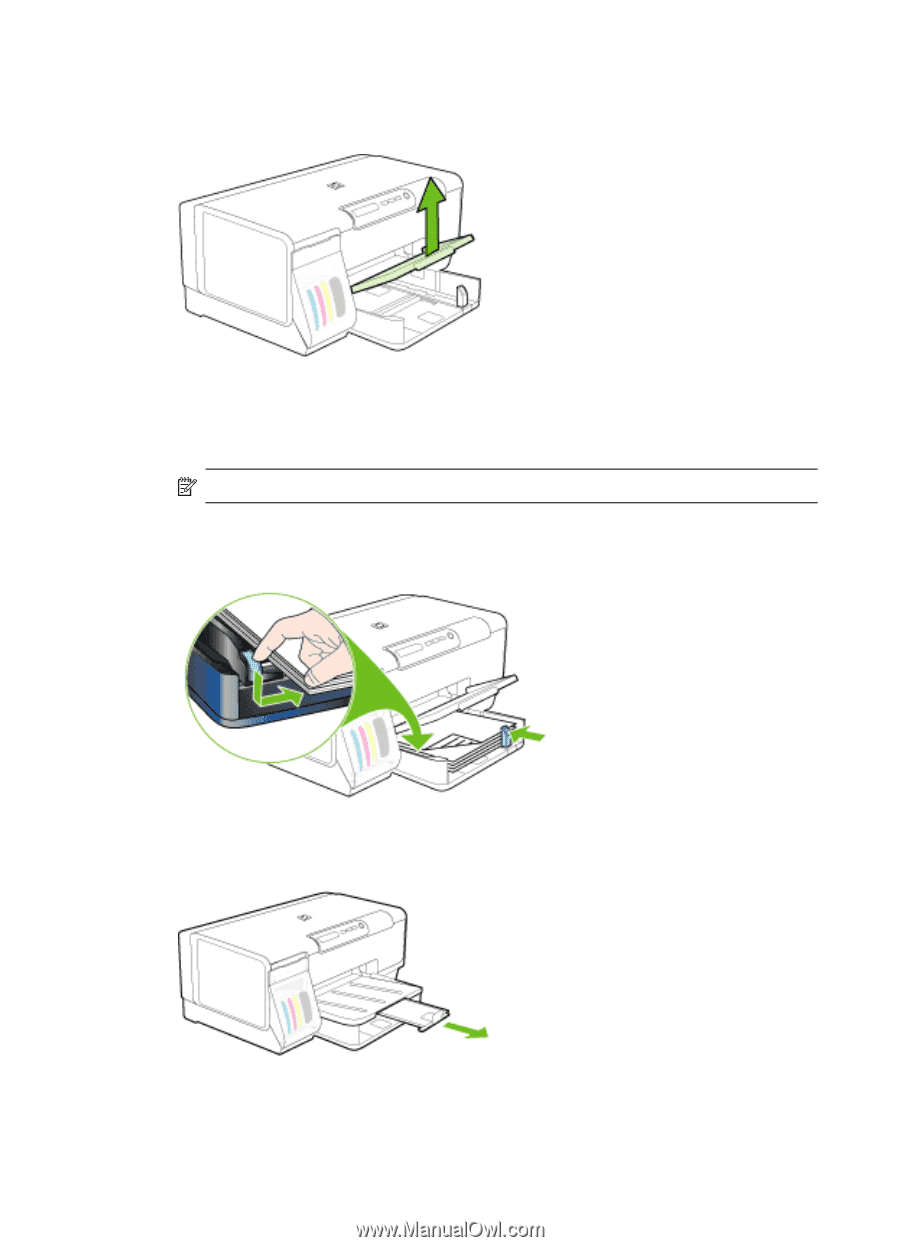
To load Tray 1 (main tray)
1.
Lift the output tray.
2.
Insert the media print-side down along the right of the tray. Make sure the stack of
media aligns with the right and back edges of the tray, and does not exceed the
line marking in the tray.
NOTE:
Do not load paper while the device is printing.
3.
Slide the media guides in the tray to adjust them for the media size that you have
loaded, and then lower the output tray.
4.
Pull out the extension on the output tray.
Chapter 3
18
Use the device