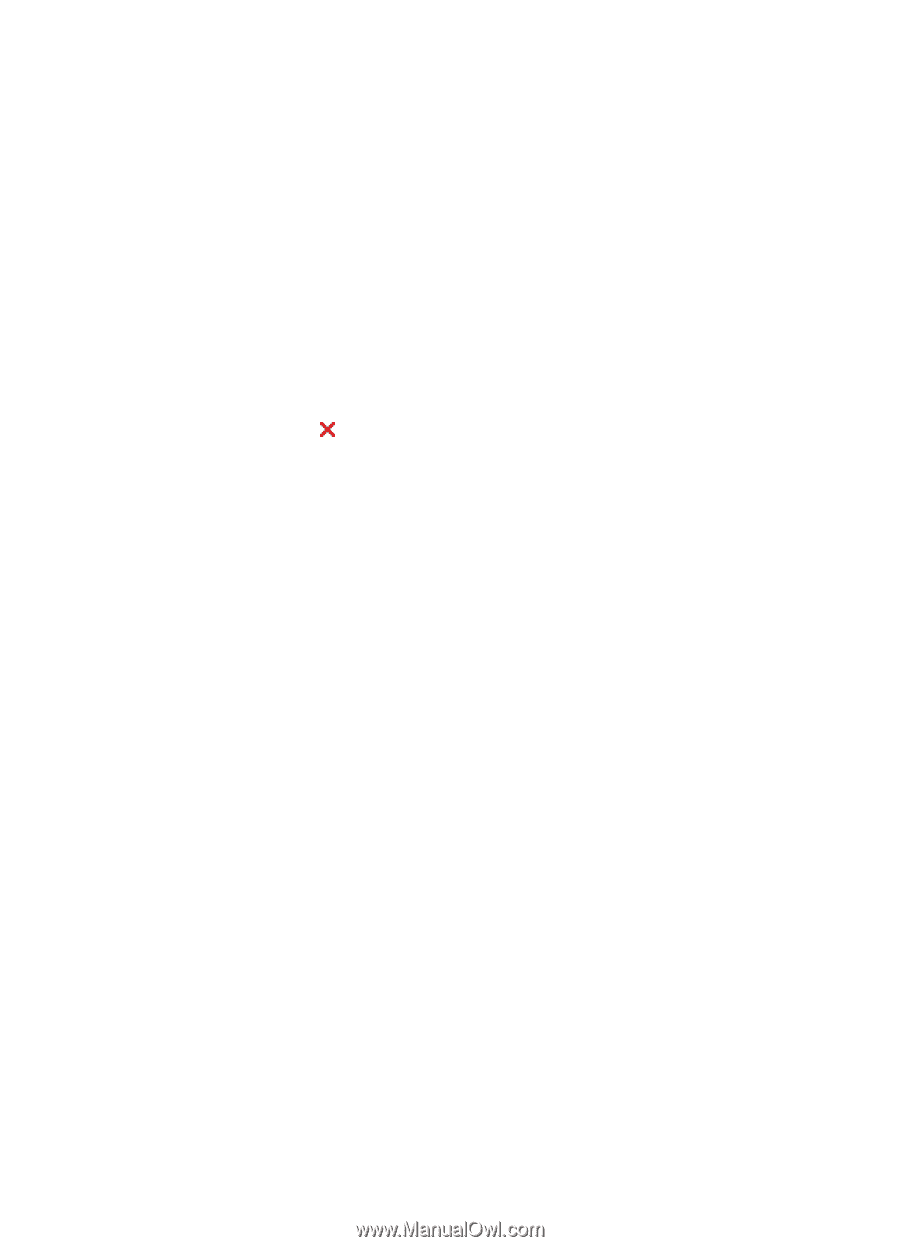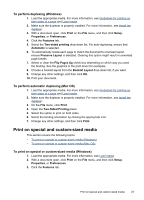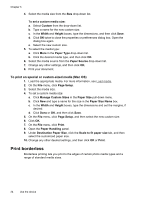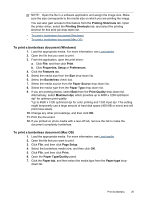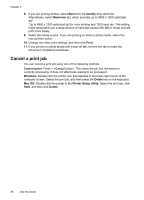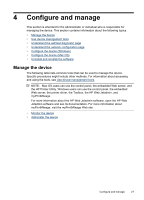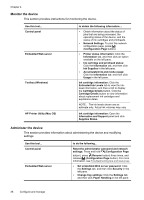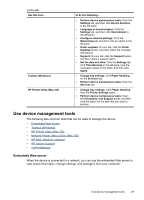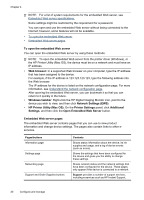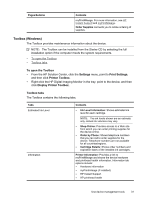HP Officejet Pro K5300 User Manual - Page 30
Cancel a print job, Quality, Maximum, Print, Control panel, Cancel, Windows, Delete, Mac OS - printer manual
 |
View all HP Officejet Pro K5300 manuals
Add to My Manuals
Save this manual to your list of manuals |
Page 30 highlights
Chapter 3 8. If you are printing photos, select Best from the Quality drop-down list. Alternatively, select Maximum dpi, which provides up to 4800 x 1200 optimized dpi*. *Up to 4800 x 1200 optimized dpi for color printing and 1200 input dpi. This setting might temporarily use a large amount of hard disk space (400 MB or more) and will print more slowly. 9. Select the media source. If you are printing on thick or photo media, select the manual feed option. 10. Change any other print settings, and then click Print. 11. If you printed on photo media with a tear-off tab, remove the tab to make the document completely borderless. Cancel a print job You can cancel a print job using one of the following methods. Control panel: Press (Cancel button). This clears the job that the device is currently processing. It does not affect jobs waiting to be processed. Windows: Double-click the printer icon that appears in the lower-right corner of the computer screen. Select the print job, and then press the Delete key on the keyboard. Mac OS: Double-click the printer in the Printer Setup Utility. Select the print job, click Hold, and then click Delete. 26 Use the device