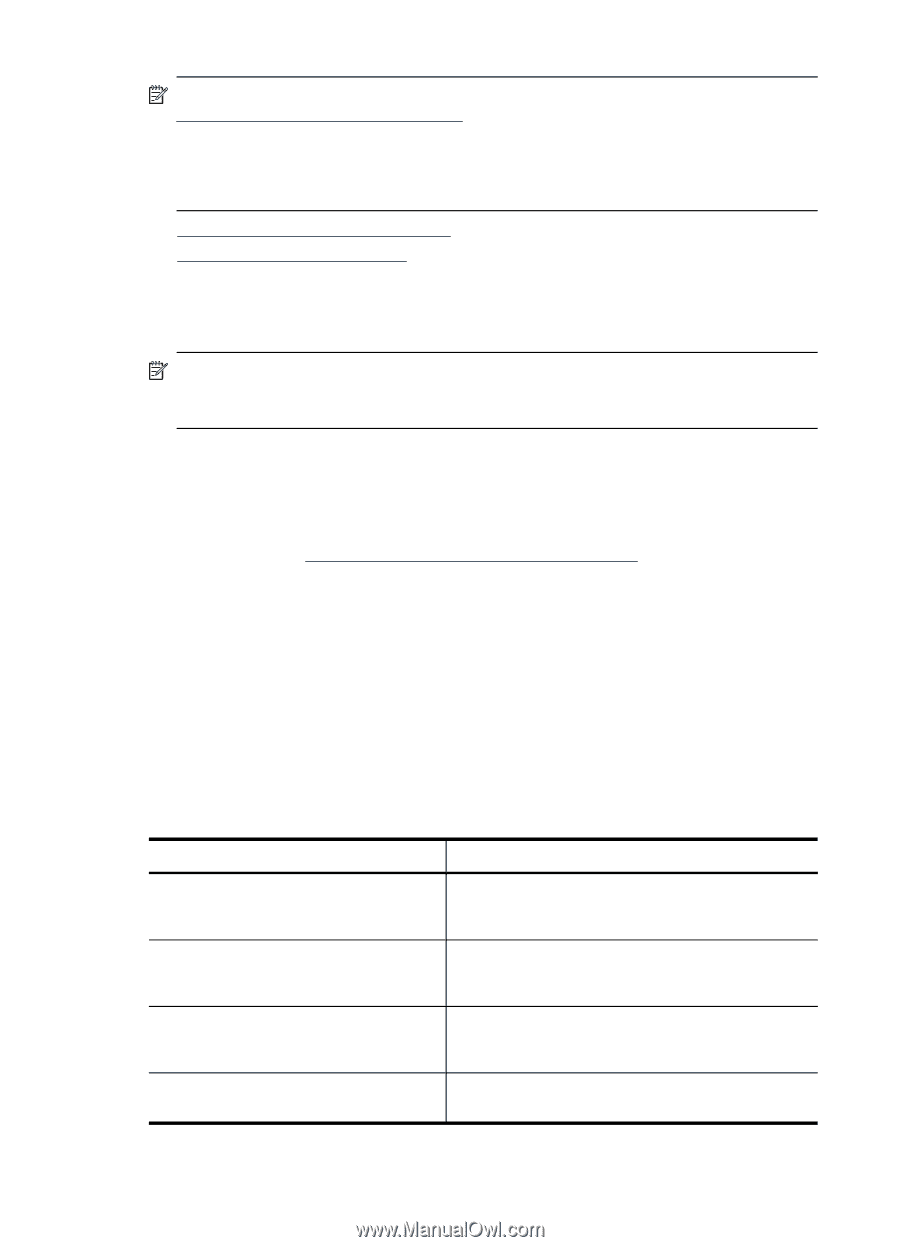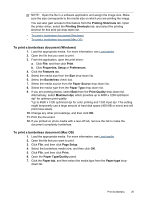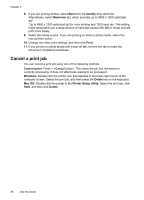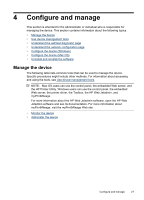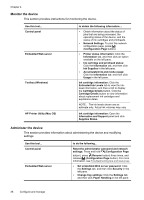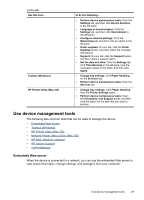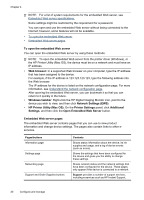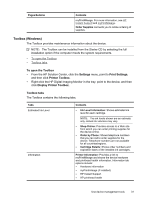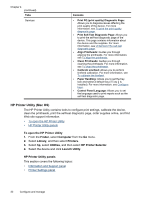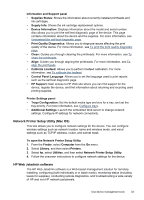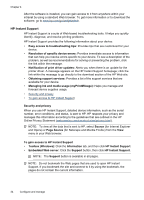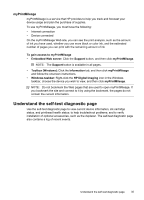HP Officejet Pro K5300 User Manual - Page 34
To open the embedded Web server, Embedded Web server s - driver for windows 7
 |
View all HP Officejet Pro K5300 manuals
Add to My Manuals
Save this manual to your list of manuals |
Page 34 highlights
Chapter 4 NOTE: For a list of system requirements for the embedded Web server, see Embedded Web server specifications. Some settings might be restricted by the requirement for a password. You can open and use the embedded Web server without being connected to the Internet; however, some features will not be available. • To open the embedded Web server • Embedded Web server pages To open the embedded Web server You can open the embedded Web server by using these methods: NOTE: To open the embedded Web server from the printer driver (Windows), or the HP Printer Utility (Mac OS), the device must be on a network and must have an IP address. • Web browser: In a supported Web browser on your computer, type the IP address that has been assigned to the device. For example, if the IP address is 123.123.123.123, type the following address into the Web browser: http://123.123.123.123 The IP address for the device is listed on the network configuration page. For more information, see Understand the network configuration page. After opening the embedded Web server, you can bookmark it so that you can return to it quickly in the future. • Windows taskbar: Right-click the HP Digital Imaging Monitor icon, point to the device you wish to view, and then click Network Settings (EWS). • HP Printer Utility (Mac OS): On the Printer Settings panel, click Additional Settings, and then click the Open Embedded Web Server button. Embedded Web server pages The embedded Web server contains pages that you can use to view product information and change device settings. The pages also contain links to other eservices. Pages/buttons Information page Settings page Networking page Support and Order Supplies buttons Contents Shows status information about the device, its ink supplies and usage, and a log of device events (such as errors). Shows the settings that have been configured for the device and gives you the ability to change these settings. Shows network status and the network settings that have been configured for the device. These pages only appear if the device is connected to a network. Support provides a number of support services, including e-services such as HP Instant Support, 30 Configure and manage