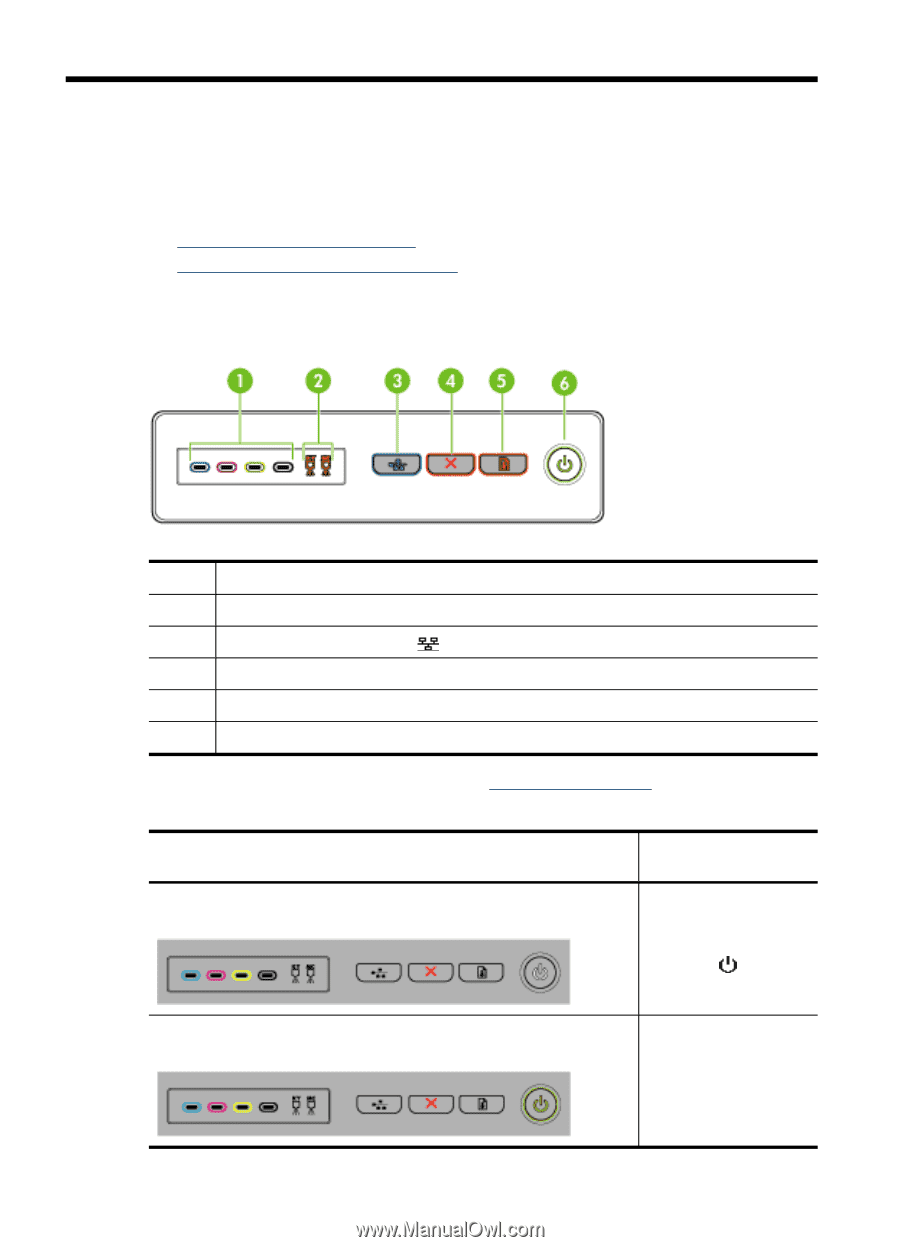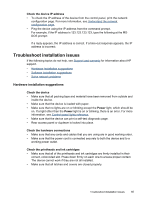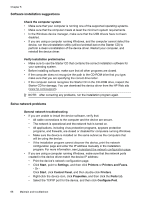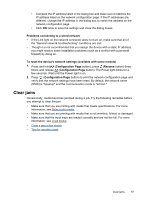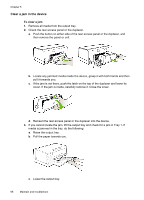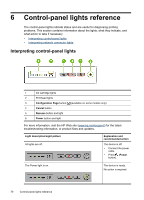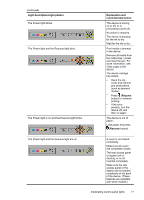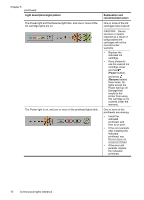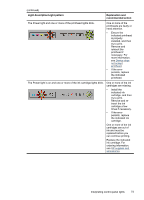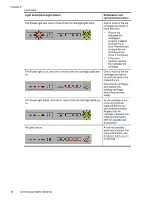HP Officejet Pro K5300 User Manual - Page 74
Control-panel lights reference, Interpreting control-panel lights, Configuration Cancel, Resume
 |
View all HP Officejet Pro K5300 manuals
Add to My Manuals
Save this manual to your list of manuals |
Page 74 highlights
6 Control-panel lights reference The control-panel lights indicate status and are useful for diagnosing printing problems. This section contains information about the lights, what they indicate, and what action to take if necessary. • Interpreting control-panel lights • Interpreting network connector lights Interpreting control-panel lights 1 Ink cartridge lights 2 Printhead lights 3 Configuration Page button (available on some models only) 4 Cancel button 5 Resume button and light 6 Power button and light For more information, visit the HP Web site (www.hp.com/support) for the latest troubleshooting information, or product fixes and updates. Light description/Light pattern All lights are off. Explanation and recommended action The device is off. • Connect the power cable. • Press (Power button). The Power light is on. The device is ready. No action is required. 70 Control-panel lights reference