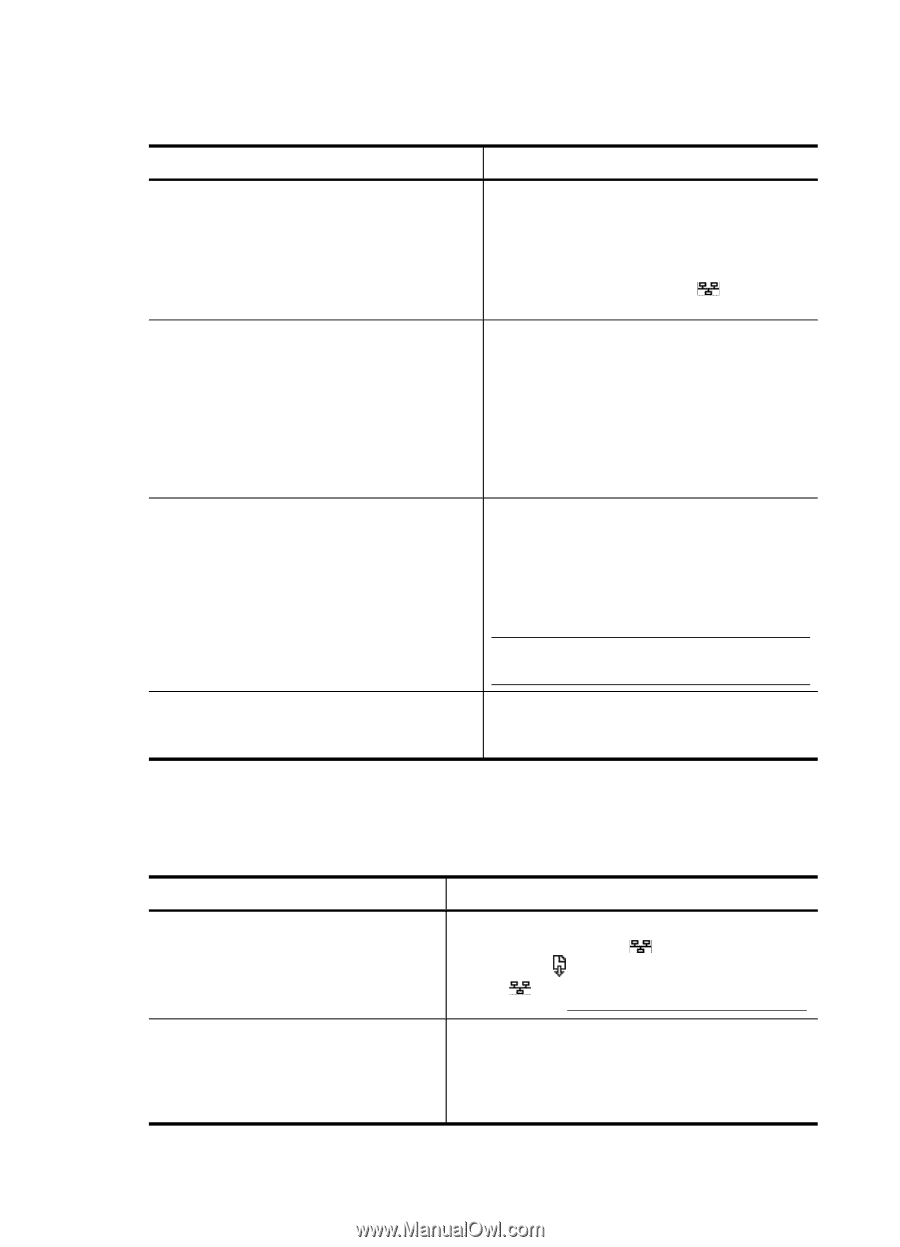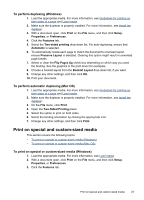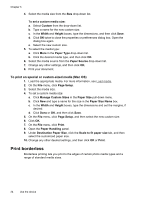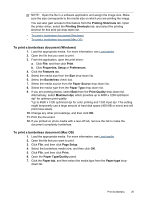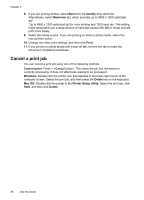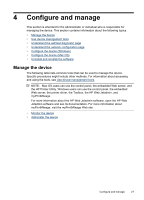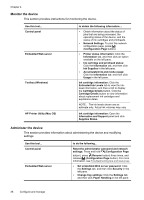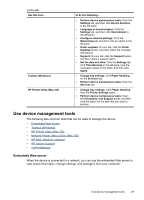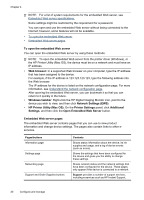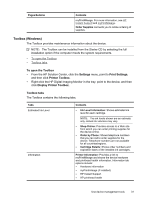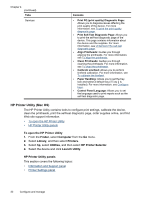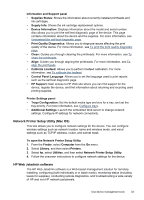HP Officejet Pro K5300 User Manual - Page 32
Monitor the device, Administer the device - printer cartridges
 |
View all HP Officejet Pro K5300 manuals
Add to My Manuals
Save this manual to your list of manuals |
Page 32 highlights
Chapter 4 Monitor the device This section provides instructions for monitoring the device. Use this tool... Control panel Embedded Web server Toolbox (Windows) HP Printer Utility (Mac OS) to obtain the following information.... • Obtain information about the status of jobs that are being processed, the operating status of the device, and the status of ink cartridges and printheads. • Network Settings: To print the network configuration page, press (Configuration Page button). • Printer status information: Click the Information tab, and then click an option available on the left pane. • Ink cartridge and printhead status: Click the Information tab, and then click Ink Supplies in the left pane. • Accumulated ink and media usage: Click the Information tab, and then click Usage in the left pane. Ink cartridge information: Click the Estimated Ink Levels tab to view the inklevel information, and then scroll to display the Cartridge Details button. Click the Cartridge Details button to view information about replacement ink cartridges and expirations dates. NOTE: The ink levels shown are an estimate only. Actual ink volumes may vary. Ink cartridge information: Open the Information and Support panel and click Supplies Status. Administer the device This section provides information about administering the device and modifying settings. Use this tool... Control panel Embedded Web server to do the following... Reset the administrator password and network settings: Press and hold (Configuration Page button), press (Resume button) three times, and release (Configuration Page button). For more information, see Troubleshooting tips and resources. • Set embedded Web server password: Click the Settings tab, and then click Security in the left pane. • Change tray settings: Click the Settings tab, and then click Paper Handling in the left pane. 28 Configure and manage