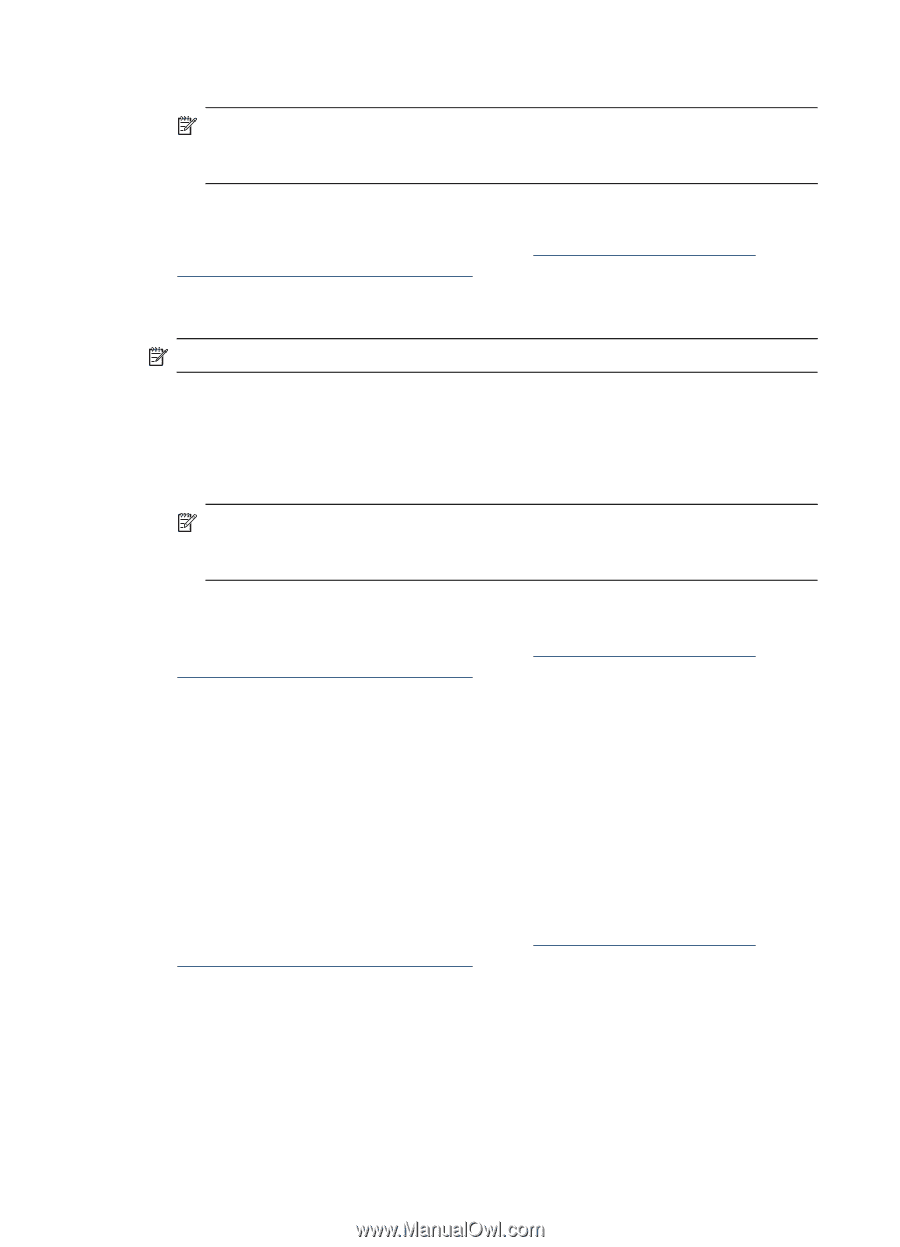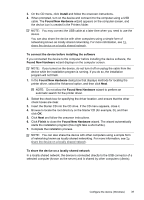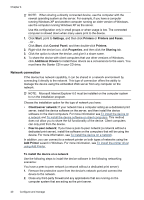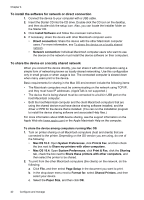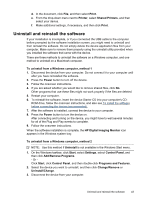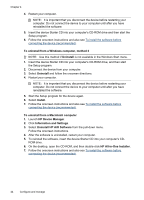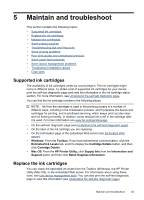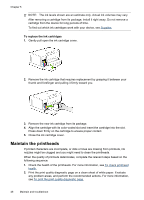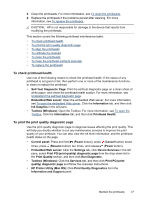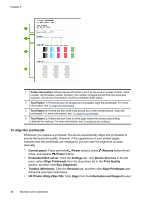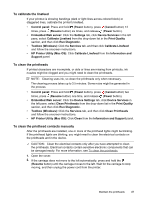HP Officejet Pro K5300 User Manual - Page 48
Uninstall HP AiO Software, Information and Settings
 |
View all HP Officejet Pro K5300 manuals
Add to My Manuals
Save this manual to your list of manuals |
Page 48 highlights
Chapter 4 4. Restart your computer. NOTE: It is important that you disconnect the device before restarting your computer. Do not connect the device to your computer until after you have reinstalled the software. 5. Insert the device Starter CD into your computer's CD-ROM drive and then start the Setup program. 6. Follow the onscreen instructions and also see To install the software before connecting the device (recommended). To uninstall from a Windows computer, method 3 NOTE: Use this method if Uninstall is not available in the Windows Start menu. 1. Insert the device Starter CD into your computer's CD-ROM drive, and then start the Setup program. 2. Disconnect the device from your computer. 3. Select Uninstall and follow the onscreen directions. 4. Restart your computer. NOTE: It is important that you disconnect the device before restarting your computer. Do not connect the device to your computer until after you have reinstalled the software. 5. Start the Setup program for the device again. 6. Select Install. 7. Follow the onscreen instructions and also see To install the software before connecting the device (recommended). To uninstall from a Macintosh computer 1. Launch HP Device Manager. 2. Click Information and Settings. 3. Select Uninstall HP AiO Software from the pull-down menu. Follow the onscreen instructions. 4. After the software is uninstalled, restart your computer. 5. To reinstall the software, insert the device Starter CD into your computer's CD- ROM drive. 6. On the desktop, open the CD-ROM, and then double-click HP All-in-One Installer. 7. Follow the onscreen instructions and also see To install the software before connecting the device (recommended). 44 Configure and manage