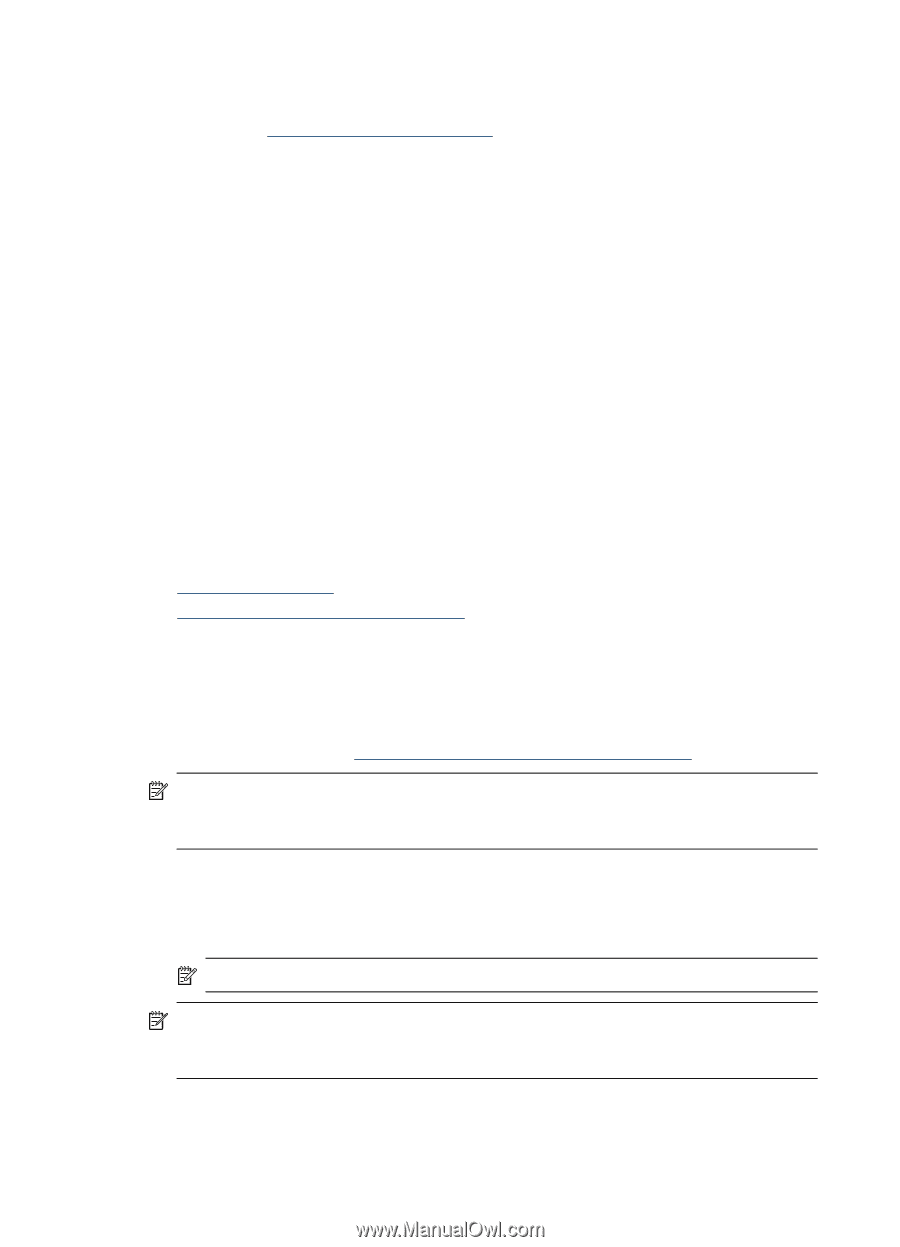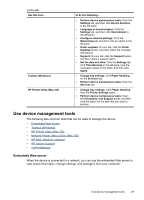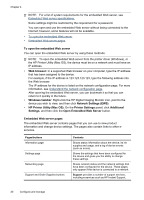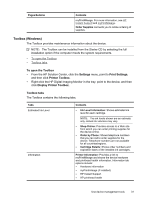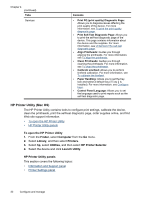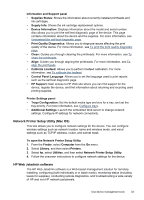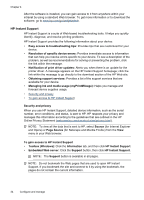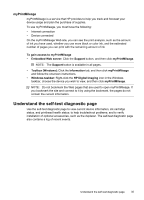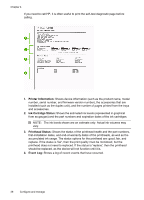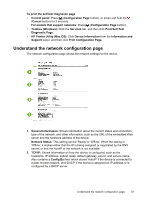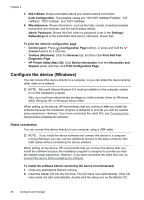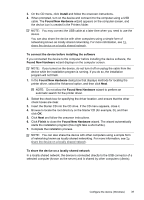HP Officejet Pro K5300 User Manual - Page 38
HP Instant Support, Security and privacy, To gain access to HP Instant Support - driver download
 |
View all HP Officejet Pro K5300 manuals
Add to My Manuals
Save this manual to your list of manuals |
Page 38 highlights
Chapter 4 After the software is installed, you can gain access to it from anywhere within your intranet by using a standard Web browser. To get more information or to download the software, go to www.hp.com/go/webjetadmin. HP Instant Support HP Instant Support is a suite of Web-based troubleshooting tools. It helps you quickly identify, diagnose, and resolve printing problems. HP Instant Support provides the following information about your device: • Easy access to troubleshooting tips: Provides tips that are customized for your device. • Resolution of specific device errors: Provides immediate access to information that can help you resolve errors specific to your device. To see a description of the problem, as well as recommendations for solving or preventing the problem, click the link within the message. • Notification of print driver updates: Alerts you when there is an update for the printer driver. A message appears on the HP Instant Support homepage; click the link within the message to go directly to the download section of the HP Web site. • Obtaining support services: Provides a list of the support services that are available for your device. • Managing ink and media usage (myPrintMileage): Helps you manage and forecast device supplies usage. • Security and privacy • To gain access to HP Instant Support Security and privacy When you use HP Instant Support, detailed device information, such as the serial number, error conditions, and status, is sent to HP. HP respects your privacy and manages this information according to the guidelines that are outlined in the HP Online Privacy Statement (welcome.hp.com/country/us/en/privacy.html). NOTE: To view all the data that is sent to HP, select Source (for Internet Explorer and Opera) or Page Source (for Netscape and Mozilla Firefox) from the View menu in your Web browser. To gain access to HP Instant Support • Toolbox (Windows): Click the Information tab, and then click HP Instant Support. • Embedded Web server: Click the Support button, then click HP Instant Support. NOTE: The Support button is available in all pages. NOTE: Do not bookmark the Web pages that are used to open HP Instant Support. If you bookmark the site and connect to it by using the bookmark, the pages do not contain the current information. 34 Configure and manage