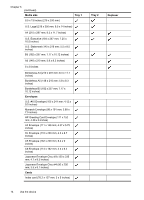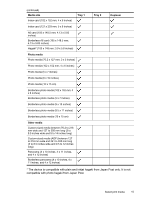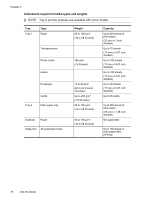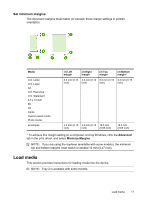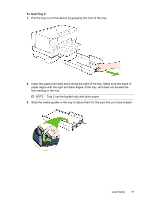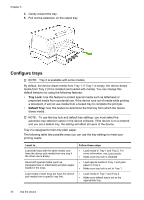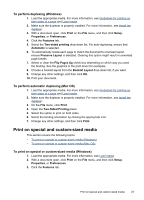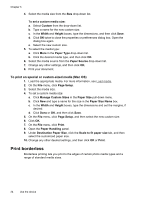HP Officejet Pro K5300 User Manual - Page 23
To load Tray 2, Tray 2 can be loaded only with plain paper.
 |
View all HP Officejet Pro K5300 manuals
Add to My Manuals
Save this manual to your list of manuals |
Page 23 highlights
To load Tray 2 1. Pull the tray out of the device by grasping the front of the tray. 2. Insert the paper print-side down along the right of the tray. Make sure the stack of paper aligns with the right and back edges of the tray, and does not exceed the line marking in the tray. NOTE: Tray 2 can be loaded only with plain paper. 3. Slide the media guides in the tray to adjust them for the size that you have loaded. Load media 19
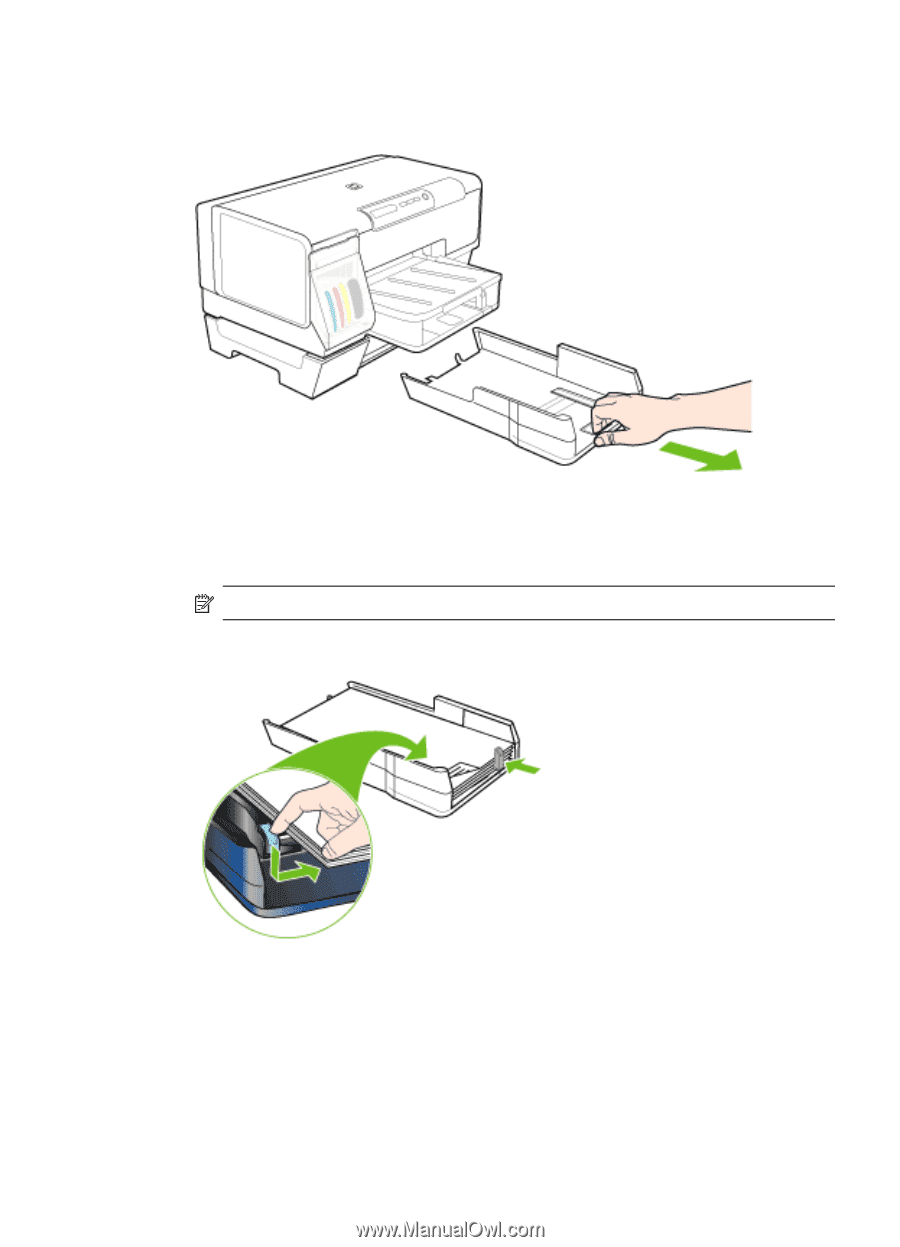
To load Tray 2
1.
Pull the tray out of the device by grasping the front of the tray.
2.
Insert the paper print-side down along the right of the tray. Make sure the stack of
paper aligns with the right and back edges of the tray, and does not exceed the
line marking in the tray.
NOTE:
Tray 2 can be loaded only with plain paper.
3.
Slide the media guides in the tray to adjust them for the size that you have loaded.
Load media
19