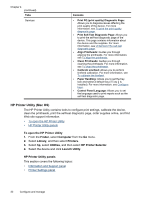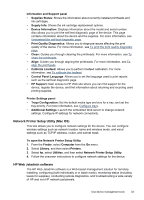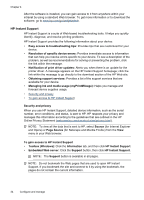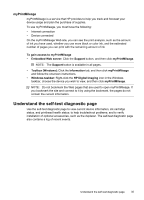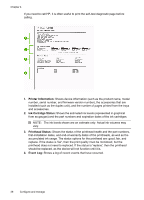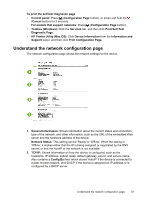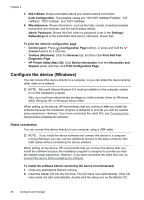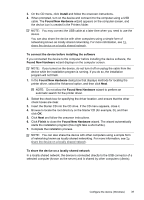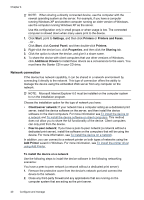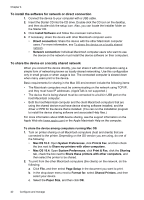HP Officejet Pro K5300 User Manual - Page 41
Understand the network configuration Print Self-Test
 |
View all HP Officejet Pro K5300 manuals
Add to My Manuals
Save this manual to your list of manuals |
Page 41 highlights
To print the self-test diagnostic page • Control panel: Press (Configuration Page button), or press and hold the (Cancel button) for 3 seconds. For models that support networks: Press (Configuration Page button). • Toolbox (Windows): Click the Services tab, and then click Print Self-Test Diagnostic Page. • HP Printer Utility (Mac OS): Click Device Information from the Information and Support panel, and then click Print Configuration Page. Understand the network configuration page The network configuration page shows the network settings for the device. 1. General Information: Shows information about the current status and connection type of the network, and other information, such as the URL of the embedded Web server and the hardware address of the device. Network Status: This setting can be 'Ready' or 'Offline'. When the setting is 'Offline', it implies either that the IP is being assigned or negotiated by the DNS server, or that the AutoIP or the network is not available. 2. TCP/IP: Shows information on how the device is configured, such as the hostname, IP address, subnet mask, default gateway, server, and service name. Also contains a Config By field, which shows 'AutoIP' if the device is connected to a peer-to-peer network, and 'DHCP' if the device is assigned an IP address or is configured by a DHCP server. Understand the network configuration page 37