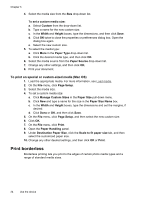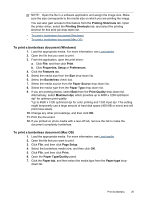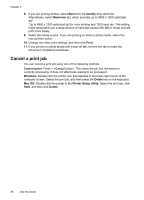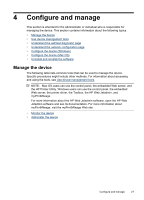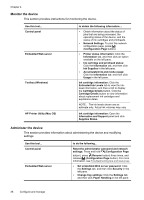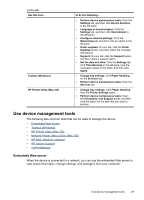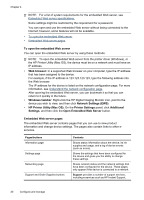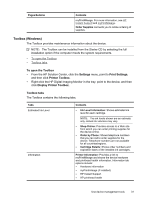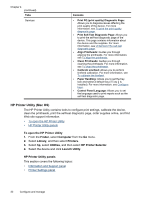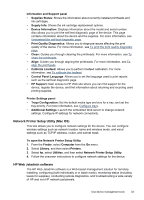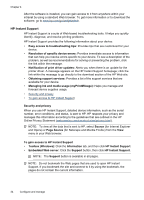HP Officejet Pro K5300 User Manual - Page 33
Use device management tools, Embedded Web server
 |
View all HP Officejet Pro K5300 manuals
Add to My Manuals
Save this manual to your list of manuals |
Page 33 highlights
(continued) Use this tool... Toolbox (Windows) HP Printer Utility (Mac OS) to do the following... • Perform device maintenance tasks: Click the Settings tab, and then click Device Services in the left pane. • Language or country/region: Click the Settings tab, and then click International in the left pane. • Configure network settings: Click the Networking tab, and then click an option in the left pane. • Order supplies: On any tab, click the Order Supplies button, and then follow the onscreen instructions. • Support: On any tab, click the Support button, and then select a support option. • Set the date and time: Click the Settings tab, click Time Services in the left pane, type the necessary values in the fields, and then click Apply. • Change tray settings: Click Paper Handling on the Services tab. • Perform device maintenance tasks: Click the Services tab. • Change tray settings: Click Paper Handling from the Printer Settings panel. • Perform device maintenance tasks: Open the Information and Support panel, and then click the option for the task that you want to perform. Use device management tools The following lists common tools that can be used to manage the device. • Embedded Web server • Toolbox (Windows) • HP Printer Utility (Mac OS) • Network Printer Setup Utility (Mac OS) • HP Web Jetadmin software • HP Instant Support • myPrintMileage Embedded Web server When the device is connected to a network, you can use the embedded Web server to view status information, change settings, and manage it from your computer. Use device management tools 29