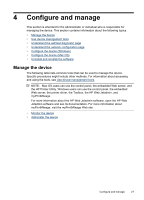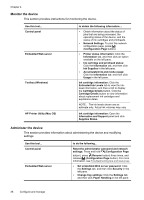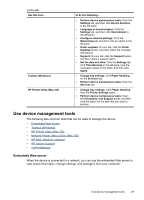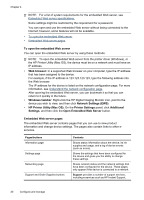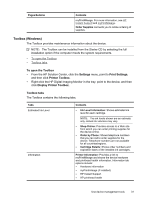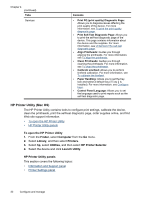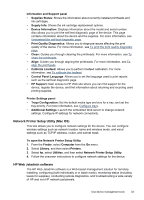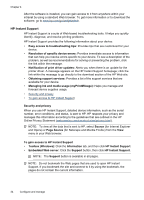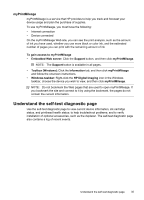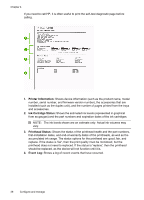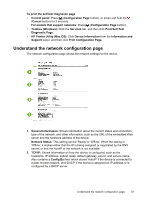HP Officejet Pro K5300 User Manual - Page 36
HP Printer Utility (Mac OS), To open the HP Printer Utility, Printer, Utility, panels, Information
 |
View all HP Officejet Pro K5300 manuals
Add to My Manuals
Save this manual to your list of manuals |
Page 36 highlights
Chapter 4 (continued) Tabs Services Contents • Print PQ (print quality) Diagnostic Page: Allows you to diagnose issues affecting the print quality of the device. For more information, see To print the print quality diagnostic page. • Print Self-Test Diagnostic Page: Allows you to print the self-test diagnostic page of the device. This page contains information about the device and the supplies. For more information, see Understand the self-test diagnostic page. • Align Printheads: Guides you through aligning the printheads. For more information, see To align the printheads. • Clean Printheads: Guides you through cleaning the printheads. For more information, see To clean the printheads. • Calibrate Linefeed: Allows you to perform linefeed calibration. For more information, see To calibrate the linefeed. • Paper Handling: Allows you to set the tray lock and select a default tray (if Tray 2 is installed). For more information, see Configure trays. • Control Panel Language: Allows you to set the language used to print reports such as the self-test diagnostic page. HP Printer Utility (Mac OS) The HP Printer Utility contains tools to configure print settings, calibrate the device, clean the printheads, print the self-test diagnostic page, order supplies online, and find Web site support information. • To open the HP Printer Utility • HP Printer Utility panels To open the HP Printer Utility 1. From the Finder, select Computer from the Go menu. 2. Select Library, and then select Printers. 3. Select hp, select Utilities, and then select HP Printer Selector. 4. Select the device and click Launch Utility. HP Printer Utility panels This section covers the following topics: • Information and Support panel • Printer Settings panel 32 Configure and manage