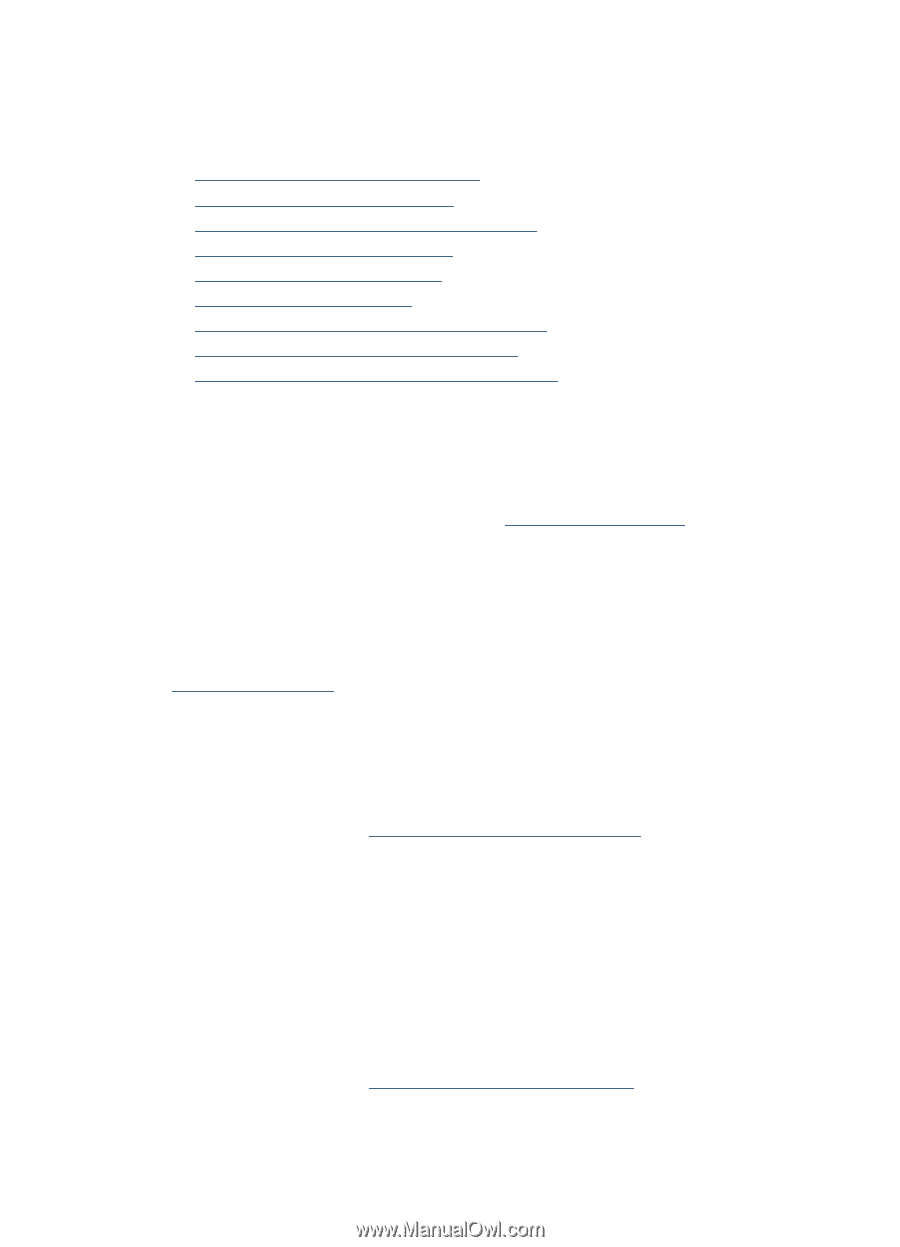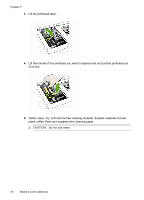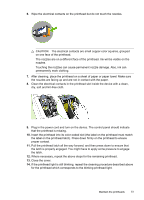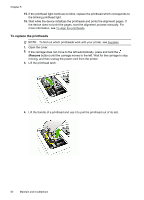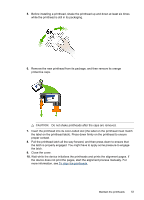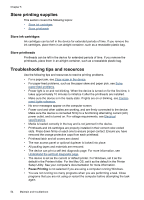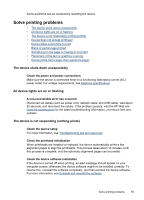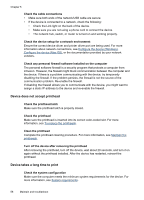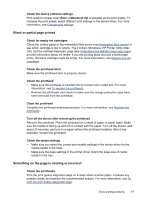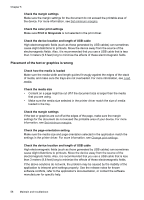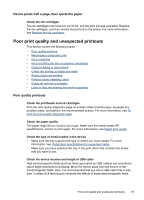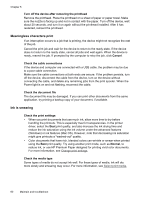HP Officejet Pro K5300 User Manual - Page 59
Solve printing problems, The device shuts down unexpectedly, All device lights are on or flashing
 |
View all HP Officejet Pro K5300 manuals
Add to My Manuals
Save this manual to your list of manuals |
Page 59 highlights
Some problems can be resolved by resetting the device. Solve printing problems • The device shuts down unexpectedly • All device lights are on or flashing • The device is not responding (nothing prints) • Device does not accept printhead • Device takes a long time to print • Blank or partial page printed • Something on the page is missing or incorrect • Placement of the text or graphics is wrong • Device prints half a page, then ejects the paper The device shuts down unexpectedly Check the power and power connections Make sure the device is connected firmly to a functioning alternating current (AC) power outlet. For voltage requirements, see Electrical specifications. All device lights are on or flashing A non-recoverable error has occurred Disconnect all cables (such as power cord, network cable, and USB cable), wait about 20 seconds, and reconnect the cables. If the problem persists, visit the HP Web site (www.hp.com/support) for the latest troubleshooting information, or product fixes and updates. The device is not responding (nothing prints) Check the device setup For more information, see Troubleshooting tips and resources. Check the printhead initialization When printheads are installed or replaced, the device automatically prints a few alignment pages to align the printheads. This process takes about 10 minutes. Until this process is complete, only the automatic alignment pages can be printed. Check the device software installation If the device is turned off when printing, an alert message should appear on your computer screen; otherwise, the device software might not be installed correctly. To resolve this, uninstall the software completely, and then reinstall the device software. For more information, see Uninstall and reinstall the software. Solve printing problems 55