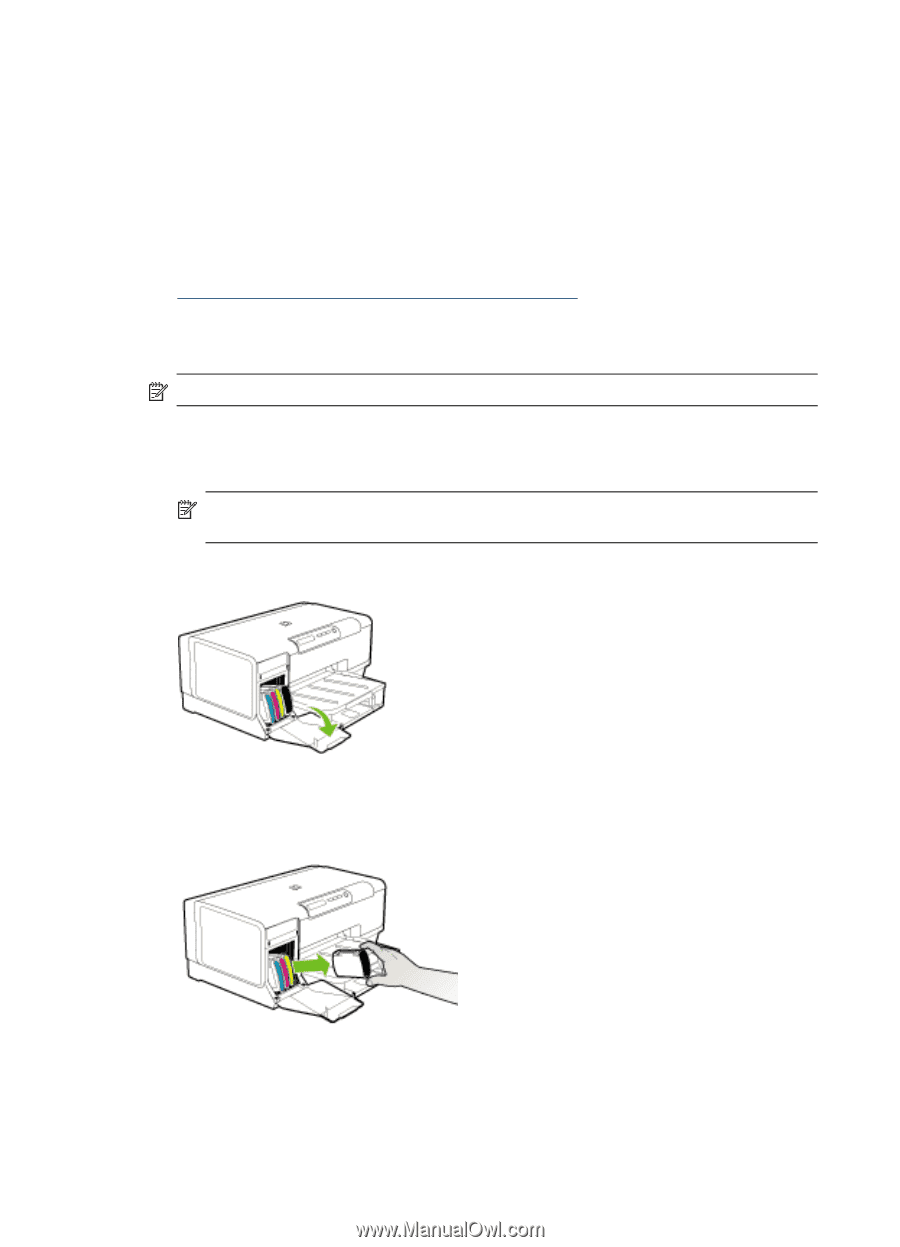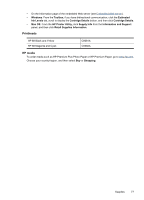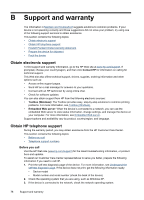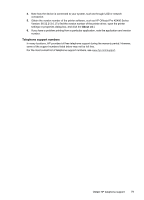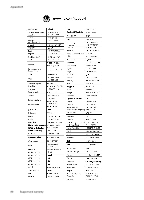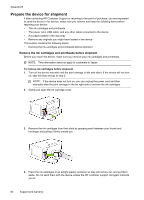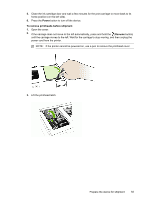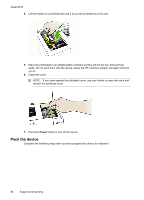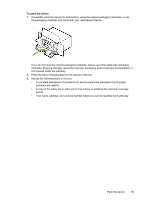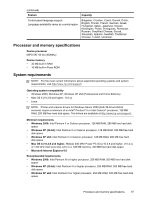HP Officejet Pro K5300 User Manual - Page 86
Prepare the device for shipment, Remove the ink cartridges and printheads before shipment
 |
View all HP Officejet Pro K5300 manuals
Add to My Manuals
Save this manual to your list of manuals |
Page 86 highlights
Appendix B Prepare the device for shipment If after contacting HP Customer Support or returning to the point of purchase, you are requested to send the device in for service, make sure you remove and keep the following items before returning your device: • The ink cartridges and printheads • The power cord, USB cable, and any other cable connected to the device • Any paper loaded in the input tray • Remove any originals you might have loaded in the device This section contains the following topics: • Remove the ink cartridges and printheads before shipment Remove the ink cartridges and printheads before shipment Before you return the device, make sure you remove your ink cartridges and printheads. NOTE: This information does not apply to customers in Japan. To remove ink cartridges before shipment 1. Turn on the device and wait until the print carriage is idle and silent. If the device will not turn on, skip this step and go to step 2. NOTE: If the device does not turn on, you can unplug the power cord and then manually slide the print carriage to the far right side to remove the ink cartridges. 2. Gently pull open the ink cartridge cover. 3. Remove the ink cartridges from their slots by grasping each between your thumb and forefinger and pulling it firmly toward you. 4. Place the ink cartridges in an airtight plastic container so they will not dry out, and put them aside. Do not send them with the device unless the HP customer support call agent instructs you to. 82 Support and warranty