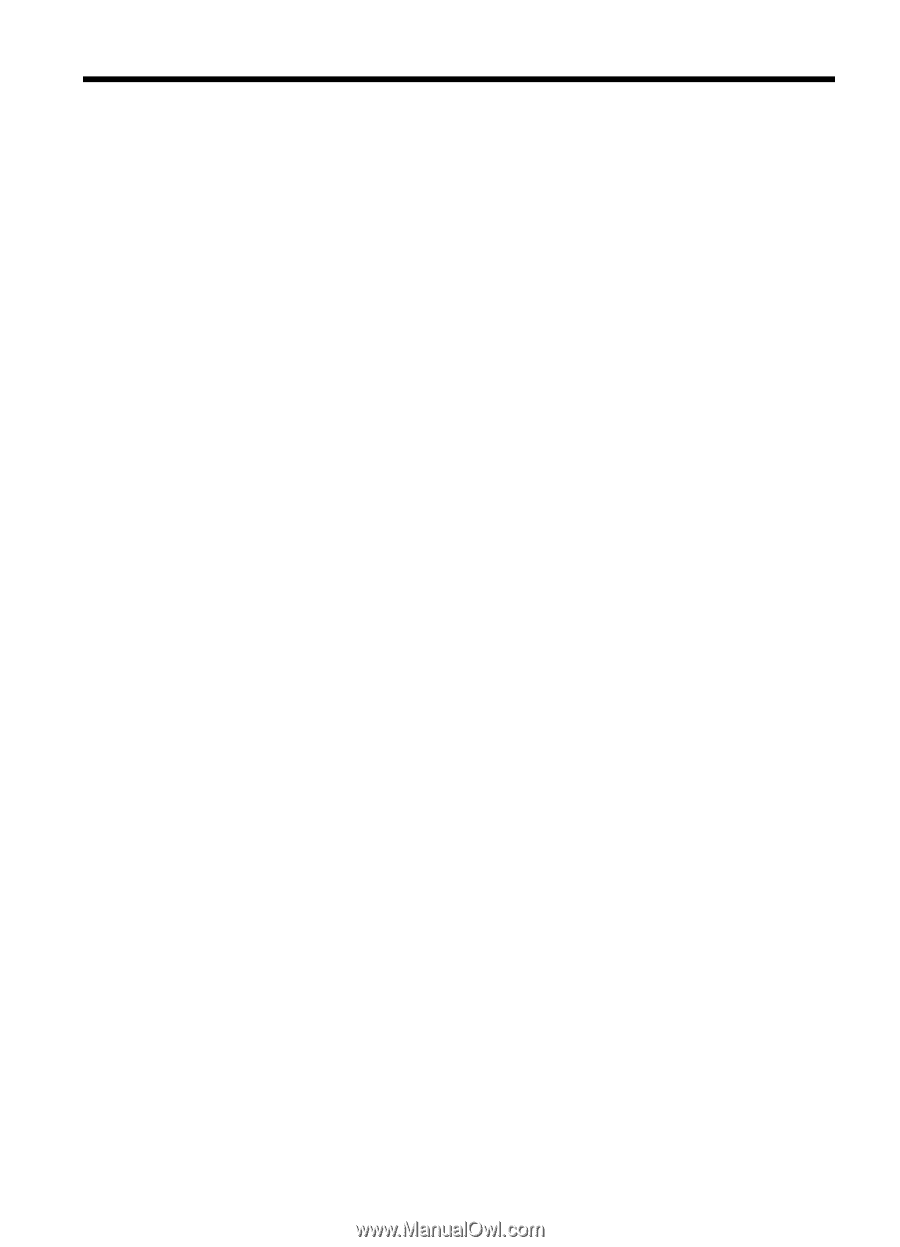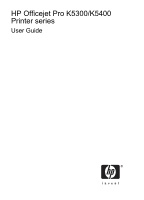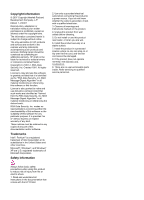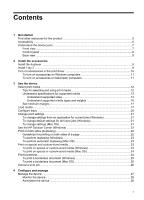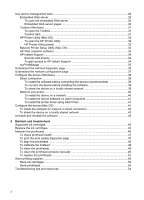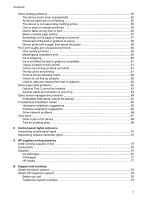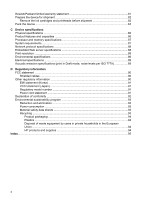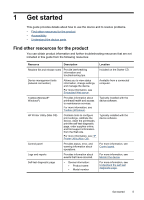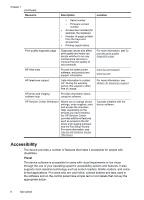Contents
1
Get started
Find other resources for the product
.........................................................................................
5
Accessibility
..............................................................................................................................
6
Understand the device parts
.....................................................................................................
7
Front view
...........................................................................................................................
7
Control panel
......................................................................................................................
8
Back view
...........................................................................................................................
8
2
Install the accessories
Install the duplexer
...................................................................................................................
9
Install Tray 2
.............................................................................................................................
9
Turn on accessories in the print driver
....................................................................................
10
To turn on accessories on Windows computers
...............................................................
11
To turn on accessories on Macintosh computers
..............................................................
11
3
Use the device
Select print media
...................................................................................................................
12
Tips for selecting and using print media
...........................................................................
12
Understand specifications for supported media
................................................................
13
Understand supported sizes
.......................................................................................
13
Understand supported media types and weights
........................................................
16
Set minimum margins
.......................................................................................................
17
Load media
.............................................................................................................................
17
Configure trays
.......................................................................................................................
20
Change print settings
..............................................................................................................
21
To change settings from an application for current jobs (Windows)
..................................
21
To change default settings for all future jobs (Windows)
..................................................
21
To change settings (Mac OS)
...........................................................................................
21
Use the HP Solution Center (Windows)
..................................................................................
22
Print on both sides (duplexing)
...............................................................................................
22
Guidelines for printing on both sides of a page
.................................................................
22
To perform duplexing (Windows)
......................................................................................
23
To perform automatic duplexing (Mac OS)
.......................................................................
23
Print on special and custom-sized media
...............................................................................
23
To print on special or custom-sized media (Windows)
......................................................
23
To print on special or custom-sized media (Mac OS)
.......................................................
24
Print borderless
......................................................................................................................
24
To print a borderless document (Windows)
......................................................................
25
To print a borderless document (Mac OS)
........................................................................
25
Cancel a print job
....................................................................................................................
26
4
Configure and manage
Manage the device
.................................................................................................................
27
Monitor the device
............................................................................................................
28
Administer the device
.......................................................................................................
28
1