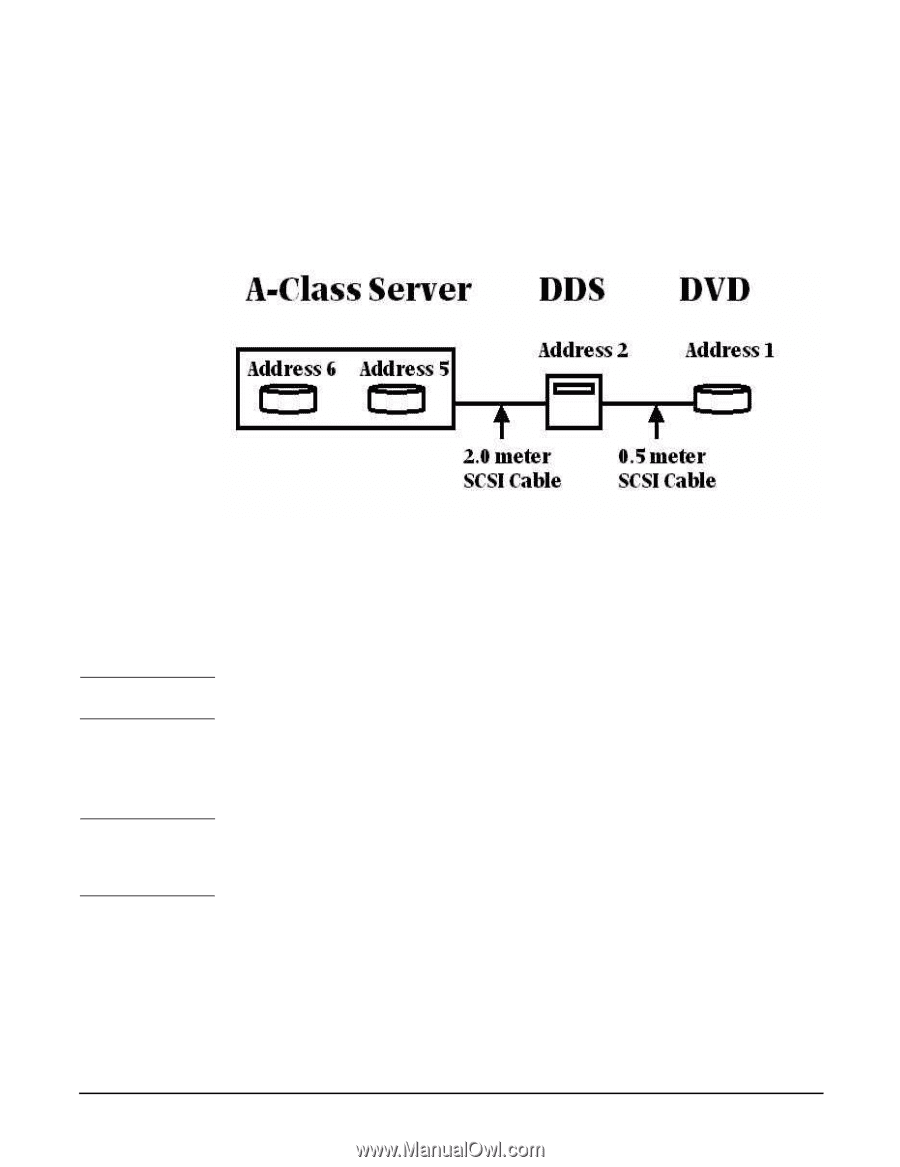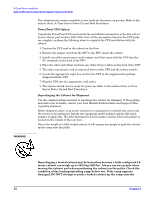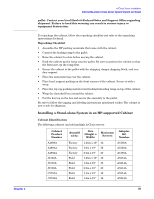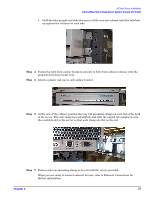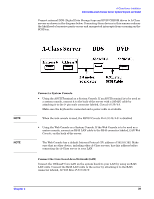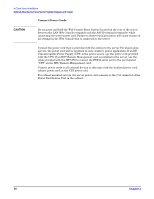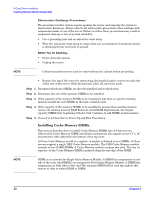HP Rp2430 rp24xx A180 User Manual - Page 39
Connect a System Console, Connect the Core Local Area Network (LAN)
 |
View all HP Rp2430 manuals
Add to My Manuals
Save this manual to your list of manuals |
Page 39 highlights
A-Class Server Installation Cabinet-Mounted A-Class Server System Unpack and Install Connect external DDS (Digital Data Storage) tape and DVD/ CDROM drives to A-Class servers as shown in the diagram below. Connecting these devices in this manner reduces the likelihood of excessive parity errors and unexpected interrupts from occurring on the SCSI bus. NOTE NOTE Connect a System Console • Using the ASCII Terminal as a System Console. If an ASCII terminal is to be used as a system console, connect it to the back of the server with a 24542G cable by attaching it to the 9- pin male connector labeled, Console 8/16/4.0. Make sure the keyboard is connected and a power cable is available. When the web console is used, the RS232 Console Port (8/16/4.0) is disabled • Using the Web Console as a System Console. If the Web Console is to be used as a system console, connect an RJ45 LAN cable to the RJ45 connector labeled, LAN Web Console, on the back of the server. The Web Console has a default Internet Protocol (IP) address of 192.0.0.192. Make sure that no other device, including other A-Class servers, has this address before connecting the A-Class server to your LAN. Connect the Core Local Area Network (LAN) Connect the 100baseT Core LAN on the system board to your LAN by using an RJ45 LAN cable. Connect the RJ45 LAN cable to the server by attaching it to the RJ45 connector labeled, 10/100 Base-T 8/0/20/0. Chapter 2 39