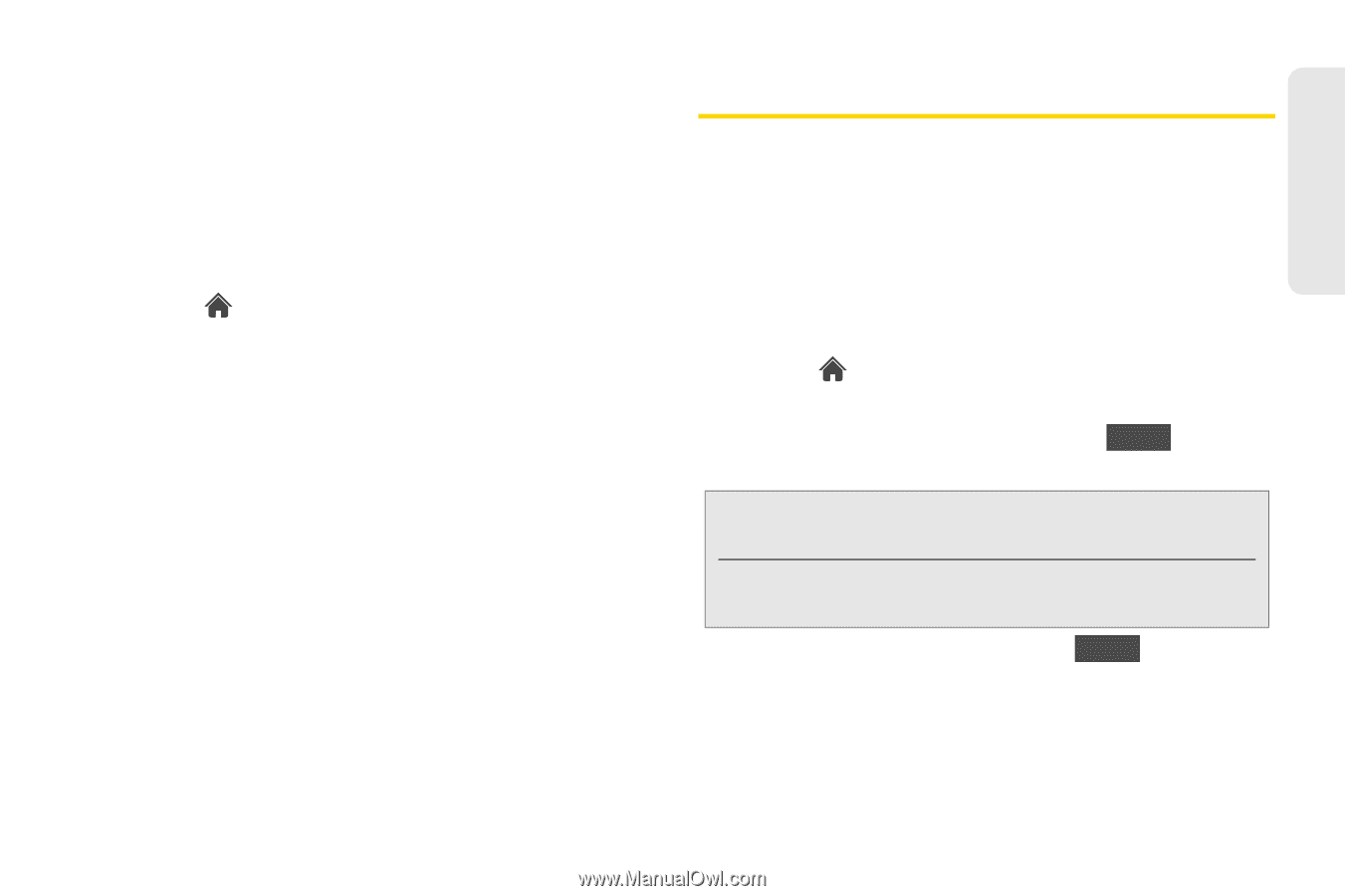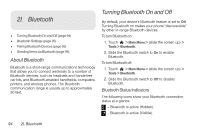LG LGLN510 Brochure - Page 103
My Places, Printing Pictures From Your Phone
 |
View all LG LGLN510 manuals
Add to My Manuals
Save this manual to your list of manuals |
Page 103 highlights
Camera 5-8 in "Sending Pictures and Videos From the In Phone Folder or Memory Card" on page 89. My Places You can also send your pictures using email or upload, share, and store them with applications such as Photobucket, Facebook, or MySpace. 1. Touch > Main Menu > Photos & Videos > My Places. (Default applications such as My PC / Email and MySpace are listed.) Ⅲ To add other available applications, touch Add New Place. (Touch Connect if necessary.) 2. Touch a place and follow the onscreen instructions to set up your account to be able to send your pictures and videos. Printing Pictures From Your Phone Your phone is PictBridge compatible, allowing you to print directly from your phone without connecting to a computer. Simply connect your phone to a PictBridgeenabled printer and print your photos. 1. Connect your phone to a PictBridge-enabled printer by using a USB cable (not included). Wait until the connection is completed. 2. Touch > Main Menu > Photos & Videos > My Photos & Videos > In Phone or Memory Card. 3. Touch a picture to print and touch More > Print > PictBridge. Note: You can select up to 10 pictures; however you can select only from one folder. You may not be able to print pictures that you cannot display on your phone. 4. Read the disclaimer and touch NEXT . 2H. Camera 91