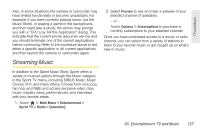LG LGLN510 Brochure - Page 137
Backing Up Your Downloaded Music Files, Multitasking, Launch the Sprint Music Store application.
 |
View all LG LGLN510 manuals
Add to My Manuals
Save this manual to your list of manuals |
Page 137 highlights
TV and Music Backing Up Your Downloaded Music Files Sprint recommends you back up your downloaded music files to your computer. Although the downloaded files can only be played on your phone and on your account, backing them up to your computer lets you access the files in case your microSD card is lost or damaged, or if you install a new microSD card. 1. Connect your phone using a USB cable or the built-in connection on Bluetooth-enabled phones. 2. Once your phone is connected to the computer, touch > Main Menu > (slide the screen up) > Tools > Mass Storage > Connect to PC > Yes to sync the phone to the computer. 3. Use your computer to navigate to the microSD card's MUSIC folder. 4. Select and copy the music files to a folder on your computer's hard drive. Note: Although you can store purchased and downloaded music files on your computer, they will only be playable on your phone and on your account. If you copy the files to a new microSD card, you will need to create a folder on the card called "MUSIC" to be able to play the music files. Multitasking Multitasking is a way of maintaining one application active while using another. While your current music selection is playing, you can activate the Application Manager screen and choose from a list of available applications which can be run in tandem with your music. To multitask on your phone: 1. Launch the Sprint Music Store application. (Touch > Main Menu > Entertainment > Music.) 2. Touch the Player tab. 3. Touch a file to play the selected song. 4. Press to exit the Music Store application without closing it and launch the pop-up menu, where you 3C. Entertainment: TV and Music 125