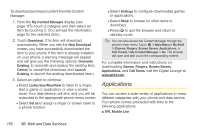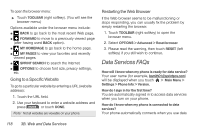LG LGLN510 Brochure - Page 133
Watching TV, TV FAQs, 3C. Entertainment: TV and Music
 |
View all LG LGLN510 manuals
Add to My Manuals
Save this manual to your list of manuals |
Page 133 highlights
TV and Music Watching TV 1. Touch > Main Menu > Entertainment > Sprint TV. Depending on your settings, your phone may prompt you to accept a data connection. 2. Select TV, Radio, Favs, or More... to display channel options. 3. Select a channel from the TV listings or to select an available category. Note: The first time you access a channel, the system will prompt you to purchase access (unless the channel doesn't have a monthly fee). Select Subscribe to purchase access, or select Preview to view a preview of the selected channel. 4. If applicable, touch a clip to view the program. The clip will automatically load and begin playing. Tip: While you are playing a clip, you can press the up arrow or down arrow (on the QWERTY keyboard) to bring up the video menu. Then touch . You will see a small pop-up screen that tells you which channel you are watching as well as other channels that you have access to. Once you find a channel that you want to watch or listen to, scroll to it and touch it and the channel will begin loading. TV FAQs 1. Will I know if I'm receiving an incoming call while I'm viewing or listening to a media clip? Yes. You can answer an incoming call and after finishing the call it goes back briefly to the Recent History screen. Then, it goes back to the TV menu. 2. How long are the clips? Will I know the estimated time it will take to play the clip prior to accessing it? Once you have selected a channel, you will see a listing of the available clips, with each clip's length displayed after the clip's title. In general, a clip's duration will depend on the story or content being provided, and can be fairly short or as long as a few minutes. 3. Can I access a clip wherever I am, as long as I have my phone? As long as you are on the Nationwide Sprint Network, you will have access to the audio and video clips. Note: Sprint TV service does not work while roaming off of the Nationwide Sprint Network or where service is unavailable. 3C. Entertainment: TV and Music 121