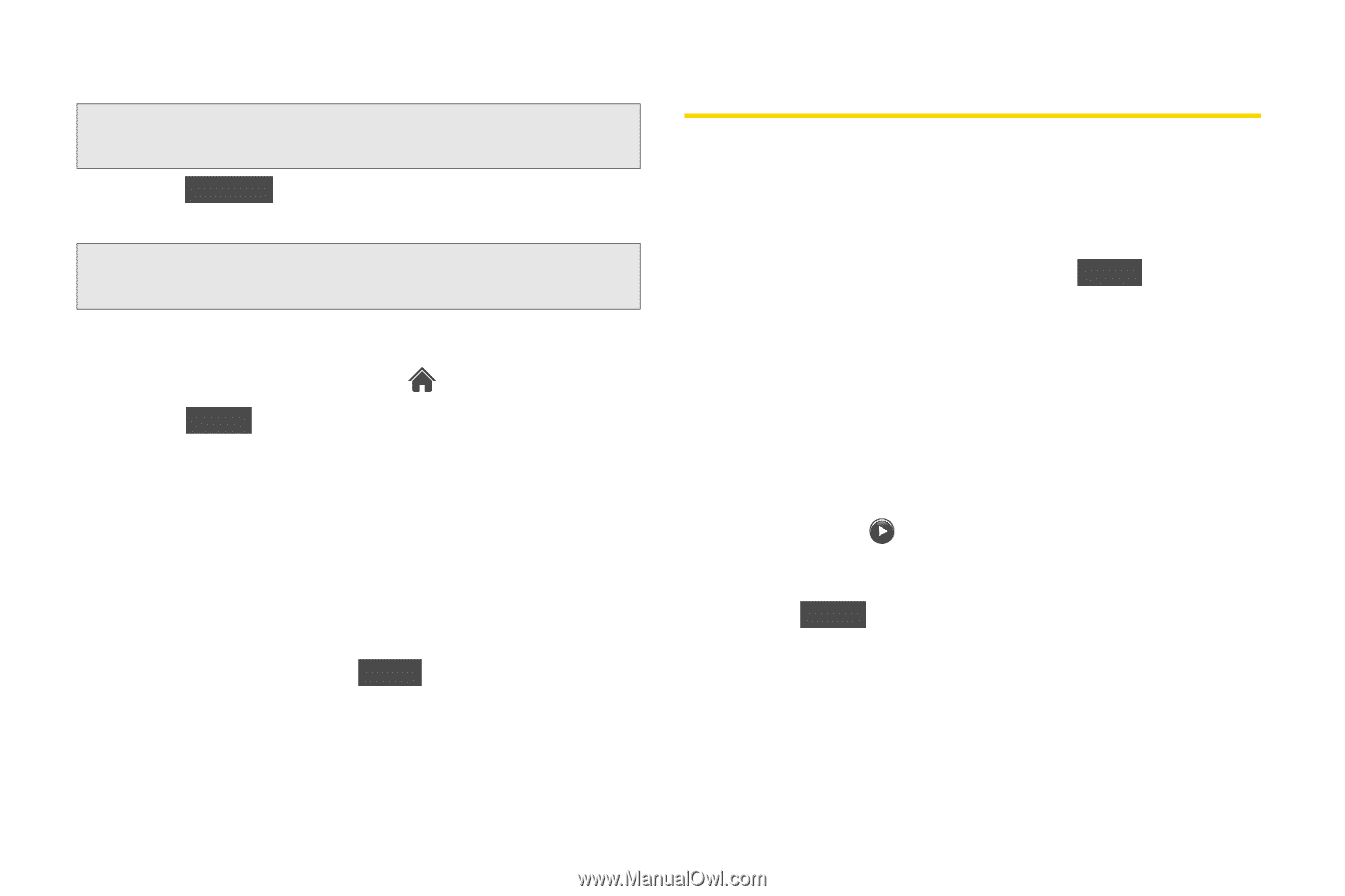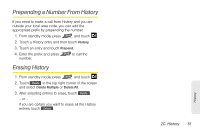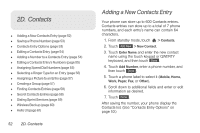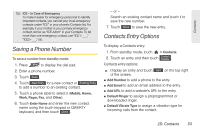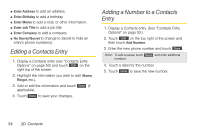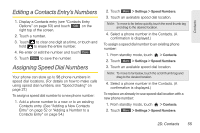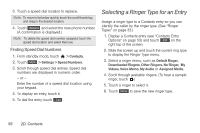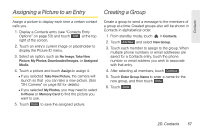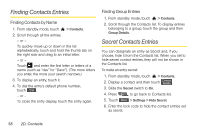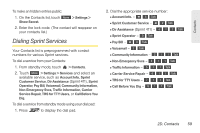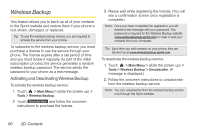LG LGLN510 Brochure - Page 68
Selecting a Ringer Type for an Entry, Finding Speed Dial Numbers
 |
View all LG LGLN510 manuals
Add to My Manuals
Save this manual to your list of manuals |
Page 68 highlights
3. Touch a speed dial location to replace. Note: To move to far below quickly, touch the scroll thumb tag and drag to the desired location. 4. Touch Replace and select the new phone number. (A confirmation is displayed.) Note: To delete the speed dial number assigned, touch the speed dial location and select Remove. Finding Speed Dial Numbers 1. From standby mode, touch > Contacts. 2. Touch More > Settings > Speed Numbers. 3. Scroll through speed dial entries. Speed dial numbers are displayed in numeric order. - or - Enter the number of a speed dial location using your keypad. 4. To display an entry, touch it. 5. To dial the entry, touch Call . Selecting a Ringer Type for an Entry Assign a ringer type to a Contacts entry so you can identify the caller by the ringer type. (See "Ringer Types" on page 33.) 1. Display a Contacts entry (see "Contacts Entry Options" on page 53) and touch Edit on the right top of the screen. 2. Slide the screen up and touch the current ring type to display the Ringer Type menu. 3. Select a ringer menu, such as Default Ringer, Downloaded Ringers, Other Ringers, No Ringer, My Videos, Voice Memo, My Audio or Assigned Media. 4. Scroll through available ringers. (To hear a sample ringer, touch .) 5. Touch a ringer to select it. 6. Touch Done to save the new ringer type. 56 2D. Contacts