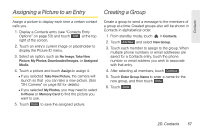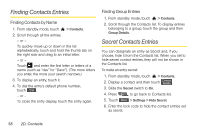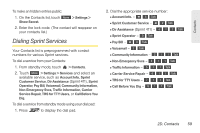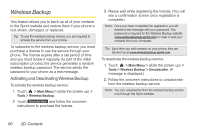LG LGLN510 Brochure - Page 74
Sending a Message to Selected Group Members, Hello UI Contacts Options
 |
View all LG LGLN510 manuals
Add to My Manuals
Save this manual to your list of manuals |
Page 74 highlights
Hello UI Contacts Options: ᮣ Touch a Contact on Hello UI. Delete Contact Details Call Message History Send Message Character (touch to change) Sending a Message to Selected Group Members 1. From standby mode, press and touch . 2. Using your finger, draw a line around the group members you wish to include. 62 2D. Contacts 3. Touch the envelope icon (for example, -- the number on the icon shows how many members were included). 4. Touch the text field to enter a message or use the preset messages, symbols, smileys, or emoticons. Ⅲ To type a message, use your keyboard or touch keypad to enter your message. (See "Entering Text" on page 28.) Ⅲ To use a preset message, touch Preset Msgs in the upper right corner, and then touch a message to enter. Ⅲ To enter a symbol, an emoticon, or a smiley: ● (On the touch keypad) touch Abc and select Symbols, Emoticons, or Smileys. Touch a desired symbol, emoticon, or smiley and Done . (See "Entering Numbers, Symbols, Emoticons, Smileys and Preset Messages" on page 30.) - or - ● (On the keyboard) press SYM or , and touch a desired symbol or emoticon. (See "Entering Text With the QWERTY Keyboard" on page 32.)