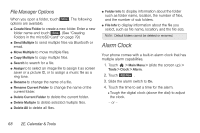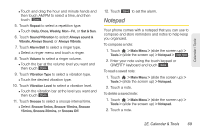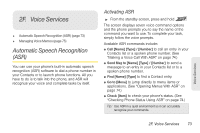LG LGLN510 Brochure - Page 81
Notepad
 |
View all LG LGLN510 manuals
Add to My Manuals
Save this manual to your list of manuals |
Page 81 highlights
Calendar / Tools Ⅲ Touch and drag the hour and minute hands and then touch AM/PM to select a time, and then touch Done . 5. Touch Repeat to select a repetition type. Ⅲ Touch Daily, Once, Weekly, Mon - Fri, or Sat & Sun. 6. Touch Sound/Vibration to select Always sound & Vibrate, Always Sound, or Always Vibrate. 7. Touch Alarm Bell to select a ringer type. Ⅲ Select a ringer menu and touch a ringer. 8. Touch Volume to select a ringer volume. Ⅲ Touch the bar at the volume level you want and then touch Done . 9. Touch Vibration Type to select a vibration type. Ⅲ Touch the desired vibration type. 10. Touch Vibration Level to select a vibration level. Ⅲ Touch the vibration bar at the level you want and then touch Done . 11. Touch Snooze to select a snooze interval time. Ⅲ Select Snooze 5mins, Snooze 10mins, Snooze 15mins, Snooze 20mins, or Snooze Off. 12. Touch Save to set the alarm. Notepad Your phone comes with a notepad that you can use to compose and store reminders and notes to help keep you organized. To compose a note: 1. Touch > Main Menu > (slide the screen up) > Tools > (slide the screen up) > Notepad > Add New . 2. Enter your note using the touch keypad or QWERTY keyboard and touch Save . To read a saved note: 1. Touch > Main Menu > (slide the screen up) > Tools > (slide the screen up) > Notepad. 2. Touch a note. To delete a saved note: 1. Touch > Main Menu > (slide the screen up) > Tools > (slide the screen up) > Notepad. 2. Touch a note. 2E. Calendar & Tools 69