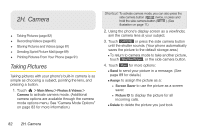LG LGLN510 Brochure - Page 99
Video Settings, Storing Pictures and Videos, Storage Options
 |
View all LG LGLN510 manuals
Add to My Manuals
Save this manual to your list of manuals |
Page 99 highlights
Camera ⅷ Zoom to zoom in on a subject. (See "Zoom" on page 85.) ⅷ Go to Album to go to the In Phone folder or Memory Card folder (if available) to review your saved videos. ⅷ Camera Mode to switch to camera mode. (See "Taking Pictures" on page 82.) Video Settings 1. From camcorder mode, touch > Settings. 2. Touch an option. Ⅲ Resolution to select a video's file size (QVGA [320 x 240], Med [174 x 144], or Low [128 x 96]). Ⅲ Quality to select the video quality setting (Fine, Normal, or Economy). Ⅲ Cue Sound to select a cue sound (Cue 1, Cue 2, Cue 3, or Off). Ⅲ Status Bar to show or hide the status bar (On or Off). Ⅲ Video Length to select a video length (Video Mail or Long Video). Storing Pictures and Videos Your phone's picture and video storage area is called My Photos & Videos. There are two folders in My Photos & Videos: ⅷ In Phone ⅷ Memory Card Storage Options 1. Touch > Main Menu > Photos & Videos > Other Settings > Auto-Save to. 2. Select Memory Card or In Phone. (The phone stores pictures to the In Phone folder if no microSD card is installed.) 2H. Camera 87