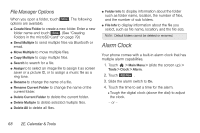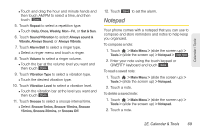LG LGLN510 Brochure - Page 78
Viewing Events, Going to the Current Day’s Calendar Menu, Erasing a Day’s Events, Erasing Past
 |
View all LG LGLN510 manuals
Add to My Manuals
Save this manual to your list of manuals |
Page 78 highlights
Viewing Events 1. Touch > Main Menu > (slide the screen up) > Tools > Calendar. 2. Touch the day for which you would like to view events. Tip: In the calendar view, days with events scheduled are underlined. 3. Touch List or # Events . (Your phone lists events in chronological order.) 4. Touch an event to list its details. Going to the Current Day's Calendar Menu ᮣ On the calendar, touch the "month, year" field and then touch Go to Today. Erasing a Day's Events 1. Touch > Main Menu > (slide the screen up) > Tools > Calendar. 2. Touch the day for which you would like to erase events and then touch List or # Events . Tip: In calendar view, days with events scheduled are underlined. 3. Touch Delete at the top right of the screen and select Delete Today. 4. Select Delete or Cancel. Note: If the day for which you are erasing events contains a repeating event, you will receive the following prompt: "There are some recurring events. Do you want to delete?" Select Yes to erase a all occurrences or No to cancel the deletion of the repeating event. Erasing Past Events To delete events scheduled before a specific time and date: 1. Touch > Main Menu > (slide the screen up) > Tools > Calendar > Delete > Delete Old. 66 2E. Calendar & Tools