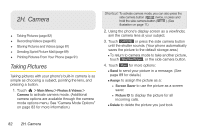LG LGLN510 Brochure - Page 98
Video Mode Options, See Video Settings
 |
View all LG LGLN510 manuals
Add to My Manuals
Save this manual to your list of manuals |
Page 98 highlights
3. Using the phone's display screen as a viewfinder, aim the camera lens at your subject. 4. Touch RECORD , or press the side camera button. Ⅲ To pause and then resume the recording, press touch PAUSE or RESUME . 5. Touch Done , or press the side camera button to stop recording. (Your phone automatically saves the video in your default storage area.) 6. Touch More for more options: Ⅲ Send (only for Video Mail videos) to send the video. (See page 87 for details.) Ⅲ Play to play the video that was just recorded. Ⅲ Assign to assign the video as a ringer. Ⅲ Take New Video to return to camcorder mode. Ⅲ Delete to delete the video that was just recorded. Ⅲ Review My Videos to go to the In Phone folder or Memory Card folder (if available) to review your saved videos. Ⅲ Cancel to close the options menu. Video Mode Options In camcorder mode, touch to display additional camera options: ⅷ Color Tone to adjust the color tone from Normal, Black & White, Negative, and Sepia. (The default setting is Normal.) ⅷ Image Controls to select from the following options: Ⅲ Brightness to select Auto or Manual brightness control. If you select Manual, move the scroll bar up (increase) or down (decrease) to select a setting. Ⅲ White Balance to adjust white balance based on the different lighting conditions. Select from Auto, Tungsten, Fluorescent, Sunny, Cloudy, or Manual (10 levels). ⅷ Settings to select Resolution, Quality, Cue Sound, Status Bar, or Video Length. (See "Video Settings" on page 87 for details.) ⅷ Self Timer to activate the camcorder's timer. (See "Self timer" on page 84.) ⅷ Enable Auto-Send to set the phone automatically to send the video to a selected place. 86 2H. Camera