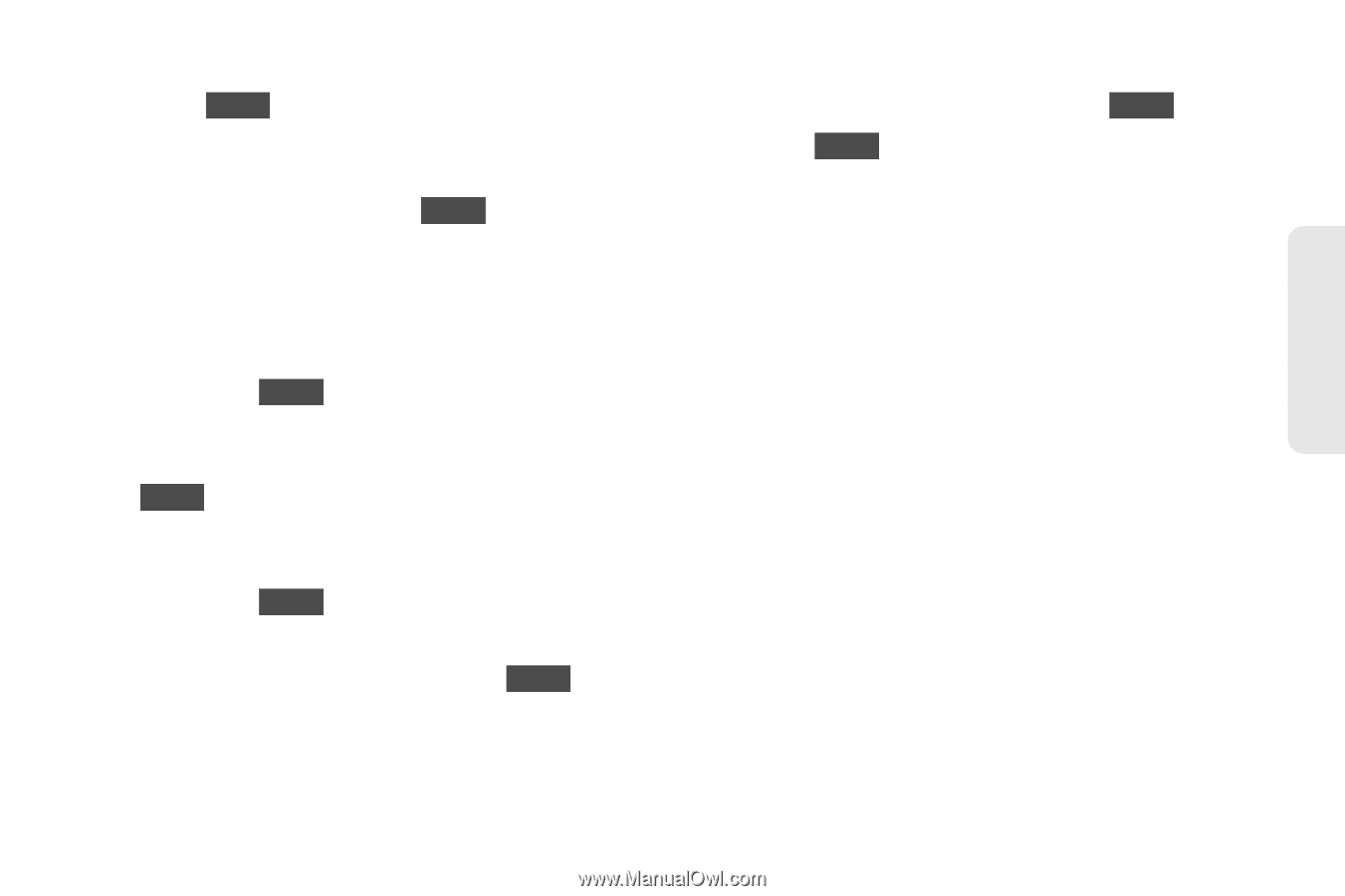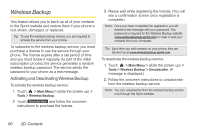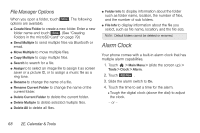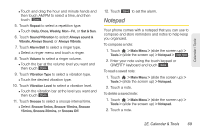LG LGLN510 Brochure - Page 77
Event Alert Menu, 2E. Calendar & Tools
 |
View all LG LGLN510 manuals
Add to My Manuals
Save this manual to your list of manuals |
Page 77 highlights
Calendar / Tools Ⅲ After selecting related persons in the Contacts list touch Done . 6. Touch Alarm to set an alarm time. Ⅲ Select None, On time, 5 minutes, 10 minutes, 1 hour, 1 day, or 2 days and touch Done . 7. Touch Alarm Bell to select a ringer type. Ⅲ Select a ringer menu and touch a ringer. 8. Touch Volume to select a ringer volume. Ⅲ Touch the bar at the volume level you want and then touch Done . 9. Touch Vibration Type to select a vibration type. Ⅲ Touch the desired vibration type and then touch Done . 10. Touch Vibration Level to select a vibration level. Ⅲ Touch the vibration bar at the level you want and then touch Done . 11. Touch Location to enter a location. Ⅲ Enter the event location and touch Save . (See "Entering Text" on page 28.) 12. Touch Set Repeat to select a repeating status. Ⅲ Select None, Daily, Mon - Fri, Select Days, Weekly, Monthly, or Yearly and then touch Done . 13. Touch Save to save the event. Event Alert Menu When your phone is turned on and you have an event alarm scheduled, your phone alerts you and displays the event summary. There are several ways your phone can alert you to scheduled events: ⅷ By playing the assigned ringer type. ⅷ By illuminating the backlight. ⅷ By flashing the LED. To silence the alarm and reset the schedule, unlock the screen (if necessary) and touch Dismiss. To select additional options, Touch an option. ⅷ Snooze to silence the alarm and schedules it to replay again in 10 minutes. ⅷ View to display the event detail screen. 2E. Calendar & Tools 65