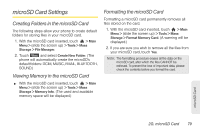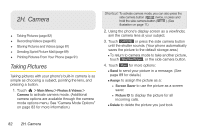LG LGLN510 Brochure - Page 91
microSD Card Settings, Creating Folders in the microSD Card, Formatting the microSD Card
 |
View all LG LGLN510 manuals
Add to My Manuals
Save this manual to your list of manuals |
Page 91 highlights
microSD Card Settings Creating Folders in the microSD Card The following steps allow your phone to create default folders for storing files in your microSD card. 1. With the microSD card inserted, touch > Main Menu > (slide the screen up) > Tools > Mass Storage > File Manager. 2. Touch More and select Create New Folder. (The phone will automatically create the microSD's default folders: DCIM, MUSIC, EMAIL, BLUETOOTH, SOUND.) Viewing Memory in the microSD Card ᮣ With the microSD card inserted, touch > Main Menu > (slide the screen up) > Tools > Mass Storage > Memory Info. (The used and available memory space will be displayed.) Formatting the microSD Card Formatting a microSD card permanently removes all files stored on the card. 1. With the microSD card inserted, touch > Main Menu > (slide the screen up) > Tools > Mass Storage > Format Memory Card. (A warning will be displayed.) 2. If you are sure you wish to remove all the files from your microSD card, touch Yes. Note: The formatting procedure erases all the data on the microSD card, after which the files CANNOT be retrieved. To prevent the loss of important data, please check the contents before you format the card. microSD Card 2G. microSD Card 79