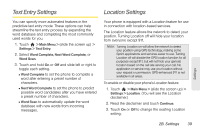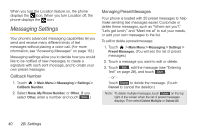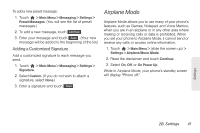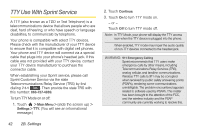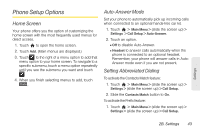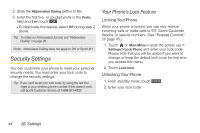LG LGLN510 Brochure - Page 55
Phone Setup Options, Home Screen, Auto-Answer Mode, Setting Abbreviated Dialing
 |
View all LG LGLN510 manuals
Add to My Manuals
Save this manual to your list of manuals |
Page 55 highlights
Phone Setup Options Home Screen Your phone offers you the option of customizing the home screen with the most frequently used menus for direct access. 1. Touch to open the home screen. 2. Touch Add. (Main menus are displayed.) 3. Touch to the right of a menu option to add that menu option to your home screen. To navigate to a specific submenu, touch a menu option repeatedly until you see the submenu you want and touch . 4. When you finish selecting menus to add, touch Done . Auto-Answer Mode Set your phone to automatically pick up incoming calls when connected to an optional hands-free car kit. 1. Touch > Main Menu > (slide the screen up) > Settings > Call Setup > Auto-Answer. 2. Touch an option. Ⅲ Off to disable Auto-Answer. Ⅲ Headset to answer calls automatically when the phone is connected to an optional headset. Remember, your phone will answer calls in AutoAnswer mode even if you are not present. Setting Abbreviated Dialing To activate the Contacts Match feature: 1. Touch > Main Menu > (slide the screen up) > Settings > (slide the screen up) > Call Setup. 2. Slide the Contacts Match button to On. To activate the Prefix feature: 1. Touch > Main Menu > (slide the screen up) > Settings > (slide the screen up) > Call Setup. Settings 2B. Settings 43