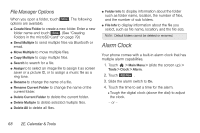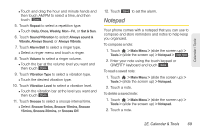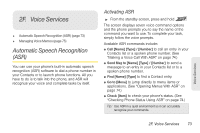LG LGLN510 Brochure - Page 80
File Manager Options, Alarm Clock
 |
View all LG LGLN510 manuals
Add to My Manuals
Save this manual to your list of manuals |
Page 80 highlights
File Manager Options When you open a folder, touch More . The following options are available. ⅷ Create New Folder to create a new folder. Enter a new folder name and touch Save . (See "Creating Folders in the microSD Card" on page 79.) ⅷ Send Multiple to send multiple files via Bluetooth or email. ⅷ Move Multiple to move multiple files. ⅷ Copy Multiple to copy multiple files. ⅷ Search to search for a file. ⅷ Assign to to select an image file to assign it as screen saver or a picture ID, or to assign a music file as a ring tone. ⅷ Rename to change the name of a file. ⅷ Rename Current Folder to change the name of the current folder. ⅷ Delete Current Folder to delete the current folder. ⅷ Delete Multiple to delete selected multiple files. ⅷ Delete All to delete all files. ⅷ Folder Info to display information about the folder such as folder name, location, the number of files, and the number of sub folders. ⅷ File Info to display information about the file you select, such as file name, location, and the file size. Note: Default folders cannot be deleted or renamed. Alarm Clock Your phone comes with a built-in alarm clock that has multiple alarm capabilities. 1. Touch > Main Menu > (slide the screen up) > Tools > Clock > Alarm. 2. Touch Add New . 3. Slide the alarm switch to On. 4. Touch the time to set a time for the alarm. Ⅲ Tough the digital clock (above the dial) to adjust the clock. - or - 68 2E. Calendar & Tools