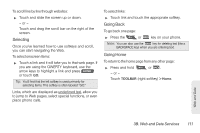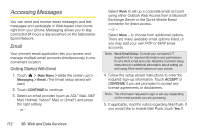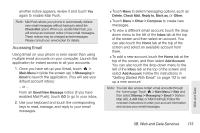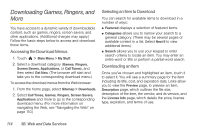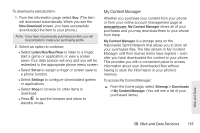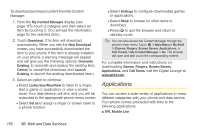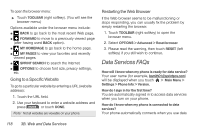LG LGLN510 Brochure - Page 128
Applications
 |
View all LG LGLN510 manuals
Add to My Manuals
Save this manual to your list of manuals |
Page 128 highlights
To download purchased content from My Content Manager: 1. From the My Content Manager display (see page 115), touch a category and then select an item by touching it. (You will see the information page for the selected item.) 2. Touch Download. (The item will download automatically. When you see the New Download screen, you have successfully downloaded the item to your phone. If the item is already installed on your phone, a warning message will appear and will give you the following options: Overwrite Existing, to overwrite and replace the existing item, Cancel, to cancel the download, and Launch Existing, to launch the existing downloaded item.) 3. Select an option to continue: Ⅲ Select Listen/Use/Run/View to listen to a ringer, start a game or application, or view a screen saver. Your data session will end, and you will be redirected to the appropriate phone menu screen. Ⅲ Select Set as to assign a ringer or screen saver to a phone function. Ⅲ Select Settings to configure downloaded games or applications. Ⅲ Select Shop to browse for other items to download. Ⅲ Press to quit the browser and return to standby mode. Tip: You can also access My Content Manager through the phone's main menu. Touch > Main Menu > My Stuff > [Games, Ringers, Screen Savers, Applications, or Call Tones] > My Content Manager > Go. The browser will open and take you to the corresponding content. For complete information and instructions on downloading Games, Ringers, Screen Savers, Applications, and Call Tones, visit the Digital Lounge at www.sprint.com. Applications You can access a wide variety of applications in many different categories with your phone and data service. Your phone comes preloaded with links to the following applications: ⅷ NFL Mobile Live 116 3B. Web and Data Services