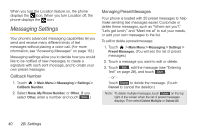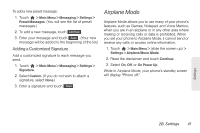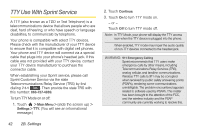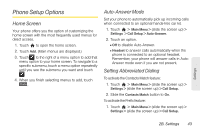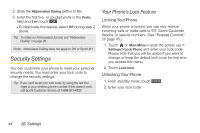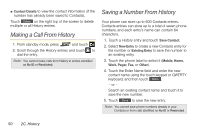LG LGLN510 Brochure - Page 57
Parental Controls, Changing the Lock Code, Calling in Lock Mode
 |
View all LG LGLN510 manuals
Add to My Manuals
Save this manual to your list of manuals |
Page 57 highlights
Changing the Lock Code 1. Touch > Main Menu > (slide the screen up) > Settings > Lock Phone and enter your lock code. 2. Touch Change Lock Code, and then enter and reenter your new lock code. Tip: To access Change Lock Code menu, you can also Touch > Main Menu > (slide the screen up) > Settings > Reset/Delete and enter your lock code. Then, select Change Lock Code. Calling in Lock Mode You can place calls to 911 and to your special numbers when in lock mode. (For information on special numbers, see "Parental Controls" on page 45.) ᮣ To call an emergency number, special number, or Sprint Customer Service, touch Dialer , enter the phone number, and touch Talk . Parental Controls Parental Controls give you a convenient way to manage wireless usage and access for everyone on your account. Kids get stylish phones to keep connected with friends and family, while you can control Internet access, texting, content purchases, voice calls and camera use. To activate the Parental Control feature: 1. Touch > Main Menu > (slide the screen up) > Settings > Parental Controls. 2. Slide the Parental Control button to On and then enter and re-enter a new parental lock code. 3. Select Restriction. (You will see a disclaimer.) 4. Read the disclaimer and touch Continue . 5. Slide the button to On for each option you want to set below: Ⅲ Voice Call to set call restrictions. Ⅲ Messaging to restrict messaging. Ⅲ Web to restrict Web access, including other applications using data network. Ⅲ Camera/Camcorder to restrict camera and camcorder usage. Ⅲ Force Location On to force the phone not to turn off the location mode. Settings 2B. Settings 45