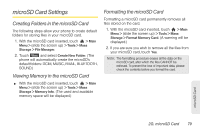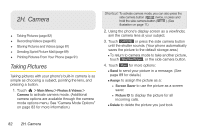LG LGLN510 Brochure - Page 94
H. Camera, Taking Pictures
 |
View all LG LGLN510 manuals
Add to My Manuals
Save this manual to your list of manuals |
Page 94 highlights
2H. Camera ࡗ Taking Pictures (page 82) ࡗ Recording Videos (page 85) ࡗ Storing Pictures and Videos (page 87) ࡗ Sending Sprint Picture Mail (page 89) ࡗ Printing Pictures From Your Phone (page 91) Taking Pictures Taking pictures with your phone's built-in camera is as simple as choosing a subject, pointing the lens, and pressing a button. 1. Touch > Main Menu > Photos & Videos > Camera to activate camera mode. (Additional camera options are available through the camera mode options menu. See "Camera Mode Options" on page 83 for more information.) Shortcut: To activate camera mode, you can also press the side camera button ( ) twice, or press and hold the side camera button ( ). (See illustration on page 11.) 2. Using the phone's display screen as a viewfinder, aim the camera lens at your subject. 3. Touch CAPTURE or press the side camera button until the shutter sounds. (Your phone automatically saves the picture to the default storage area.) Ⅲ To return to camera mode to take another picture, touch Take New Picture , or the side camera button. 4. Touch More for more options: Ⅲ Send to send your picture in a message. (See page 89 for details.) Ⅲ Assign to assign the picture as a: ● Screen Saver to use the picture as a screen saver. ● Picture ID to display the picture for all incoming calls. Ⅲ Delete to delete the picture you just took. 82 2H. Camera