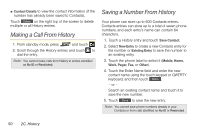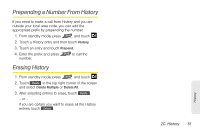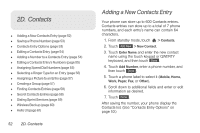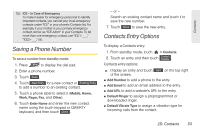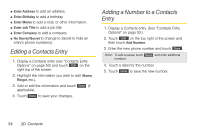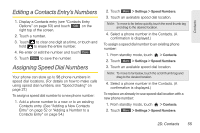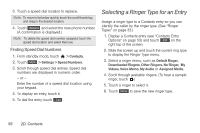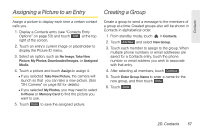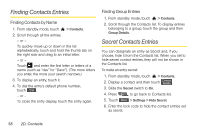LG LGLN510 Brochure - Page 65
Saving a Phone Number, Contacts Entry Options
 |
View all LG LGLN510 manuals
Add to My Manuals
Save this manual to your list of manuals |
Page 65 highlights
Contacts Tip: ICE - In Case of Emergency To make it easier for emergency personnel to identify important contacts, you can list your local emergency contacts under "ICE" in your phone's Contacts list. For example, if your mother is your primary emergency contact, list her as "ICE-Mom" in your Contacts. To list more than one emergency contact, use "ICE1-___," "ICE2-___," etc. Saving a Phone Number To save a number from standby mode: 1. Press to display the dial pad. 2. Enter a phone number. 3. Touch Save . 4. Touch New Entry for a new contact or Existing Entry to add a number to an existing contact. 5. Touch a phone label to select it (Mobile, Home, Work, Pager, Fax, and Other). 6. Touch Enter Name and enter the new contact name using the touch keypad or QWERTY keyboard, and then touch Done . - or - Search an existing contact name and touch it to save the new number. 7. Touch Done to save the new entry. Contacts Entry Options To display a Contacts entry: 1. From standby mode, touch > Contacts. 2. Touch an entry and then touch Contact Details . Contacts entry options: ᮣ Display an entry and touch Edit on the top right of the screen. ⅷ Add Number to add a phone to the entry. ⅷ Add Email to add an email address to the entry. ⅷ Add URL to add a website's URL to the entry. ⅷ Default Ringer to assign a preprogrammed or downloaded ringer. ⅷ Default Vibrate Type to assign a vibration type for incoming calls from the contact. 2D. Contacts 53