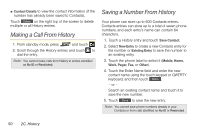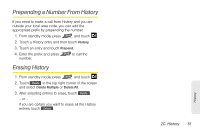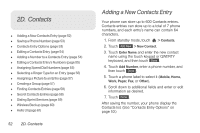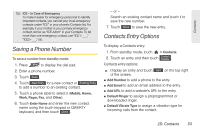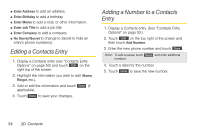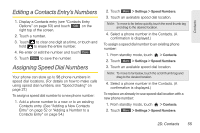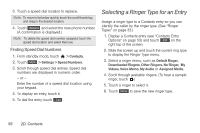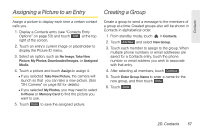LG LGLN510 Brochure - Page 64
D. Contacts, Adding a New Contacts Entry
 |
View all LG LGLN510 manuals
Add to My Manuals
Save this manual to your list of manuals |
Page 64 highlights
2D. Contacts ࡗ Adding a New Contacts Entry (page 52) ࡗ Saving a Phone Number (page 53) ࡗ Contacts Entry Options (page 53) ࡗ Editing a Contacts Entry (page 54) ࡗ Adding a Number to a Contacts Entry (page 54) ࡗ Editing a Contacts Entry's Numbers (page 55) ࡗ Assigning Speed Dial Numbers (page 55) ࡗ Selecting a Ringer Type for an Entry (page 56) ࡗ Assigning a Picture to an Entry (page 57) ࡗ Creating a Group (page 57) ࡗ Finding Contacts Entries (page 58) ࡗ Secret Contacts Entries (page 58) ࡗ Dialing Sprint Services (page 59) ࡗ Wireless Backup (page 60) ࡗ Hello UI (page 61) 52 2D. Contacts Adding a New Contacts Entry Your phone can store up to 600 Contacts entries. Contacts entries can store up to a total of 7 phone numbers, and each entry's name can contain 64 characters. 1. From standby mode, touch > Contacts. 2. Touch Add New > New Contact. 3. Touch Enter Name and enter the new contact name using the touch keypad or QWERTY keyboard, and then touch Done . 4. Touch Add Number, enter a phone number, and then touch Done . 5. Touch a phone label to select it (Mobile, Home, Work, Pager, Fax, or Other). 6. Scroll down to additional fields and enter or edit information as desired. 7. Touch Done . After saving the number, your phone display the Contacts list. (See "Contacts Entry Options" on page 53.)