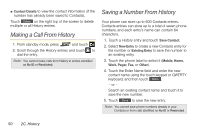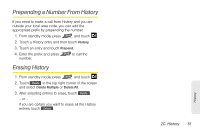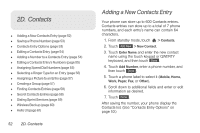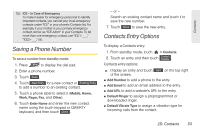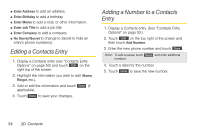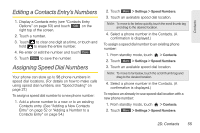LG LGLN510 Brochure - Page 62
Making a Call From History, Saving a Number From History
 |
View all LG LGLN510 manuals
Add to My Manuals
Save this manual to your list of manuals |
Page 62 highlights
ⅷ Contact Details to view the contact information (if the number has already been saved to Contacts). Touch Delete on the right top of the screen to delete multiple or all History entries. Making a Call From History 1. From standby mode, press and touch . 2. Scroll through the History entries and touch to dial the entry. Note: You cannot make calls from History to entries identified as No ID or Restricted. Saving a Number From History Your phone can store up to 600 Contacts entries. Contacts entries can store up to a total of seven phone numbers, and each entry's name can contain 64 characters. 1. Touch a History entry and touch Save Contact. 2. Select New Entry to create a new Contacts entry for the number or Existing Entry to save the number to an existing entry. 3. Touch the phone label to select it (Mobile, Home, Work, Pager, Fax, or Other). 4. Touch the Enter Name field and enter the new contact name using the touch keypad or QWERTY keyboard, and then touch Done . - or - Search an existing contact name and touch it to save the new number. 5. Touch Done to save the new entry. Note: You cannot save phone numbers already in your Contacts or from calls identified as No ID or Restricted. 50 2C. History