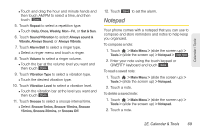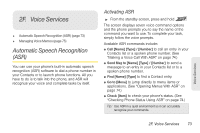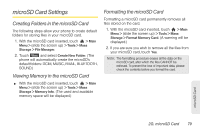LG LGLN510 Brochure - Page 86
Making a Voice Call With ASR, Opening Menus With ASR, Checking Phone Status Using ASR
 |
View all LG LGLN510 manuals
Add to My Manuals
Save this manual to your list of manuals |
Page 86 highlights
Making a Voice Call With ASR 1. Press and hold . 2. After you hear "Please say a command", say "Call". 3. When you hear "Please say name & phone type or say number" say a name and phone type or a phone number. 4. Your request will be repeated and you will be asked to verify. Say "Yes" to call the number or person. (The number will automatically be dialed.) Say "No" if you wish to cancel. Tip: You can skip step 3 saying a name and location after "Call" without pausing (for example, "Call John Jones mobile"). Note: If ASR does not recognize the name or number, it will find the most likely matches and display a list of up to four names or numbers. You will hear "Did you say..." followed by the name or number. You can confirm by saying "Yes." Say "No" to skip to the next match. Opening Menus With ASR You can jump directly to some of the menu items or applications by saying "Go to" followed by a menu option. 1. Press and hold . 2. If you hear "Please say a command," say "Go To." 3. If you hear "Please choose," say an application name (for example, "Messaging"). 4. The phone opens the selected menu. Checking Phone Status Using ASR You can use ASR to obtain information about your phone: ⅷ Phone Status ⅷ Time ⅷ Signal Strength ⅷ Battery 74 2F. Voice Services