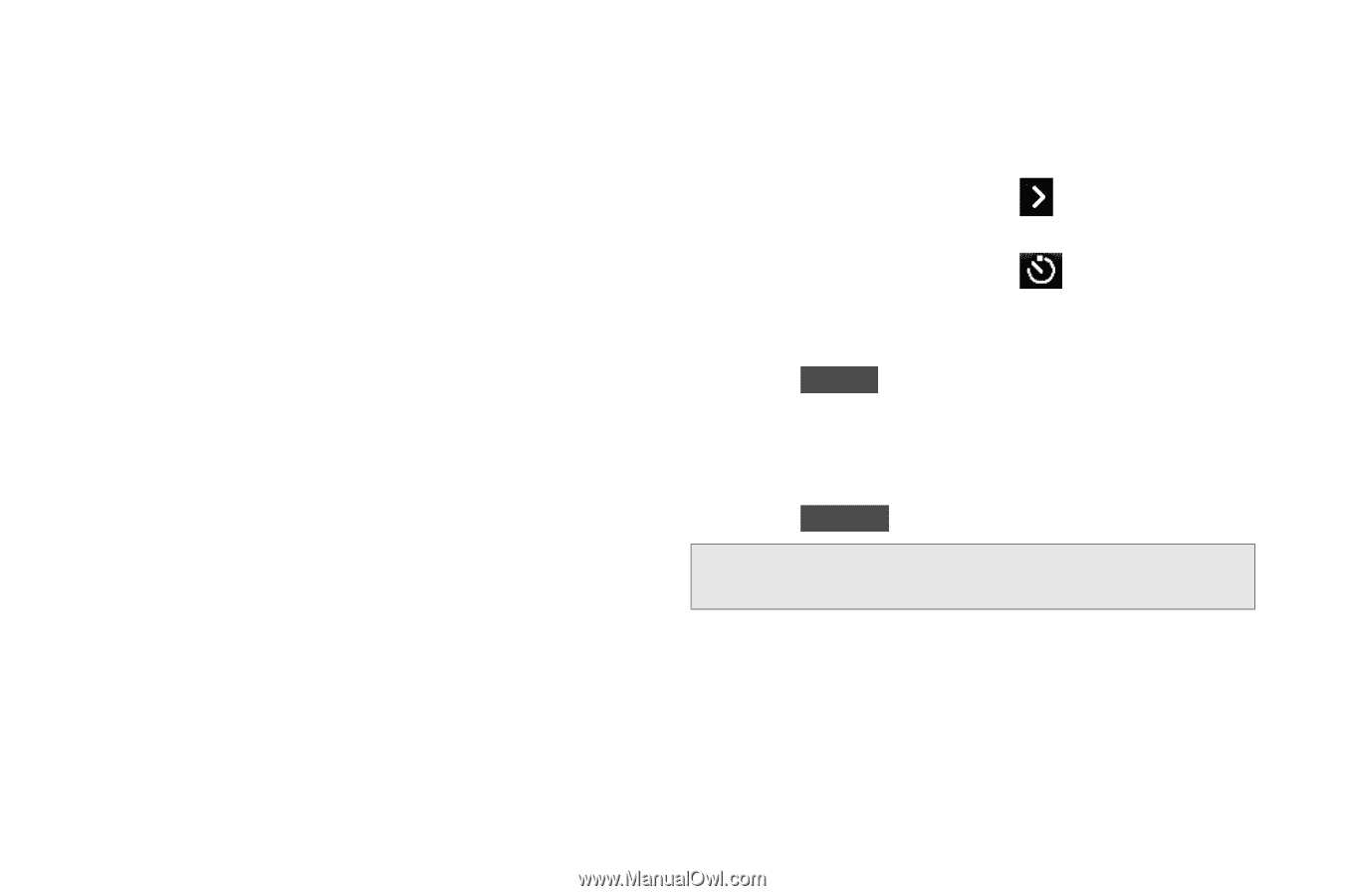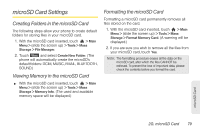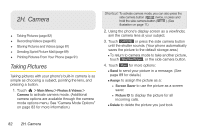LG LGLN510 Brochure - Page 96
Self timer, See Camera Settings
 |
View all LG LGLN510 manuals
Add to My Manuals
Save this manual to your list of manuals |
Page 96 highlights
scroll bar up (increase) or down (decrease) to select a setting. Ⅲ White Balance to adjust white balance based on changing conditions. Select from Auto, Tungsten, Fluorescent, Sunny, Cloudy, or Manual. If you select Manual, move the scroll bar left (decrease) or right (increase). ⅷ Fun Frames to take a picture in a fun frame. Touch a frame style at the bottom of the screen to see how it will look full-screen; drag the screen left or right to see the next or previous frame. ⅷ Settings to select Resolution, Quality, Shutter Sound, Status Bar, or Night Mode. (See "Camera Settings" on page 85 for details.) ⅷ Self Timer to activate the camera's timer. (See "Self timer" below.) ⅷ Enable Auto-Send to set the phone automatically to send the picture to the selected place. ⅷ Zoom to zoom in on a subject. (Not available at the highest resolution, see "Zoom" on page 85.) ⅷ Go to Album to go to the In Phone folder or Memory Card folder (if available) to review your saved pictures. ⅷ Camcorder Mode to switch to video mode. (See "Recording Videos" on page 85.) Self timer 1. From Camera mode, touch - or From Camera mode, touch > Self Timer. . 2. Touch the length of delay you want the timer to use (Off, 5 seconds, or 10 seconds). 3. Touch START when you are ready to start the timer. (A countdown is displayed in the middle of the screen.) To cancel the Self-timer after it has started: ᮣ Touch CANCEL . Note: While the Self-timer is active, some of the touch keys are disabled. 84 2H. Camera