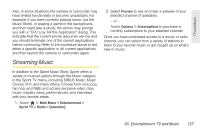LG LGLN510 Brochure - Page 138
Receiving an Incoming Call While Playing Music, call, you can choose to resume any paused
 |
View all LG LGLN510 manuals
Add to My Manuals
Save this manual to your list of manuals |
Page 138 highlights
can choose from the following options: Application Manager, Send to Background, Resume, Exit. 5. Touch Application Manager to launch an Application Manager screen which provides you access to several applications: Ⅲ Application Manager manages all currently active applications. With your music still playing, the Sprint Music Store entry appears in the list. 6. Touch Options to access the following management options: Ⅲ Bring to Foreground reactivates the current application screen. For example, if your music is currently playing in the background, selecting this option activates the Player tab with the song displayed. Ⅲ Exit Application terminates the currently selected application and returns you to the standby screen. Ⅲ Launch New Application allows you to launch an application from the My Stuff listing. Ⅲ If you touch Run while the song is still playing, the display screen will reactivate the song's playback screen. Receiving an Incoming Call While Playing Music An incoming call pauses any currently playing music file while the phone call is active. Once you end the call, you can choose to resume any paused applications. (Music will resume playing automatically.) 1. Answer an incoming call by touching Answer . 2. When you are done with your call, touch End Call to end the call. The previously paused application then resumes. Note: When placing an outgoing call, the Application Manager pauses your current music playback and allows you to proceed with your outgoing call. When you end the call, the Application Manager restarts the music playback. If the phone is running more than one simultaneous application (such as Music Store, Application [from My Stuff], and Games), the user interface can begin to slow down and result in music or sound interruptions. ⅷ To solve this type of issue, it is best to close down all other applications (touch > Main Menu > My Stuff > Application Manager > Options > Exit Application) before initiating a new application. 126 3C. Entertainment: TV and Music