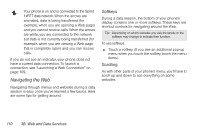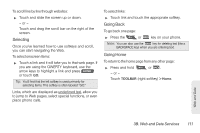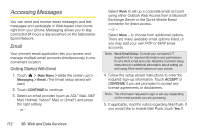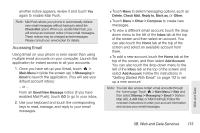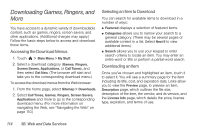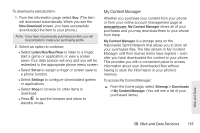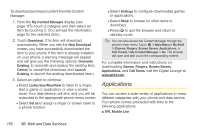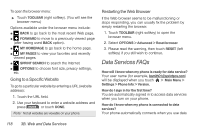LG LGLN510 Brochure - Page 127
My Content Manager
 |
View all LG LGLN510 manuals
Add to My Manuals
Save this manual to your list of manuals |
Page 127 highlights
To download a selected item: 1. From the information page, select Buy. (The item will download automatically. When you see the New Download screen, you have successfully downloaded the item to your phone.) Note: If you have not previously purchased an item, you will be prompted to create your purchasing profile. 2. Select an option to continue: Ⅲ Select Listen/Use/Run/View to listen to a ringer, start a game or application, or view a screen saver. Your data session will end, and you will be redirected to the appropriate phone menu screen. Ⅲ Select Set as to assign a ringer or screen saver to a phone function. Ⅲ Select Settings to configure downloaded games or applications. Ⅲ Select Shop to browse for other items to download. Ⅲ Press to quit the browser and return to standby mode. My Content Manager Whether you purchase your content from your phone or from your online account management page at www.sprint.com, My Content Manager stores all of your purchases and you may download them to your phone from there. My Content Manager is a storage area on the Nationwide Sprint Network that allows you to store all your purchased files. The files remain in My Content Manager until their license terms have expired - even after you have downloaded the content to your phone. This provides you with a convenient place to access information about your downloaded files without having to store the information in your phone's memory. To access My Content Manager: ᮣ From the home page, select Sitemap > Downloads > My Content Manager. (You will see a list of your purchased items.) Web and Data 3B. Web and Data Services 115