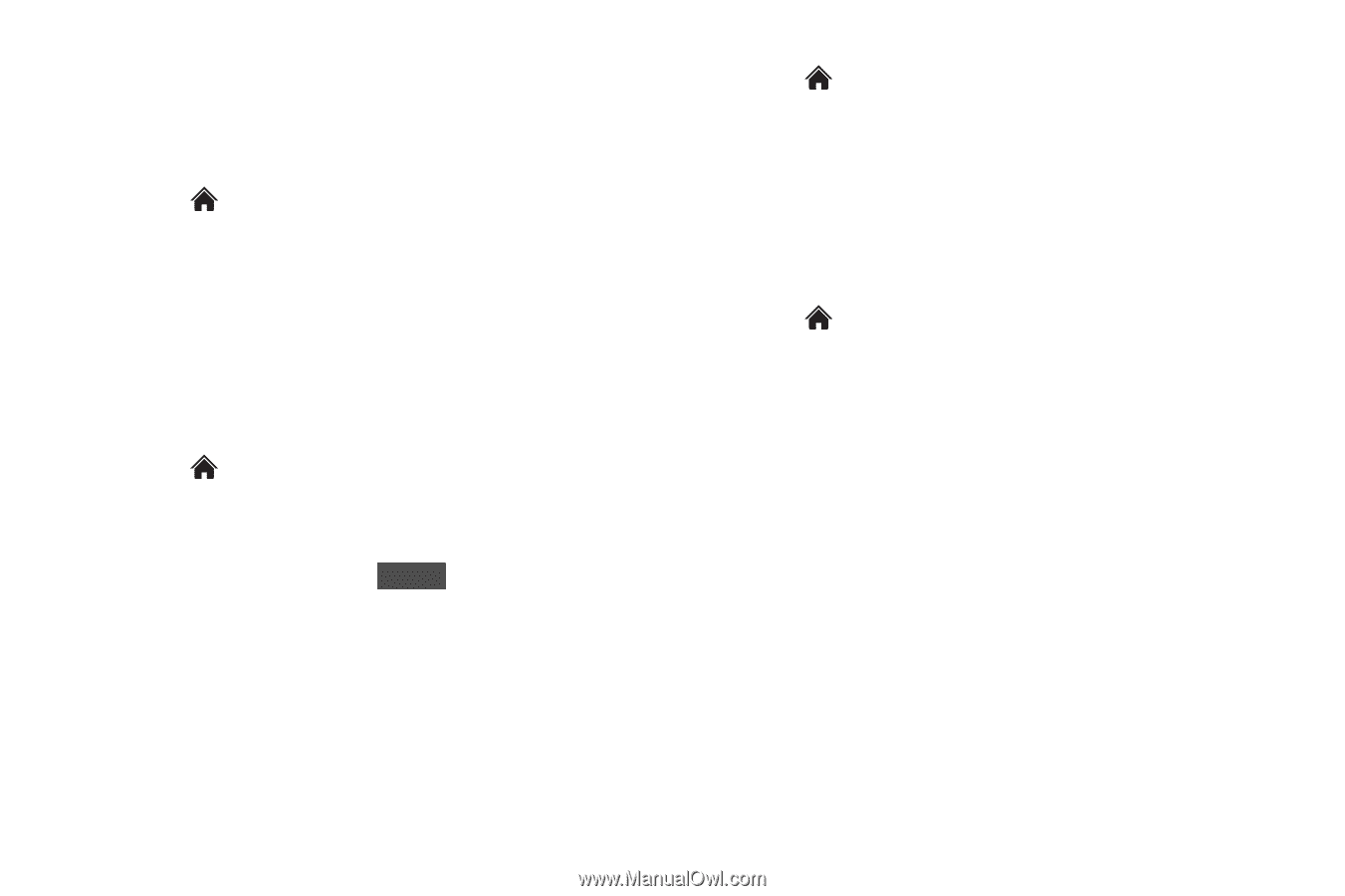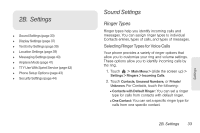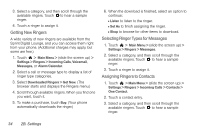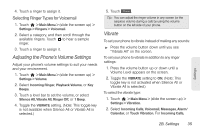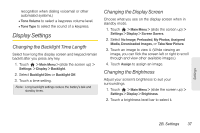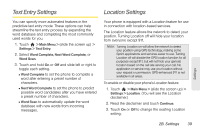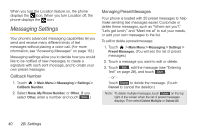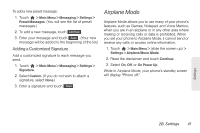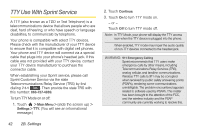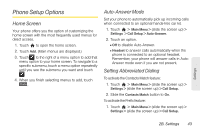LG LGLN510 Brochure - Page 50
Display Language, Changing the Font Size, Whisper Notification, Calibrating the Touch Screen
 |
View all LG LGLN510 manuals
Add to My Manuals
Save this manual to your list of manuals |
Page 50 highlights
Display Language You can choose to display your phone's onscreen menus in English or in Spanish. 1. Touch > Main Menu > (slide the screen up) > Settings > Language (Idioma). 2. Touch English or Español. Changing the Font Size Adjust the font you see when you are entering text (for example, when using the notepad or when adding a Contacts entry). 1. Touch > Main Menu > (slide the screen up) > Settings > Display > Font Size. 2. Select Messages, Browser, Notepad, or Applications. 3. Touch a size setting and Done . Whisper Notification Set your phone to notify you with the whisper of new messages while you are operating the phone. You can get new messages notification without interruption to what you are doing on the phone. 1. Touch > Main Menu > (slide the screen up) > Settings > Display > Whisper Notification. 2. Slide the Whisper Notification button to On. Calibrating the Touch Screen You can calibrate the touch screen for improved touch accuracy based on your touch. 1. Touch > Main Menu > (slide the screen up) > Settings > Display > (slide the screen up) > Touch Calibration. 2. Touch the screen to start touch calibration. 3. Touch the target each time it appears. 4. When the message "Complete Calibration?" appears, touch an option: Ⅲ Accept to accept the calibration. Ⅲ Try Again to restart touch calibration. 38 2B. Settings