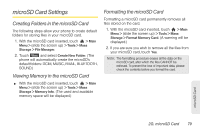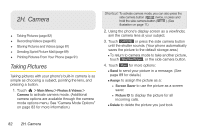LG LGLN510 Brochure - Page 92
microSD Card Folders, Connecting Your Phone to Your Computer, Displaying Your microSD Card Folders
 |
View all LG LGLN510 manuals
Add to My Manuals
Save this manual to your list of manuals |
Page 92 highlights
microSD Card Folders Displaying Your microSD Card Folders Compatible files stored in your microSD are accessible through your microSD card folders. 1. With the microSD card inserted, touch > Main Menu > Tools > Mass Storage > File Manager. 2. Touch a folder (for example DCIM, MUSIC, EMAIL, BLUETOOTH, or SOUND). 3. To view or play a file, touch it or the appropriate touch key. Note: For information on file and folder options available through File Manager, see "File Manager" on page 67. Connecting Your Phone to Your Computer Before using your phone's mass storage capabilities, you need to prepare your phone's settings to synchronize with your desktop or laptop computer. Once you have connected the phone to the computer, you can transfer your data to or from the microSD card. 1. With the microSD card inserted, connect your phone to your computer using a compatible USB cable. 2. The USB Connection menu should open automatically; select Connect to PC. If the menu doesn't open, then touch > Main Menu > (slide the screen up) > Tools > Mass Storage > Connect to PC. 3. Read the notice and touch Yes. To remove the connection: ᮣ When you have finished transferring data, press and touch Yes. After the message that your device is disconnected, it is safe to remove the USB cable. 80 2G. microSD Card