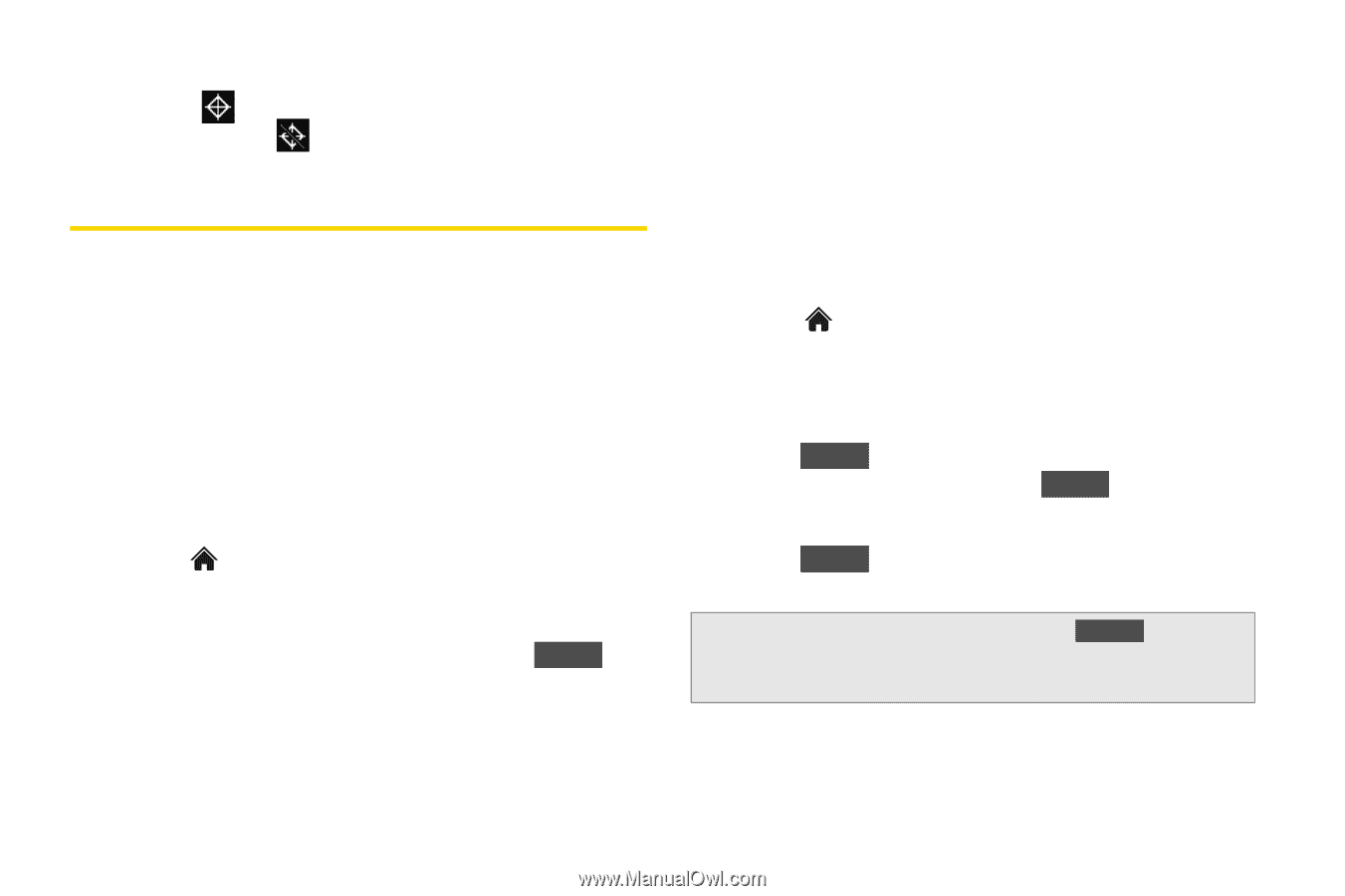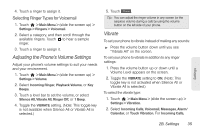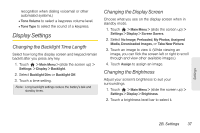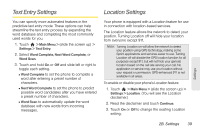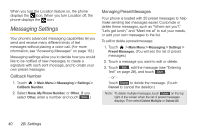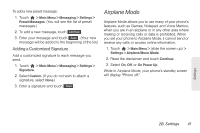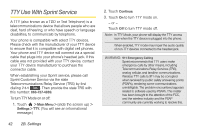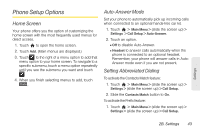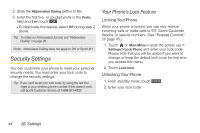LG LGLN510 Brochure - Page 52
Messaging Settings, Callback Number, Managing Preset Messages
 |
View all LG LGLN510 manuals
Add to My Manuals
Save this manual to your list of manuals |
Page 52 highlights
When you turn the Location feature on, the phone displays the icon. When you turn Location off, the phone displays the icon. Messaging Settings Your phone's advanced messaging capabilities let you send and receive many different kinds of text messages without placing a voice call. (For more information, see "Accessing Messages" on page 112.) Messaging settings allow you to decide how you would like to be notified of new messages, to create a signature with each sent message, and to create your own preset messages. Callback Number 1. Touch > Main Menu > Messaging > Settings > Callback Number. 2. Select None, My Phone Number, or Other. (If you select Other, enter a number and touch Save .) Managing Preset Messages Your phone is loaded with 20 preset messages to help make sending text messages easier. Customize or delete these messages, such as "Where are you?," "Let's get lunch," and "Meet me at" to suit your needs, or add your own messages to the list. To edit or delete a preset message: 1. Touch > Main Menu > Messaging > Settings > Preset Messages. (You will see the list of preset messages.) 2. Touch a message you want to edit or delete. 3. Touch Edit , edit the message (see "Entering Text" on page 28), and touch Save . - or - Touch Delete to delete the message. (Touch Cancel to cancel the deletion.) Note: To delete multiple messages, touch Delete on the top right of the screen when the list of preset messages displays. Then select Delete Multiple or Delete All. 40 2B. Settings