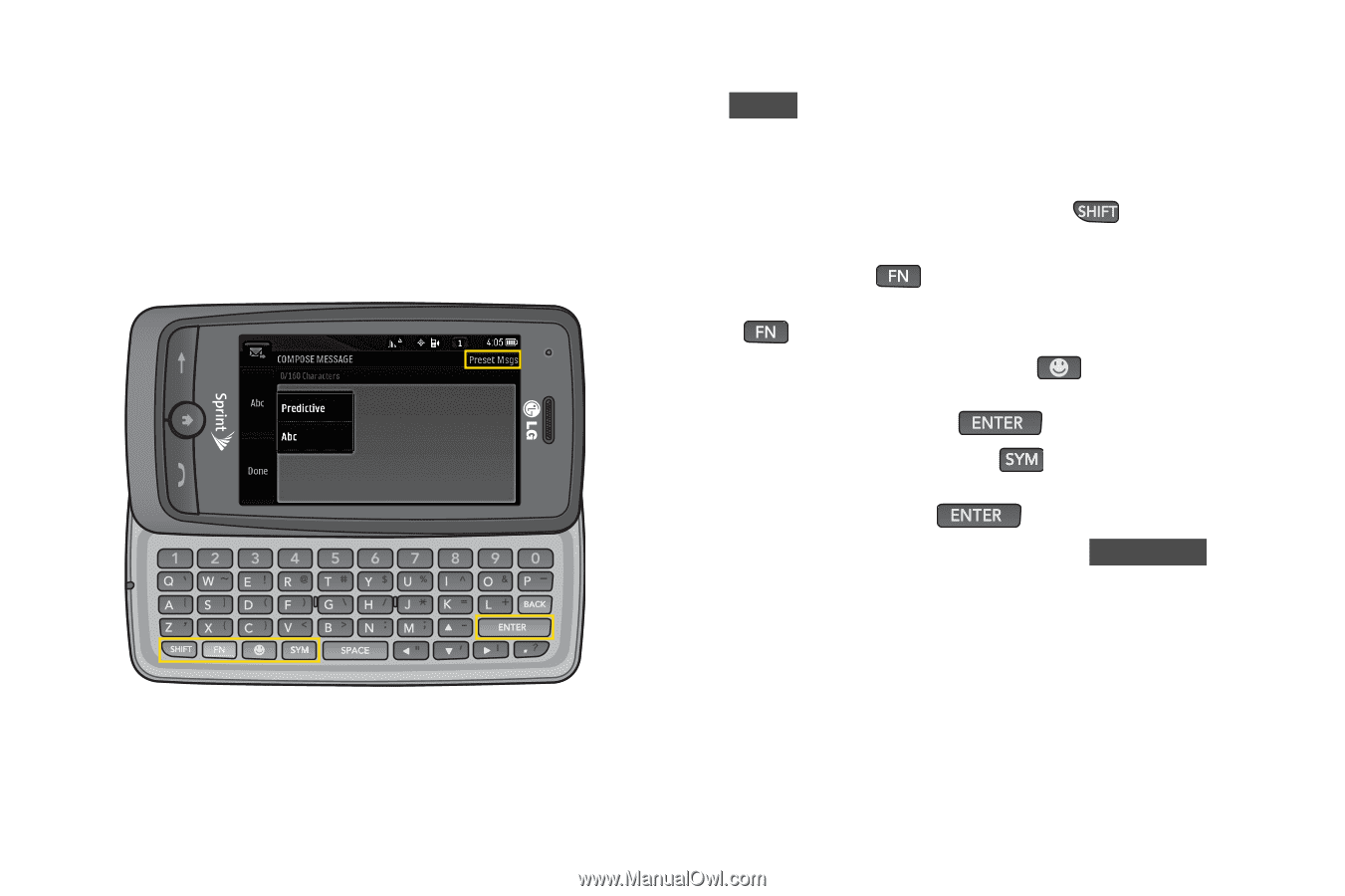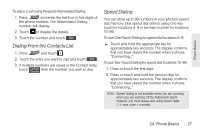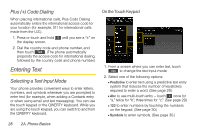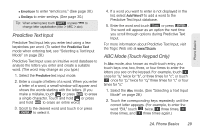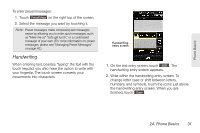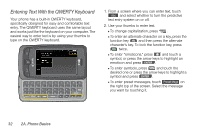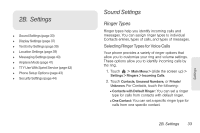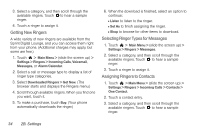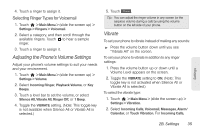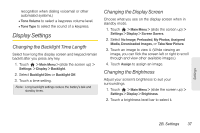LG LGLN510 Brochure - Page 44
Entering Text With the QWERTY Keyboard, symbol, or press the arrow keys to highlight an
 |
View all LG LGLN510 manuals
Add to My Manuals
Save this manual to your list of manuals |
Page 44 highlights
Entering Text With the QWERTY Keyboard Your phone has a built-in QWERTY keyboard, specifically designed for easy and comfortable text entry. The QWERTY keyboard uses the same layout and works just like the keyboard on your computer. The easiest way to enter text is by using your thumbs to type on the QWERTY keyboard. 1. From a screen where you can enter text, touch Abc and select whether to turn the predictive text entry system on or off. 2. Use your thumbs to enter text. Ⅲ To change capitalization, press . Ⅲ To enter an alternate character on a key, press the function key and then press the alternate character's key. To lock the function key, press twice. Ⅲ To enter "emoticons," press and touch a symbol, or press the arrow keys to highlight an emoticon and press . Ⅲ To enter symbols, press and touch the desired one or press the arrow keys to highlight a symbol and press . Ⅲ To enter preset messages, touch Preset Msgs on the right top of the screen. Select the message you want by touching it. 32 2A. Phone Basics