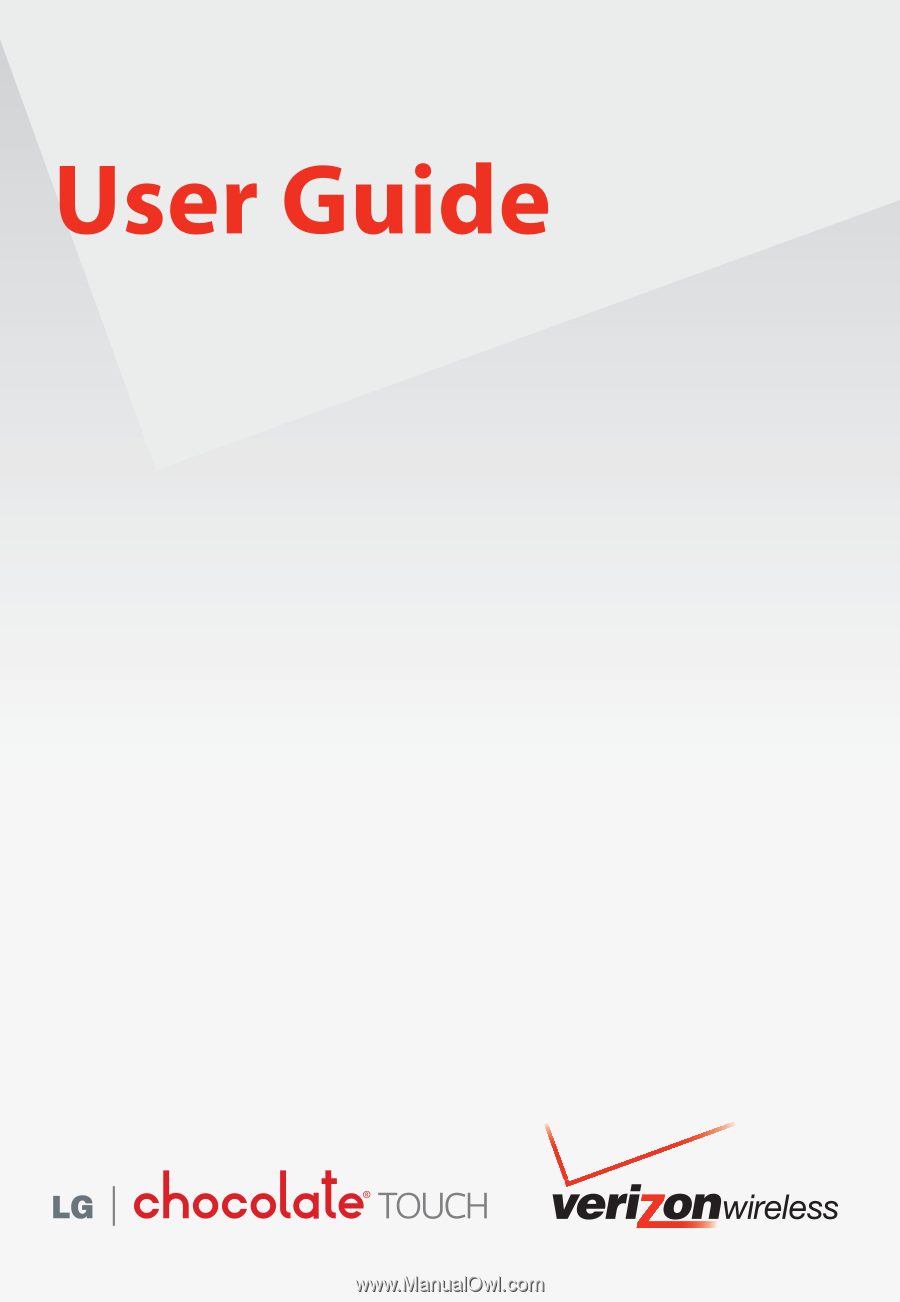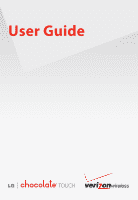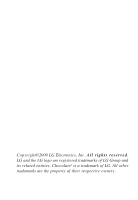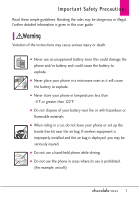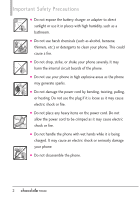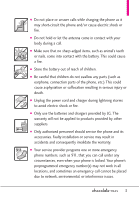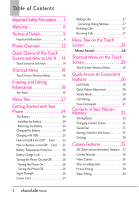LG VX8575 User Guide
LG VX8575 Manual
 |
View all LG VX8575 manuals
Add to My Manuals
Save this manual to your list of manuals |
LG VX8575 manual content summary:
- LG VX8575 | User Guide - Page 1
- LG VX8575 | User Guide - Page 2
Copyright©2009 LG Electronics, Inc. All rights reserved. LG and the LG logo are registered trademarks of LG Group and its related entities. Chocolate® is a trademark of LG. All other trademarks are the property of their respective owners. - LG VX8575 | User Guide - Page 3
detailed information is given in this user guide. Violation of the instructions may cause serious injury or death. G Never use an unapproved battery since this could damage the phone and/or battery and could cause the battery to explode. G Never place your phone in a microwave oven as it will cause - LG VX8575 | User Guide - Page 4
Important Safety Precautions G Do not expose the battery charger or adapter to direct sunlight or use it in places with high humidity, such as a bathroom. G Do not use harsh chemicals (such as alcohol, benzene, thinners, etc.) or detergents to clean your phone. This could cause a fire. G Do not drop - LG VX8575 | User Guide - Page 5
shock or fire. G Only use the batteries and chargers provided by LG. The warranty will not be applied to products provided by other suppliers. G Only authorized personnel should service the phone and its accessories. Faulty installation or service may result in accidents and consequently invalidate - LG VX8575 | User Guide - Page 6
28 Menu Access 28 Shortcut Menu on the Touch Screen 29 Touch Screen Shortcut Menu 29 Quick Access to Convenient Features 30 Lock Mode 30 Quick Volume Adjustment 30 Vibrate Mode 30 Call Waiting 30 Voice Commands 31 Contacts in Your Phone's Memory 32 Storing Basics 32 Changing Contact - LG VX8575 | User Guide - Page 7
56 6. Speed Dials 56 7. In Case of Emergency(ICE) . .57 8. Sounds 69 1.7 Sync Music 69 2. Picture & Video 71 2.1 V CAST Videos 71 2.2 Get New Pictures 72 2.3 My Pictures 72 2.4 My Videos 73 2.5 Take Picture 75 2.6 Record Video 76 2.7 Online Album 76 3. Games 77 4. Browse & Download - LG VX8575 | User Guide - Page 8
97 2.2 Discovery Mode 97 2.3 Supported Profiles 97 3. Sounds Settings 98 6 3.1 Easy Set-Up 98 3.2 Master Volume 98 3.3 Call Sounds 98 3.4 Alert Sounds 99 3.5 Button Sounds 100 3.6 Digit Dial Readout 100 3.7 Service Alerts 100 3.8 Power On/Off 101 4. Display Settings 101 4.1 Easy Set-Up - LG VX8575 | User Guide - Page 9
SW/HW Version 119 10.3 Icon Glossary 119 10.4 Software Update 119 11. Set-Up Wizard 120 Safety 121 TIA Safety Information . . . . . .121 Exposure to Radio Frequency Signal 121 Antenna Care 121 Phone Operation 121 Tips on Efficient Operation . . . . . .122 Driving 122 Electronic Devices 122 - LG VX8575 | User Guide - Page 10
for choosing the Chocolate¨ TOUCH cellular phone designed to operate with the latest digital mobile communication technology, Code Division Multiple Access (CDMA). Along with the many advanced features of the CDMA system, such as greatly enhanced voice clarity, this compact phone offers: G V CAST - LG VX8575 | User Guide - Page 11
your warranty. Technical Details The Chocolate¨ TOUCH is an all digital phone that operates on both Code Division Multiple Access (CDMA) frequencies: cellular services at 800 MHz and Personal Communication Services (PCS) at 1.9 GHz. CDMA technology uses a feature called DSSS (Direct Sequence Spread - LG VX8575 | User Guide - Page 12
-RS Intersystem operations Non-signaling data comm. Speech CODEC Short Message Service Packet Data Position Determination Service (gpsOne) back of the phone, including the antenna, whether extended or retracted. Third-party belt-clips, holsters, and similar accessories containing metallic components - LG VX8575 | User Guide - Page 13
burn. Contact your local dealer for a replacement antenna. Part 15.21 statement Changes or modifications that are not expressly approved by the manufacturer could void the user's authority to operate the equipment. Part 15.19 statement This device and its accessories comply with part15 of FCC rules - LG VX8575 | User Guide - Page 14
that some phone cases may engage the sensor. The sensor is disabled when using the Speakerphone, a Bluetooth headset or the headset jack. 7. Light Sensor Detects the amount of light, adjusts brightness of the LCD. This conserves power and extends battery life. 8. Touch Screen Displays incoming calls - LG VX8575 | User Guide - Page 15
to Standby mode. 12. Camera Lens Used for taking pictures and recording video. Keep it clean for optimal photo quality. 13. Accessory Charger Port Connects the phone to the battery charger, or other compatible accessories. 14. Side Volume Keys Use to adjust the Master Volume in Standby mode* and - LG VX8575 | User Guide - Page 16
to turn on and unlock the Touch Screen. Touch the icon and slide up Press the OR Unlock Key the side of on to unlock the your phone. screen. Press twice if the backlight is off. 6. The Proximity Sensor protects against accidental key presses during phone calls by locking the screen. 14 - LG VX8575 | User Guide - Page 17
the Touch Screen Calibration allows the phone to recognize the accuracy of your touch. 1. Unlock the Touch Screen by sliding the Slide icon up or press the Unlock Key ( ) on the right side of your phone. Then, touch the Menu Touch Soft Key . 2. Touch the Settings icon . 3. Touch Touch Settings - LG VX8575 | User Guide - Page 18
Shortcut Menu Touch Screen Shortcut Menu The Touch Screen Shortcut Menu allows instant access to menus and phone features with the quick touch of your fingertip. To use the Shortcut Menu: 1. Unlock the Touch Screen by sliding the Slide icon Unlock Key ( ) on the right side of your phone. up or - LG VX8575 | User Guide - Page 19
your phone between Vibrate Mode and Normal Mode. Touch this Touch Key to dial using Voice Command. Touch this Touch Key to view the recent call history. Touch this Touch Key to delete digits entered one by one. Hold down to delete the entire entry. Touch this Touch Key to display your Contact - LG VX8575 | User Guide - Page 20
with text entry. Text Input While Composing a TXT Message 1. Unlock the Touch Screen by sliding the Slide icon up or press the Unlock Key ( ) on the right side of your phone. 2. Touch the Message Touch Soft Key . 3. Touch . 4. Select TXT Message. 5. Touch the Text Field to begin entering text - LG VX8575 | User Guide - Page 21
You must write in the box that appears in the lower half of the screen. If the Touch Screen does not display the character you intended, press the Clear/Voice Commands Key to delete characters, and try again. For instructions on how to better use the handwriting function, see the next page. TIP When - LG VX8575 | User Guide - Page 22
tables may help in understanding how the Touch Screen interprets movements into characters. Writing in Upper-Case Writing in Lower-Case Note that you must touch the All Caps Touch Key to write in upper-case letters. Note that you must touch the Numbers Touch Key to write in numbers. Note that - LG VX8575 | User Guide - Page 23
Case of Emergency 8. My Name Card 6. My Sounds 7. Sync Music 2. Picture & Video 1. V CAST Videos 2. Get New Pictures 3. My Pictures 4. My Videos 5. Take Picture Dialed 4. All 3. Games 1. Get New Applications 2. Rock Band 3. The Sims 3 4. Browser 5. Browse & Download * The submenu options Messages - LG VX8575 | User Guide - Page 24
1. My Verizon 2. Bluetooth Menu 3. Sounds Settings 1. Easy Set-up 2. Master Volume 3. Call Sounds 1. Call Ringtone 2. Call Vibrate 3. Caller ID Readout 4. Alert Sounds 1. TXT Message 2. Multimedia Message 3. Voicemail 4. Emergency Tone 5. Missed Call 5. Button Sounds 6. Digit Dial Readout 7. Service - LG VX8575 | User Guide - Page 25
1. Edit Codes 2. Restrictions 3. Phone Lock 4. Lock Phone Now 5. Reset Default 6. Restore Phone 7. System Select 8. NAM Select 7. Call Settings 1. Answer Options 2. Show Dialpad 3. Auto Retry 4. TTY Mode 5. One Touch Dial 6. Voice Privacy 7. DTMF Tones 8. Assisted Dialing 8. USB Auto Detection - LG VX8575 | User Guide - Page 26
Wall Adapter 2. Gently uncover the phone's accessory/ charging port. Then plug the USB data cable (as shown in the next image) into the accessory/ charger port and the other end into an electrical outlet. Charging the Battery Your Chocolate¨ TOUCH device comes with a cableless wall adapter - LG VX8575 | User Guide - Page 27
it. 2. Remove the microSDTM card from the slot and replace the cover. NOTE ¥ Do not attempt to remove the microSDTM card while reading or writing to the card. ¥ Users wishing to transfer or download music onto a MicroSDTM card inserted into this phone (through either MTP Sync or Over the Air) should - LG VX8575 | User Guide - Page 28
Key for a few seconds until the Touch Screen lights up. Turning the Phone Off 1. Unlock the Touch Screen by sliding the Slide icon up to unlock or press the Unlock Key ( ) on the right side of your phone. 2. Press and hold the PWR/END Key until the display turns off. Signal Strength Call quality - LG VX8575 | User Guide - Page 29
icon . 3. Scroll the list up, then touch Phone Info. 4. Touch Icon Glossary. Making Calls 1. Unlock the Touch Screen by sliding the Slide icon up to unlock or press the Unlock Key ( ) on the right side of your phone. 2. Touch the Phone Touch Soft Key , to display the dialpad you can use to dial - LG VX8575 | User Guide - Page 30
on the Touch Screen Menu Access The Menu Touch Soft Key provides access to twelve phone menus. To access the main menus, unlock first by pressing the unlock key ( ) on the right side of your phone or sliding the Slide icon up. Touch the Menu Touch Soft Key at the bottom of the screen to open - LG VX8575 | User Guide - Page 31
device features from the Touch Screen. Up to 11 shortcuts can be set. To access the Shortcut Menu, unlock the Touch Screen, then touch the Mobile IM Visual Voice Mail My Pictures Bluetooth FM Radio Alarm Clock ADD Touch the My Media tab and touch the Add touch key to add files to this - LG VX8575 | User Guide - Page 32
Quick Access to Convenient Features Lock Mode Sets your phone to require a 4 digit password in order to use the phone. To set lock mode on, touch Menu -> Settings -> Phone Settings -> Security -> Enter Phone Lock Code -> Touch Lock Phone Now. Quick Volume Adjustment Quickly adjust ringer and - LG VX8575 | User Guide - Page 33
make calls, check Voicemail, etc.). For more information, see page 89. 1. With the Touch Screen unlocked, press the Clear / Voice Commands Key once (an extended press activates the Voice Recorder feature instead). 2. Follow the prompts to use your voice command(s). NOTE Voice Commands can - LG VX8575 | User Guide - Page 34
to enter. 5. When all fields are complete, touch the Save touch key SAVE . OR 1. Unlock the Touch Screen by sliding the Slide icon up to unlock or press the Unlock Key ( ) on the right side of your phone. 2. Touch the Phone Touch Soft Key for the phone dialing keypad. 3. Use the Dialpad that pops - LG VX8575 | User Guide - Page 35
sending the next string of digits automatically. 1. Unlock the Touch Screen by sliding the Slide icon up to unlock or press the Unlock Key ( ) on the right side of your phone. 2. Touch the Phone Touch Soft Key . 3. Enter the number, then touch the Options icon . 4. Touch Add 2-Sec Pause/ Add Wait - LG VX8575 | User Guide - Page 36
1. Unlock the Touch Screen by sliding the Slide icon up to unlock or press the Unlock Key ( ) on the right side of your phone. 2. Touch the Contacts Touch Soft Key . 3. Touch the Contact you want (search using # or alphabet letters at the bottom of the screen, if necessary). 4. Touch the Erase touch - LG VX8575 | User Guide - Page 37
to vertical ) and get a whole new perspective. Chocolate¨ TOUCH senses the change in orientation and can automatically adjusts to fit the screen. View an image in wide screen orientation. This feature is helpful when you're looking at your pictures, browsing your music by album artwork, viewing - LG VX8575 | User Guide - Page 38
show how to access the camera settings. Touch to change to video feature Touch to take a picture Touch to go to My Pictures Back Birghtness Settings White Balance Settings Shot Type Camera Settings 36 Touch the screen to access menu settings and rotate Chocolate¨ TOUCH sideways. Zoom(not available - LG VX8575 | User Guide - Page 39
5 ambient conditions so that the best picture is taken. Face detection Bright Night Against the Light (Sun) Landscape Facial Makeover: Automatically detects faces for better portrait quality. Also removes blemishes and enhances facial features. Camera Settings Allows you to configure the following - LG VX8575 | User Guide - Page 40
Camera Features Video Camera The built-in video camera feature comes with options similar to the Camera feature. Video Camera Settings The images below show how to access the video settings. Touch the screen for video options Back Brightness White Balance Touch to change to Camera mode Touch phone - LG VX8575 | User Guide - Page 41
Video After recording, use the Touch screen to select what to do with the video clip. Depending on the size, the options are: Play / Erase / Send / Save or Play / Erase / Save Picture Editing With the Chocolate¨ TOUCH's many picture editing features, you have endless possibilites in creating - LG VX8575 | User Guide - Page 42
Camera Features Adjustments Improve your photos by adjusting Contrast, Sharpness, Blur or Brightness. Touch the Adjustments icon , then touch on the scroll bar of each adjustment to increase (right side) or to decrease (left side). Frames and Stamps The Chocolate¨ TOUCH has multiple frames and - LG VX8575 | User Guide - Page 43
subscription information ranging from your payment plan to your software upgrade or other available services. 1. Unlock the Touch Screen by sliding the Slide icon up to unlock or press the Unlock Key ( ) on the right side of your phone and touch the Menu Touch Soft Key . 2. Touch My Verizon . 41 - LG VX8575 | User Guide - Page 44
with your service provider for system features and capabilities. SHORTCUT Simply touch the Messages Touch Soft Key while in Standby mode. New Message Alert Your phone will alert you when you have new messages. 1. The phone displays a message on the screen. 2. The message icon ( ) is displayed on the - LG VX8575 | User Guide - Page 45
Touch the Favorite touch key Favorite , touch the Contact touch key Contact , or touch the Social Network touch key Soc.Net . G Favorite Your list of Favorite Contacts is displayed folder. Add Allows you to add a Graphic, Animation, Sound, Name Card, or Contact Number/Email. Copy Text Allows you - LG VX8575 | User Guide - Page 46
or touching the Send touch key SEND . 1.2 Picture Message 1. Unlock the Touch Screen by sliding the Slide icon up to unlock or press the Unlock Key ( ) on the right side of your phone and touch the Menu Touch Soft Key . 2. Touch the Messaging icon . 3. Touch New Message. 4. Touch Picture Message - LG VX8575 | User Guide - Page 47
the slides attached to your picture message. 6. Complete the message then send the message. 1.3 Video Message 1. Unlock the Touch Screen by sliding the Slide icon up to unlock or press the Unlock Key ( ) on the right side of your phone and touch the Menu Touch Soft Key . 2. Touch the Messaging icon - LG VX8575 | User Guide - Page 48
of Sending a Message 1. Unlock the Touch Screen by sliding the Slide icon up to unlock or press the Unlock Key ( ) on the right side of your phone and touch the Menu Touch Soft Key . 2. Touch the Messaging icon . 3. Touch New Message. 4. Touch Voice Message. 5. Touch the Record touch key to start - LG VX8575 | User Guide - Page 49
( ) on the right side of your phone and touch the Menu Touch Soft Key . 2. Touch the Messaging icon . 3. Touch Settings. 4. Touch Messages View, then touch a setting. Time / Contact 5. Touch the Save touch key SAVE . Viewing Your Messages 1. Unlock the Touch Screen by sliding the Slide icon up to - LG VX8575 | User Guide - Page 50
Locked 3. Drafts Your phone allows you to save Drafts of messages. When Drafts are saved, they are saved in the Drafts folder. 1. Unlock the Touch Screen by sliding the Slide icon up to unlock or press the Unlock Key ( ) on the right side of your phone and touch the Menu Touch Soft Key . 2. Touch - LG VX8575 | User Guide - Page 51
any time. 1. Unlock the Touch Screen by sliding the Slide icon up to unlock or press the Unlock Key ( ) on the right side of your phone and touch the Menu Touch Soft Key . 2. Touch the Messaging icon . 3. Touch Mobile IM. Please note that you may need to download and set up the Email programs before - LG VX8575 | User Guide - Page 52
to download and set up the Email programs before using them for the first time. 8. Chat Allows you to connect to various messaging services. 1. Unlock the Touch Screen by sliding the Slide icon up to unlock or press the Unlock Key ( ) on the right side of your phone and touch the Menu Touch Soft - LG VX8575 | User Guide - Page 53
, first activate your phone at twitter.com/device and follow the instructions, or send a message to Twitter(40404) with only your Twitter ID. NOTE The normal messaging charges will apply. 10. Settings Allows you to configure settings for your messages. 1. Unlock the Touch Screen by sliding the Slide - LG VX8575 | User Guide - Page 54
viewing messages. Or, select Off. 9. Multimedia Auto Receive Select On to automatically download attachments to Multimedia messages. Or, select Off. 10. Quick Text Displays your list of Quick Text phrases to help you to reduce manual input into messages. Use this submenu to edit and add text. 52 - LG VX8575 | User Guide - Page 55
to erase all messages at once. 1. Unlock the Touch Screen by sliding the Slide icon up to unlock or press the Unlock Key ( ) on the right side of your phone and touch the Menu Touch Soft Key . 2. Touch the Messaging icon . 3. Place your finger on the Touch Screen and apply gentle upward pressure to - LG VX8575 | User Guide - Page 56
your Contact List. 54 1. Unlock the Touch Screen by sliding the Slide icon up to unlock or press the Unlock Key ( ) on the right side of your phone and touch the Menu Touch Soft Key . 2. Touch the Contacts icon . 3. Touch Contact List. Add a new contact. In Case of Emergency: touch to view and/or - LG VX8575 | User Guide - Page 57
activate the service from your phone. 1. Unlock the Touch Screen by sliding the Slide icon up to unlock or press the Unlock Key ( ) on the right side of your phone and touch the Menu Touch Soft Key . 2. Touch the Contacts icon . 3. Touch Backup Assistant. 4. Follow the instructions to download the - LG VX8575 | User Guide - Page 58
or press the Unlock Key ( ) on the right side of your phone and touch the Menu Touch Soft Key . 2. Touch the Contacts icon . 3. Touch Groups. 4. Options from here: G Touch the Options icon . Touch Manage Groups to edit, erase or send the group contacts as name cards (feature may not be supported by - LG VX8575 | User Guide - Page 59
Your ICE Personal Info 1. Unlock the Touch Screen by sliding the Slide icon up to unlock or press the Unlock Key ( ) on the right side of your phone and touch the Menu Touch Soft Key . 2. Touch the Contacts icon . 3. Touch In Case of Emergency. 4. Touch Personal Info. 5. Touch one of the Note - LG VX8575 | User Guide - Page 60
info) / Erase/ Lock(Unlock)/ View Timers 2. Received Allows you to view the list of incoming calls; up to 90 entries. 1. Unlock the Touch Screen by sliding the Slide icon up to unlock or press the Unlock Key ( ) on the right side of your phone and touch the Menu Touch Soft Key . 2. Touch the Recent - LG VX8575 | User Guide - Page 61
info) / Erase/ Lock(Unlock)/ View Timers 3. Dialed Allows you to view the list of outgoing calls; up to 90 entries. 1. Unlock the Touch Screen by sliding the Slide icon up to unlock or press the Unlock Key ( ) on the right side of your phone and touch the Menu Touch Soft Key . 2. Touch the Recent - LG VX8575 | User Guide - Page 62
you to view Data counters. 1. Unlock the Touch Screen by sliding the Slide icon up to unlock or press the Unlock Key ( ) on the right side of your phone and touch the Menu Touch Soft Key . 2. Touch the Recent Calls icon . 3. Touch View Timers. 4. Touch the Reset touch key next to a call list to - LG VX8575 | User Guide - Page 63
pop, hip-hop, and more. Access and Options 1. Unlock the Touch Screen by sliding the Slide icon up to unlock or press the Unlock Key ( ) on the right side of your phone and touch the Menu Touch Soft Key . 2. Touch the Media Center icon . 3. Touch Music & Tones. About Music Only Mode Music Only mode - LG VX8575 | User Guide - Page 64
may apply. V CAST Music | Rhapsody service is not available in all areas. Check the Verizon Wireless music website (www.verizonwireless.com/ music) for details. 1.2 Get New Ringtones Allows you to connect to Media Center and download various ringtones. 1. Unlock the Touch Screen by sliding the Slide - LG VX8575 | User Guide - Page 65
Message and/or Voicemail is received. 1.4 My Music The Chocolate¨ TOUCH allows you to store and to listen to music right from your phone. Connect to V CAST Music with Rhapsody to download a variety of music, transfer music between your phone and your PC, manage and organize your music files, and - LG VX8575 | User Guide - Page 66
Touch a song to play it. Allows you to view and play your songs by playlist. Playlists can be created on either your phone or PC then transferred you to manage your music files. (Erase/ Move to Card/ Move to Phone/ Lock/ Unlock) Music Settings G Repeat : Allows you to set one of the following - LG VX8575 | User Guide - Page 67
Only is set to On. the top-left corner of the LCD screen. is displayed on On : Allows you to listen exclusively to your music ( Chocolate¨ TOUCH Music Player has various EQ settings available (Manual, Flat, Bass Boost, Treble Boost, Vocal Boost, Classical) for different playback conditions & sound - LG VX8575 | User Guide - Page 68
, are required to use this feature. Access FM Radio 1. Unlock the Touch Screen by sliding the Slide icon up to unlock or press the Unlock Key ( ) on the right side of your phone and touch the Menu Touch Soft Key . 2. Touch the Media Center icon . 3. Touch Music & Tones. 4. Plug a wired headset - LG VX8575 | User Guide - Page 69
of the Touch Screen. Back Current Station Frequency Manual Tuner Wheel Scan Backward Sets Favorite Channels Preset Favorites Channels Mute Options Sound Source (Headset or Speaker) Current Frequency Location Displays Song Info (if available) Scan Forward Opens VCast Song ID App* Displays Preset - LG VX8575 | User Guide - Page 70
channel. G Reset all channels Resets all preset FM Radio channels. G RBDS info On/ Off Toggles Radio Broadcast Data System display info on or off. G Listen Via Allows you to switch between listening from the headset or phone's speaker. G Go to My Music Returns to My Music. G Home Screen Exits to - LG VX8575 | User Guide - Page 71
sound. 1. Unlock the Touch Screen by sliding the Slide icon up to unlock or press the Unlock Key ( ) on the right side of your phone and touch the Menu Touch Soft Key . 2. Touch the Media Center icon . 3. Touch Music & Tones. 4. Touch My Sounds. 5. Touch the Record New touch key . Or touch a sound - LG VX8575 | User Guide - Page 72
option allows you to transfer music files from your Download it for free at verizonwireless.com/music 2. Plug in the USB cable to your phone and connect it to a USB port on your PC. 3. From the main screen on your phone, the SYNC MUSIC V CAST MOBILE PHONE display appears. Your phone should display - LG VX8575 | User Guide - Page 73
digital pictures and videos right from your phone. Access and Options 1. Unlock the Touch Screen by sliding the Slide icon up to unlock or press the Unlock Key ( ) on the right side of your phone and touch the Menu Touch Soft Key . 2. Touch the Media Center icon . 3. Touch Picture & Video. 4. Touch - LG VX8575 | User Guide - Page 74
Media Center and download a variety of images for My Pictures. 1. Unlock the Touch Screen by sliding the Slide icon up to unlock or press the Unlock Key ( ) on the right side of your phone and touch the Menu Touch Soft Key . 2. Touch the Media Center icon . 3. Touch Picture & Video. 4. Touch Get New - LG VX8575 | User Guide - Page 75
to view videos stored in the phone. 1. Unlock the Touch Screen by sliding the Slide icon up to unlock or press the Unlock Key ( ) on the right side of your phone and touch the Menu Touch Soft Key . 2. Touch the Media Center icon . 3. Touch Picture & Video. 4. Touch My Videos. 5. From here you can - LG VX8575 | User Guide - Page 76
to select video(s) to move between your phone and microSD card. Lock/ Unlock Allows you to select video(s) to Lock/ Unlock. Erase All From Card/ From Phone Video Player Options While the video is playing, touch the screen to access the on-screen options. Back Rewind Pause Fast Forward Favorite - LG VX8575 | User Guide - Page 77
the Camera Key to record Video. 1. Unlock the Touch Screen by sliding the Slide icon up to unlock or press the Unlock Key ( ) on the right side of your phone and touch the Menu Touch Soft Key . 2. Touch the Media Center icon . 3. Touch Picture & Video. 4. Touch Take Picture. 5. Touch the screen to - LG VX8575 | User Guide - Page 78
message with sound. 1. Unlock the Touch Screen by sliding the Slide icon up to unlock or press the Unlock Key ( ) on the right side of your phone and touch the Menu Touch Soft Key . 2. Touch the Media Center icon . 3. Touch Picture & Video. 4. Touch Record Video. 5. Touch the screen to set Video - LG VX8575 | User Guide - Page 79
on the right side of your phone and touch the Menu Touch Soft Key . 2. Touch the Media Center icon . 3. Touch Games. 4. Touch a game to play or touch Get New Applications. 4. Browse & Download Everything you need to know while you're on the go. 1. Unlock the Touch Screen by sliding the Slide icon up - LG VX8575 | User Guide - Page 80
puts all the advanced features of the latest GPS devices and systems on your wireless device Ñ at a fraction of the price. NOTES ¥ To use VZ NavigatorSM, you must turn Location On (see page 107). ¥ Download and subscription required for use only in National Enhanced Service Coverage Area: accuracy - LG VX8575 | User Guide - Page 81
to voice instructions, or prior messages. How to set up Visual Voice Mail 1. If you are an existing Verizon Wireless subscriber, skip to step 2. If you are a new Verizon Wireless subscriber, first dial *86 to set up your voice mail service. 2. Unlock the Touch Screen and touch the Menu Touch Soft - LG VX8575 | User Guide - Page 82
from the Browse & Download Menu. Don't miss an important email. Thanks to Mobile Email, you can get your emails on your phone, while you're on the go. Mobile Email works with many providers, including Yahoo!, AOL, Verizon.net and others. Get alerts from your Chocolate¨ TOUCH when new email has - LG VX8575 | User Guide - Page 83
to V CAST Music with Rhapsody to download a variety of music, transfer music between your phone and your PC, manage and organize your music files, and more. For more details on using this feature, please see the My Music section on page 63. 1. Unlock the Touch Screen by sliding the Slide icon up to - LG VX8575 | User Guide - Page 84
and selections within this feature are dependent upon your service provider. For specific information on Browser access through your phone, contact your service provider. Launching the Browser 1. Unlock the Touch Screen by sliding the Slide icon up to unlock or press the Unlock Key ( ) on the right - LG VX8575 | User Guide - Page 85
G Optimized View Takes you to the page where you can select to have Webpages optimized for your phone. G Display Mode Changes how the phone displays loaded pages. The options are: Standard Displays a standard Browser screen with vertical and horizontal page navigation. Page Overview Will zoom out to - LG VX8575 | User Guide - Page 86
90 degrees (counterclockwise) to be able to type in landscape mode. Command bar icons on the Touch Screen WWW Shows you the current URL address. Back/ Forward Home Returns to Home Page Zoom Favorites Web page. *While the page is loading, is displayed. Touch this to stop loading the page. Menu - LG VX8575 | User Guide - Page 87
the Browser. 2. Touch the Zoom icon to display the zoom button. G Touch the Plus Zoom icon to zoom in and touch the Minus Zoom icon to zoom out. G A double tap automatically zooms out as much as possible. A second double tap will Zoom in to the previous Zoom level. Zoom With the Touch Screen Zoom - LG VX8575 | User Guide - Page 88
with their favorite web sites in an automated manner that is easier than checking them manually. 1) Add New Feed When a web page finishes loading, the RSS Feed Indicator will appear if an RSS feed is available. Touch the RSS Feed indicator icon and select the feed you want to save. RSS Feed - LG VX8575 | User Guide - Page 89
Local POI and VZW Downloadable Content catalogs. G Unlock the Touch Screen by sliding the Slide icon up to unlock or press the Unlock Key ( ) on the right side of your phone and touch the Menu Touch Soft Key . 2. Touch the Search icon . NOTE Standard mobile rates apply. Check with your service - LG VX8575 | User Guide - Page 90
applications downloaded from the following providers: G Mobile Email G Corporate Email G Mobile Web Mail Access and Options 1. Unlock the Touch Screen by sliding the Slide icon up to unlock or press the Unlock Key ( ) on the right side of your phone and touch the Menu Touch Soft Key . 2. Touch the - LG VX8575 | User Guide - Page 91
option for more information. Access Voice Commands 1. Unlock the Touch Screen by sliding the Slide icon up to unlock or press the Unlock Key ( ) on the right side of your phone and touch the Menu Touch Soft Key . 2. Touch the Tools icon . 3. Touch Voice Commands. Voice Commands Settings To customize - LG VX8575 | User Guide - Page 92
the type of message. After choosing the message type, system will ask you for the contact name, number or group wide range of items, such as: the battery level, signal strength, phone status, volume, missed calls, voicemail, messages internet. You may need to download and install bing first, before - LG VX8575 | User Guide - Page 93
enter numbers up to eight digits. 1. Unlock the Touch Screen by sliding the Slide icon up to unlock or press the Unlock Key ( ) on the right side of your phone and touch the Menu Touch Soft Key . 2. Touch the Tools icon . 3. Touch Calculator. 4. Enter the numbers and operators to get the calculation - LG VX8575 | User Guide - Page 94
notification will be displayed on the LCD screen and the alarm will sound. SHORTCUT Unlock the Touch Screen and touch the Shortcut icon to access the Shortcut menu, then touch the Alarm Clock Icon . 1. Unlock the Touch Screen by sliding the Slide icon up to unlock or press the Unlock Key ( ) on the - LG VX8575 | User Guide - Page 95
G STOP . G RESET . G RESUME . 7. World Clock Allows you to determine the current time in another time zone or country. 1. Unlock the Touch Screen by sliding the Slide icon up to unlock or press the Unlock Key ( ) on the right side of your phone and touch the Menu Touch Soft Key . 2. Touch the Tools - LG VX8575 | User Guide - Page 96
OS operating system is not supported. NOTE Do not insert or remove the microSDTM card while the PC is playing, deleting or downloading files. 1. Connect the Phone with a PC using an LG USB adapter. 2. Unlock the screen, if necessary. 3. The Sync Music screen will show on your phone. Touch the Drop - LG VX8575 | User Guide - Page 97
software upgrade or other available services. 1. Unlock the Touch Screen by sliding the Slide icon up to unlock or press the Unlock Key ( ) on the right side of your phone and touch the Menu Touch Soft Key . 2. Touch the Settings icon . 3. Touch My Verizon. 2. Bluetooth Menu The Chocolate¨ TOUCH - LG VX8575 | User Guide - Page 98
the Bluetooth¨ accessory instructions for the appropriate passcode (typically Ò0000Ó - 4 zeroes). Enter the passcode. 9. Once pairing is successful, touch either Always Ask or Always Connect. (except audio devices) 10. Once connected, you will see the device listed in the phone's Bluetooth Menu - LG VX8575 | User Guide - Page 99
Chocolate¨ TOUCH phone can support. 1. Unlock the Touch Screen by sliding the Slide icon up to unlock or press the Unlock Key ( ) on the right side of your phone and touch the Menu Touch Soft Key . 2. Touch the Settings icon . 3. Touch Bluetooth Menu. 4. Touch the Options icon . 5. Touch Supported - LG VX8575 | User Guide - Page 100
Allows you to set Master Volume settings. 98 1. Unlock the Touch Screen by sliding the Slide icon up to unlock or press the Unlock Key ( ) on the right side of your phone and touch the Menu Touch Soft Key . 2. Touch the Settings icon . 3. Touch Sounds Settings. 4. Touch Master Volume. 5. Adjust the - LG VX8575 | User Guide - Page 101
Call Ringtone 1. Unlock the Touch Screen by sliding the Slide icon up to unlock or press the Unlock Key ( ) on the right side of your phone and touch the Menu Touch Soft Key . 2. Touch the Settings icon . 3. Touch Sounds Settings. 4. Touch Call Sounds. 5. Touch Call Ringtone. 6. Touch a ringtone to - LG VX8575 | User Guide - Page 102
dial. 1. Unlock the Touch Screen by sliding the Slide icon up to unlock or press the Unlock Key ( ) on the right side of your phone and touch the Menu Touch Soft Key . 2. Touch the Settings icon . 3. Touch Sounds Settings. 4. Touch Digit Dial Readout to toggle the setting. On/ Off 3.7 Service Alerts - LG VX8575 | User Guide - Page 103
the battery is completely charged. 3.8 Power On/Off Allows you to set the phone to sound a tone and/or vibrate when the phone is powered on/off. 1. Unlock the Touch Screen by sliding the Slide icon up to unlock or press the Unlock Key ( ) on the right side of your phone and touch the Menu Touch Soft - LG VX8575 | User Guide - Page 104
ERI Service, ERI Text is shown on the sub banner. 1. Unlock the Touch Screen by sliding the Slide icon up to unlock or press the Unlock Key ( ) on the right side of your phone and touch the Menu Touch Soft Key . 2. Touch the Settings icon . 3. Touch Display Settings. 4. Touch Banner. 5. Touch ERI - LG VX8575 | User Guide - Page 105
the Touch Screen by sliding the Slide icon up to unlock or press the Unlock Key ( ) on the right side of your phone and touch the Menu Touch Soft Key . 2. Touch the Settings icon . 3. Touch Display Settings. 4. Touch Wallpaper. 5. Touch a submenu. My Pictures/ My Videos/ Fun Animations 6. Touch your - LG VX8575 | User Guide - Page 106
the Unlock Key ( ) on the right side of your phone and touch the Menu Touch Soft Key . 2. Touch the Settings icon . 3. Touch Display Settings. 4. Place your finger on the Touch Screen and apply gentle upward pressure to scroll the list up, then touch Fonts. 5. Touch a setting. VZW Font/ LG Serif/ LG - LG VX8575 | User Guide - Page 107
) on the Standby Screen. 1. Unlock the Touch Screen by sliding the Slide icon up to unlock or press the Unlock Key ( ) on the right side of your phone and touch the Menu Touch Soft Key . 2. Touch the Settings icon . 3. Touch Display Settings. 4. Place your finger on the Touch Screen and apply gentle - LG VX8575 | User Guide - Page 108
Turns off all wireless communications. This feature allows you to use the phone when radio transmission is restricted. When in Airplane Mode, services using the Location On functionality (such as Chaperone) will not function completely. 1. Unlock the Touch Screen by sliding the Slide icon up to - LG VX8575 | User Guide - Page 109
or Off the Location function on your phone. If set to On, location-based services are able to access your GPS (Global Positioning System) satellite-assisted location information. 1. Unlock the Touch Screen by sliding the Slide icon up to unlock or press the Unlock Key ( ) on the right side of your - LG VX8575 | User Guide - Page 110
the four-digit lock code. By default, the lock code is the last 4 digits of your mobile phone number if it is set. The lock code is the last 4 digits of your MEID if your mobile phone number is not set. 6.6.1 Edit Codes Allows you to enter a new fourdigit lock code. 1. Unlock the Touch Screen by - LG VX8575 | User Guide - Page 111
the four-digit lock code. 6. Touch Edit Codes. 7. Touch Phone Only or Calls & Services, then enter your new lock code. Enter it again to confirm it. 6.6.2 Restrictions Allows you to set separate restrictions for Location Setting, Calls, Messages, and Dial Up Modem. 1. Unlock the Touch Screen by - LG VX8575 | User Guide - Page 112
-digit lock code. 6. Touch Lock Phone Now. 6.6.5 Reset Default Allows you to reset your phone to the factory default settings. 1. Unlock the Touch Screen by sliding the Slide icon up to unlock or press the Unlock Key ( ) on the right side of your phone and touch the Menu Touch Soft Key . 2. Touch - LG VX8575 | User Guide - Page 113
message, touch the OK touch key OK . 8. Enter the four-digit lock code. 6.7 System Select Allows you to set up the phone management environment. Leave this setting as the default unless you want to alter system selection as instructed by your service provider. 1. Unlock the Touch Screen by sliding - LG VX8575 | User Guide - Page 114
with multiple service providers. 1. Unlock the Touch Screen by sliding the Slide icon up to unlock or press the Unlock Key ( ) on the right side of your phone and touch the Menu Touch Soft Key . 2. Touch the Settings icon . 3. Touch Phone Settings. 4. Place your finger on the Touch Screen and apply - LG VX8575 | User Guide - Page 115
the attempted call fails. 1. Unlock the Touch Screen by sliding the Slide icon up to unlock or press the Unlock Key ( ) on the right side of your phone and touch the Menu Touch Soft Key . 2. Touch the Settings icon . 3. Touch Call Settings. 4. Touch Auto Retry. 5. Touch a setting. Off/ Every 10 - LG VX8575 | User Guide - Page 116
Settings 1. Unlock the Touch Screen by sliding the Slide icon up to unlock or press the Unlock Key ( ) on the right side of your phone and touch the Menu Touch Soft Key . 2. Touch the Settings icon . 3. Touch Call Settings. 4. Touch TTY Mode. 5. Touch a setting. TTY Full/ TTY + Talk/ TTY + Hear/ - LG VX8575 | User Guide - Page 117
voice privacy feature for CDMA calls. CDMA technology already offers inherent voice privacy. Check with your service provider for availability. 1. Unlock the Touch Screen by sliding the Slide icon up to unlock or press the Unlock Key ( ) on the right side of your phone and touch the Menu Touch Soft - LG VX8575 | User Guide - Page 118
set to On, Assisted Dialing is displayed in calling screen. 1. Unlock the Touch Screen by sliding the Slide icon up to unlock or press the Unlock Key ( ) on the right side of your phone and touch the Menu Touch Soft Key . 2. Touch the Settings icon . 3. Touch Call Settings. 4. Place your finger on - LG VX8575 | User Guide - Page 119
to scroll the list up, then touch Memory. 4. Touch Save Options. 5. Touch Pictures/ Videos/ Sounds/ Ringtones. 6. Touch Phone Memory/ Card Memory. 9.2 Phone Memory Shows the memory usage information for the phone and lists the files, by type. 1. Unlock the Touch Screen by sliding the Slide icon up - LG VX8575 | User Guide - Page 120
Unprotected Song Store on Store on microSDTM Chocolate¨ TOUCH Card W W W W Transfer Phone to PC via Card Transfer PC to Phone via Card W W Downloaded Ringtones W Ringtones(Received via MMS) W W W W Sound W W W W Downloaded Picture/ Video W Picture/ Video (user-generated or - LG VX8575 | User Guide - Page 121
the Unlock Key ( ) on the right side of your phone and touch the Menu Touch Soft Key . 2. Touch the Settings icon . 3. Place your finger on the Touch Screen and apply gentle upward pressure to scroll the list up, then touch Phone Info. 4. Touch Icon Glossary. 10.4 Software Update This feature gives - LG VX8575 | User Guide - Page 122
of your phone and touch the Menu Touch Soft Key . 2. Touch the Settings icon . 3. Place your finger on the Touch Screen and apply gentle upward pressure to scroll the list up, then touch Phone Info. 4. Touch Software Update. 5. Touch Status. Touch Status to see the status of a download or update - LG VX8575 | User Guide - Page 123
standards). Antenna Care Use only the supplied or an approved replacement antenna. Unauthorized antennas, modifications, or attachments could damage the phone and may violate FCC regulations. Phone Operation NORMAL POSITION: Hold the phone as you would any other telephone with the antenna pointed - LG VX8575 | User Guide - Page 124
Safety Tips on Efficient Operation For your phone to operate most efficiently: Don't touch the antenna unnecessarily when the phone is in use. Contact with the antenna affects call quality and may cause the phone to operate at a higher power level than otherwise needed. Driving Check the laws and - LG VX8575 | User Guide - Page 125
an aircraft. Blasting Areas To avoid interfering with blasting operations, turn your phone OFF when in a Òblasting areaÓ or in areas posted: ÒTurn off two-way radioÓ. Obey all signs and instructions. Potentially Explosive Atmosphere Turn your phone OFF when in any area with a potentially explosive - LG VX8575 | User Guide - Page 126
system that has been qualified with the system per this standard. Use of an unqualified battery or charger may present a risk of fire, explosion, leakage, or other hazard. G Do not short circuit a battery or allow metallic conductive objects to contact battery terminals. G Replace the battery - LG VX8575 | User Guide - Page 127
's user manual shall include a statement that the phone shall only be connected to products that bear the USB-IF logo or have completed the USB-IF compliance program. Charger and Adapter Safety G The charger and adapter are intended for indoor use only. G Insert the battery pack charger vertically - LG VX8575 | User Guide - Page 128
of non-use to maximize battery life. Battery life will vary due to usage pattern and environmental conditions. G Please use only an approved charging accessory to charge your LG phone. Improper handling of the charging port, as well as the use of an incompatible charger, may cause damage to your - LG VX8575 | User Guide - Page 129
the phone and/or battery and could cause the battery to explode. Only use the batteries and chargers provided by LG. The warranty will not be applied to products provided by other suppliers. Only authorized personnel should service the phone and its accessories. Faulty installation or service may - LG VX8575 | User Guide - Page 130
. G Using the phone in proximity to receiving equipment (i.e., TV or radio) may cause interference to the phone. G Do not use the phone if the antenna is damaged. If a damaged antenna contacts skin, it may cause a slight burn. Please contact an LG Authorized Service Center to replace the damaged - LG VX8575 | User Guide - Page 131
and remove the battery. If the phone does not work, take it to an LG Authorized Service Center. G Do not paint your phone. G The data saved in your phone might be deleted due to careless use, repair of the phone, or upgrade of the software. Please backup your important phone numbers. (Ringtones - LG VX8575 | User Guide - Page 132
exposure to extremely loud noises, such as rock concerts, that might cause temporary hearing loss. Temporary hearing loss might cause unsafe volumes to sound normal. G Do not listen at any volume that causes you discomfort. If you experience ringing in your ears, hear muffled speech or experience - LG VX8575 | User Guide - Page 133
problems are associated with using wireless phones. There is no proof, however, that wireless phones are absolutely safe. Wireless phones . In some cases, other researchers have phones? Under the law, the FDA does not review the safety of radiationemitting consumer products such as wireless phones - LG VX8575 | User Guide - Page 134
and to repair, replace, or recall the phones so that the hazard no longer exists. Although the existing scientific data does not justify FDA regulatory actions, the FDA has urged the wireless phone industry to take a number of steps, including the following: G Support needed research into possible - LG VX8575 | User Guide - Page 135
because a person's RF exposure decreases rapidly with increasing distance from the source. The so-called Òcordless phones,Ó which have a base unit connected to the telephone wiring in a house, typically operate at far lower power levels, and thus produce RF exposures far below the FCC safety limits - LG VX8575 | User Guide - Page 136
wireless phones and wireless phone RF exposures. phones poses a health risk? A combination of laboratory studies and epidemiological studies of people actually using wireless phones phones. Many factors affect this measurement, such as the angle at which the phone is held, or which model of phone - LG VX8575 | User Guide - Page 137
of research needs that has driven the establishment of new research programs around the world. The project has also helped develop a series Radio Frequency energy exposure I can get by using my wireless phone? All phones sold in the United States must comply with Federal Communications Commission - LG VX8575 | User Guide - Page 138
tissuesimulating model of the human head. Standardized SAR test methodology is expected to greatly improve the consistency of measurements made at different laboratories on the same phone. SAR is the measurement of the amount of energy absorbed in tissue, either by the whole body or a small part of - LG VX8575 | User Guide - Page 139
to lower exposure to Radio Frequency (RF) energy, the measures described above would apply to children and teenagers using wireless phones. Reducing the time of wireless phone use and increasing the distance between the user and the RF source will reduce RF exposure. Some groups sponsored by other - LG VX8575 | User Guide - Page 140
the interference and work to resolve the problem. 12. Where can I find additional information phones (http://www.fda.gov/RadiationEmittingProducts/RadiationEmittin gProductsandProcedures/HomeBu sinessandEntertainment/CellPhone s/default.htm) Federal Communications Commission (FCC) RF Safety Program - LG VX8575 | User Guide - Page 141
When operating a car, driving is your first responsibility. When using your wireless phone behind the wheel of a car, practice good common sense and remember the following tips: 1. Get to know your wireless phone and its features such as speed dial and redial. Carefully read your instruction manual - LG VX8575 | User Guide - Page 142
is heavy traffic. As a driver, your first responsibility is to pay attention to the road. 5. Don't take notes or look up phone numbers while driving. If you -- with your phone at your side, help is only three numbers away. Dial 911 or other local emergency number in the case of fire, traffic - LG VX8575 | User Guide - Page 143
to merit a call for emergency services. But you can still use your wireless phone to lend a hand. If you driver may use his or her phone while operating a vehicle. Consumer Information on SAR (Specific Absorption Rate) This Model Phone (IEEE). In both cases, the recommendations were developed by - LG VX8575 | User Guide - Page 144
the maximum value. Because the phone is designed to operate at multiple power levels to use only the power required to reach the network, in general, the closer you are to a wireless base station antenna, the lower the power output. Before a phone model is available for sale to the public, it must - LG VX8575 | User Guide - Page 145
Display Grant section of http://www.fcc.gov/oet/ea/fccid/ after searching on FCC ID. To find information that pertains to a particular model phone, this site uses the phone FCC ID number which is usually printed somewhere on the case of the phone. Sometimes it may be necessary to remove the battery - LG VX8575 | User Guide - Page 146
Act of 1988 (HAC Act) to require digital wireless phones be compatible with hearing-aids. The intent of the HAC Act is to ensure reasonable access to telecommunications services for persons with hearing disabilities. While some wireless phones are used near some hearing devices (hearing aids - LG VX8575 | User Guide - Page 147
wireless phone. ÒNormal usageÓ in this context is defined as a signal quality that's acceptable for normal operation. The phone is maintained, secondary transmitters such as Bluetooth and WLAN(this phone does not have WLAN) components must be disabled during a call. See Page 95 for instructions - LG VX8575 | User Guide - Page 148
Safety For information about hearing aids and digital wireless phones Wireless Phones and Hearing Aid Accessibility http://www.accesswireless.org/heari ngaid/ FCC Hearing Aid Compatibility and Volume Control http://www.fcc.gov/cgb/consumerf acts/hac_wireless.html 146 - LG VX8575 | User Guide - Page 149
a variety of accessories available for your phone and three easy ways to purchase them: shop online anytime at www.verizonwireless.com, call us at 1866 VZ GOT IT (894 6848) or visit one of our Verizon Wireless Communication Stores. Wall/USB Charger USB Cable Batteries Bluetooth Headset Vehicle - LG VX8575 | User Guide - Page 150
the cost of shipping the product to the Customer Service Department of LG. LG shall bear the cost of shipping the product back to the consumer after the completion of service under this limited warranty. 2. WHAT THIS WARRANTY DOES NOT COVER: (1) Defects or damages resulting from use of the product - LG VX8575 | User Guide - Page 151
from use of non LG approved accessories. (8) All plastic surfaces and all other externally exposed parts that are scratched or damaged due to normal customer use. (9) Products operated outside published maximum ratings. (10) Products used or obtained in a rental program. (11) Consumables (such as - LG VX8575 | User Guide - Page 152
United States: Tel. 1-800-793-8896 or Fax. 1800-448-4026 Or visit http://us.lgservice.com. Correspondence may also be mailed to: LG Electronics Service- Mobile Handsets, P.O. Box 240007, Huntsville, AL 35824 DO NOT RETURN YOUR PRODUCT TO THE ABOVE ADDRESS. Please call or write for the location - LG VX8575 | User Guide - Page 153
to provide the ability to access and even download a wide variety of software, information, music, video, and more right on your LG Verizon wireless phone. microSDTM Additional external memory for your mobile phone. Glossary V CASTSM Feature that is the next generation in wireless technology - LG VX8575 | User Guide - Page 154
System is a system of satellites, computers, and receivers able to determine the latitude and longitude of a specific receiver on Earth. Position is calculated using time and distance. IS 2000 Type of digital or receives messages coded in electrical signals. A phone with TTY support is able to - LG VX8575 | User Guide - Page 155
55 Banner 102 Battery Charge Level 26 Battery Temperature Protection 26 Bluetooth Menu 95 Browse & Download 77 Browser 82 Browser Navigating 82 Button Sounds 100 C Calculator 91 Calendar 91 Calibrating the Touch Screen 15 Call Settings 112 Call Sounds 98 Call Waiting 30 Camera Features 35, 36 Card - LG VX8575 | User Guide - Page 156
Message Options 43 P Personal Banner 102 Phone Info 118 Phone Lock 109 Phone Memory 117 Phone Overview 12 Phone Settings 106 Picture & Video 71 Picture Editing 39 Picture Message 44 Power On/Off 101 Q Quick Access to Convenient Features 30 Quick Glance of Touch Screen and How to Use It 14 Quick - LG VX8575 | User Guide - Page 157
Menu on the Touch Screen 29 Show Dialpad 112 Signal Strength 26 Social Network Message 50 Software Update 119 Sounds Settings 98 Speed Dial 33 Speed Dials 56 Stopwatch 92 Storing a Number with Pauses 33 Storing Basics 32 Supported Profiles 97 SW/HW Version 119 Sync Music 69 System Select 111 T Table