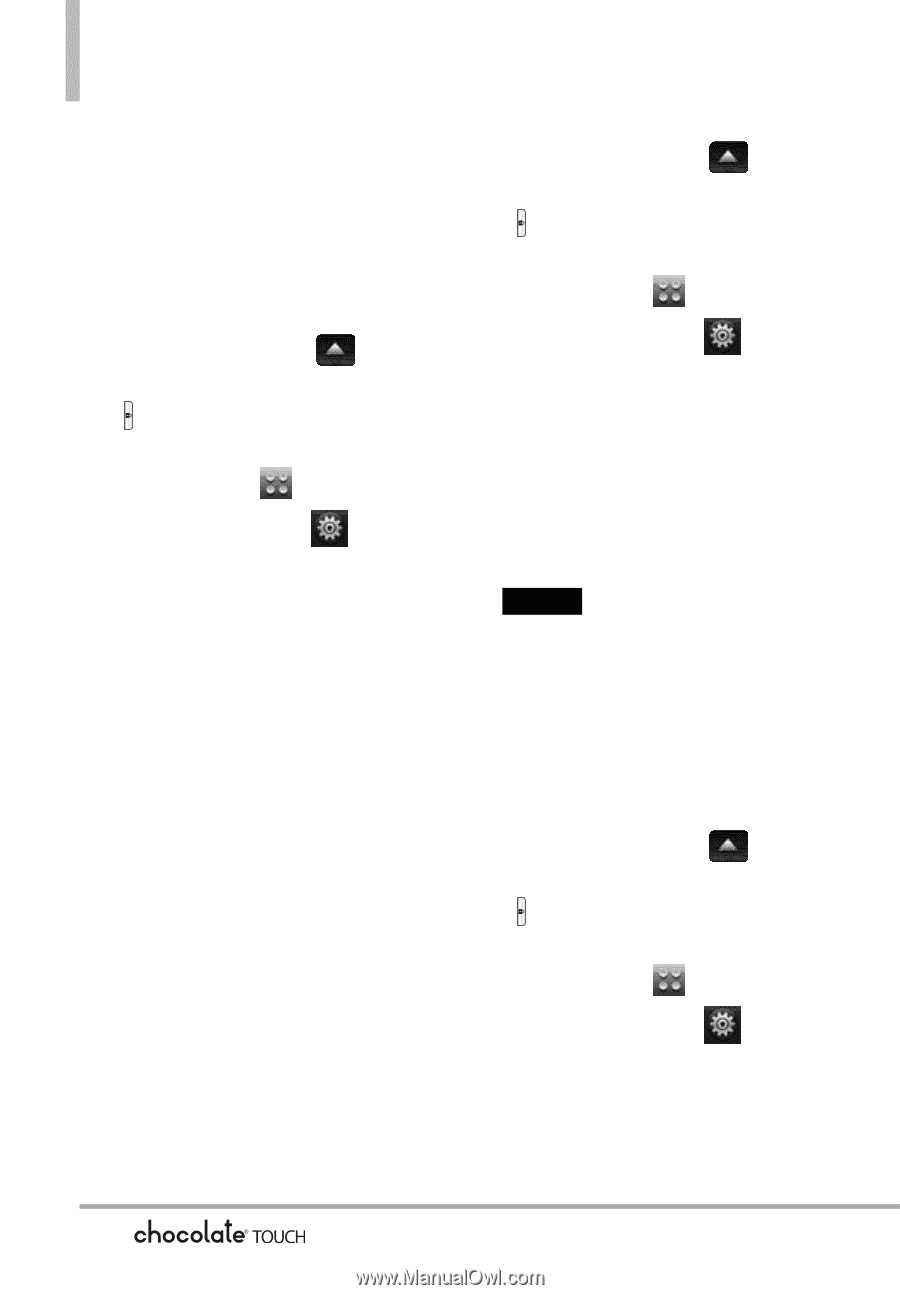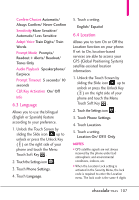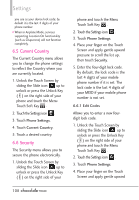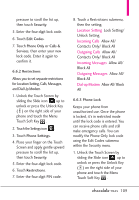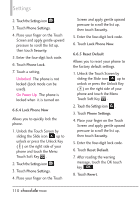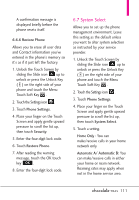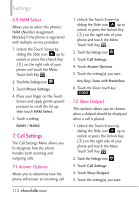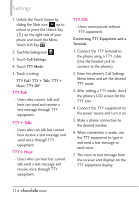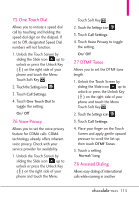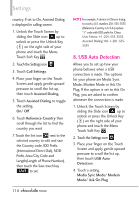LG VX8575 User Guide - Page 114
Call Settings
 |
View all LG VX8575 manuals
Add to My Manuals
Save this manual to your list of manuals |
Page 114 highlights
Settings 6.8 NAM Select Allows you to select the phone's NAM (Number Assignment Module) if the phone is registered with multiple service providers. 1. Unlock the Touch Screen by sliding the Slide icon up to unlock or press the Unlock Key ( ) on the right side of your phone and touch the Menu Touch Soft Key . 2. Touch the Settings icon . 3. Touch Phone Settings. 4. Place your finger on the Touch Screen and apply gentle upward pressure to scroll the list up, then touch NAM Select. 5. Touch a setting. NAM1/ NAM2 7. Call Settings The Call Settings Menu allows you to designate how the phone handles both incoming and outgoing calls. 7.1 Answer Options Allows you to determine how the phone will answer an incoming call. 1. Unlock the Touch Screen by sliding the Slide icon up to unlock or press the Unlock Key ( ) on the right side of your phone and touch the Menu Touch Soft Key . 2. Touch the Settings icon . 3. Touch Call Settings. 4. Touch Answer Options. 5. Touch the setting(s) you want. Any Key/ Auto with Handsfree 6. Touch the Done touch key DONE . 7.2 Show Dialpad This options allows you to choose when a dialpad should be displayed when a call is placed. 1. Unlock the Touch Screen by sliding the Slide icon up to unlock or press the Unlock Key ( ) on the right side of your phone and touch the Menu Touch Soft Key . 2. Touch the Settings icon . 3. Touch Call Settings. 4. Touch Show Dialpad. 5. Touch the setting(s) you want. 112