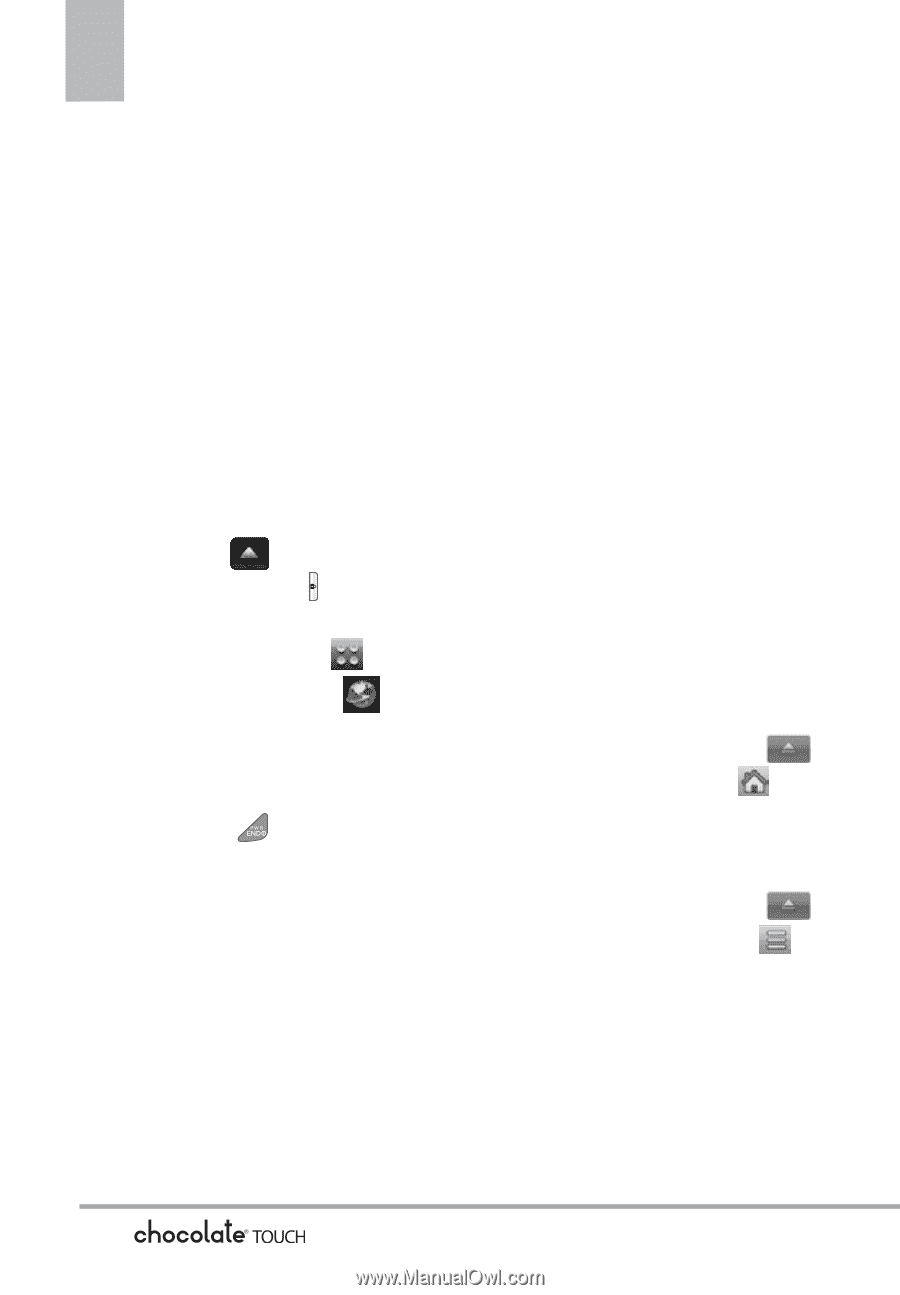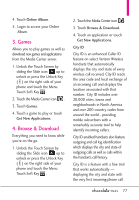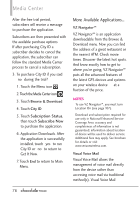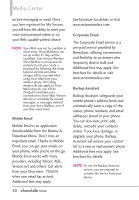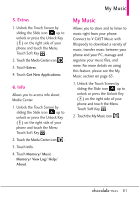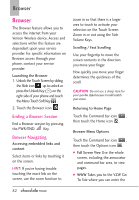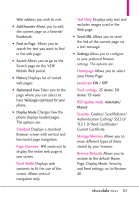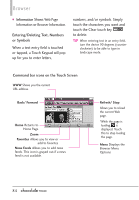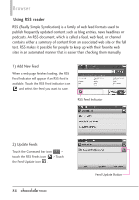LG VX8575 User Guide - Page 84
Browser
 |
View all LG VX8575 manuals
Add to My Manuals
Save this manual to your list of manuals |
Page 84 highlights
Browser Browser The Browser feature allows you to access the internet from your Verizon Wireless device. Access and selections within this feature are dependent upon your service provider. For specific information on Browser access through your phone, contact your service provider. Launching the Browser 1. Unlock the Touch Screen by sliding the Slide icon up to unlock or press the Unlock Key ( ) on the right side of your phone and touch the Menu Touch Soft Key . 2. Touch the Browser icon . Ending a Browser Session End a Browser session by pressing the PWR/END Key. Browser Navigating Accessing embedded links and content Select items or links by touching it on the screen. HINT: If you're having trouble touching the exact link on the screen, use the zoom function to zoom in so that there is a larger area to touch to activate your selection on the Touch Screen. Zoom in or out using the Side Volume Keys. Scrolling / Fast Scrolling Use your fingertip to move the screen contents in the direction you move your finger. How quickly you move your finger determines the quickness of the scroll. CAUTION Do not use a sharp item for your pen-like stylus because it could scratch your screen. Returning to Home Page Touch the Command bar icon , then touch the Home icon . Browser Menu Options Touch the Command bar icon , then touch the Options icon . G Full Screen View Use the whole screen, including the annuciator and command bar area, to view pages. G WWW Takes you to the VZW Go To Site where you can enter the 82