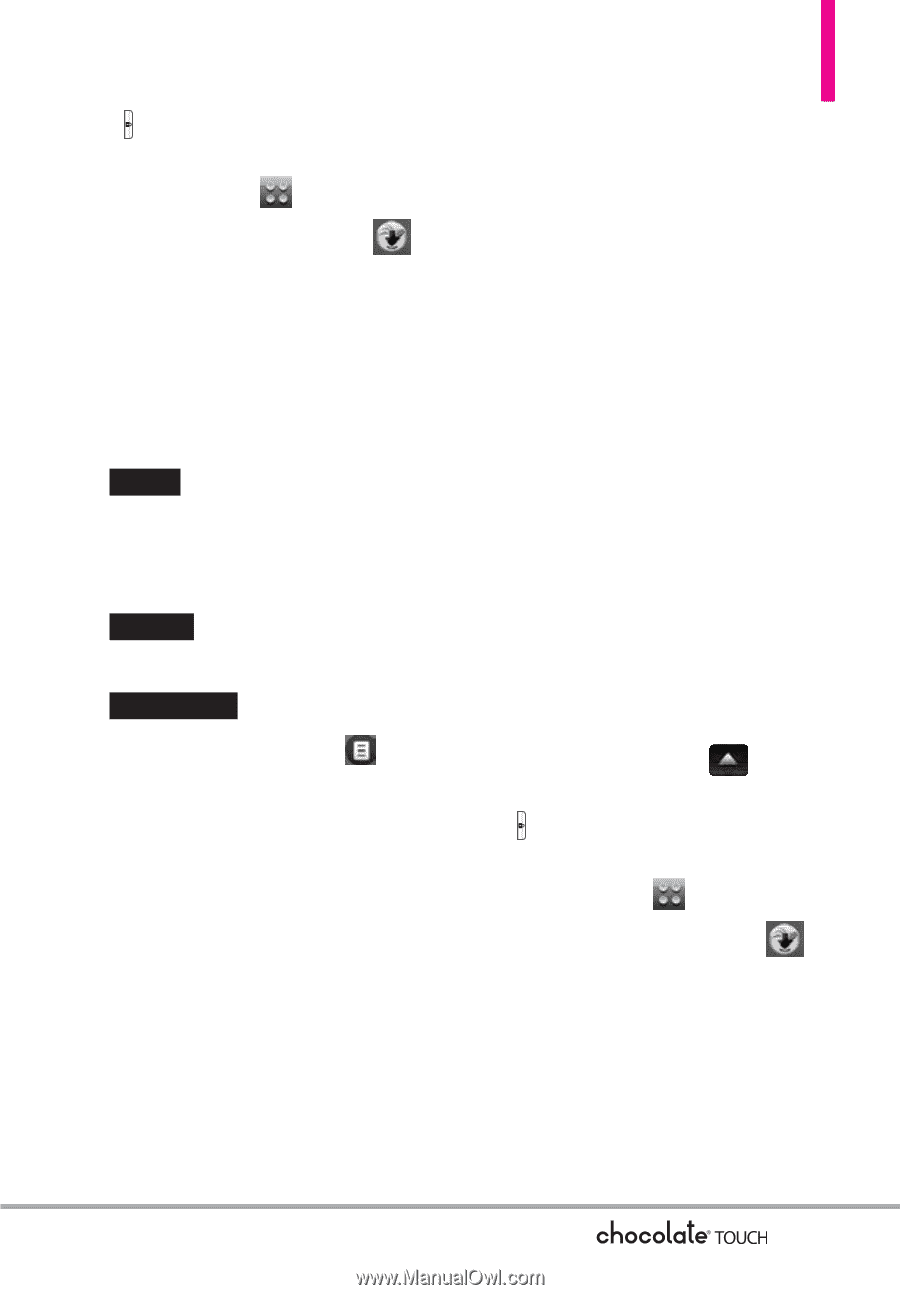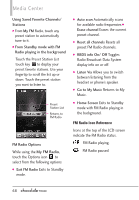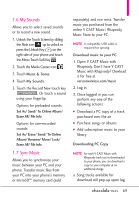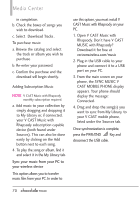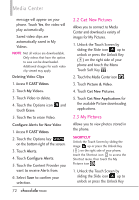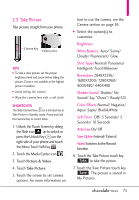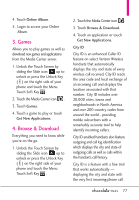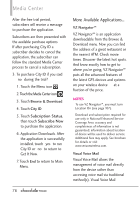LG VX8575 User Guide - Page 75
My Videos - wallpaper
 |
View all LG VX8575 manuals
Add to My Manuals
Save this manual to your list of manuals |
Page 75 highlights
( ) on the right side of your phone and touch the Menu Touch Soft Key . 2. Touch the Media Center icon . 3. Touch Picture & Video. 4. Touch My Pictures. 5. Touch your desired picture. Options from here: G Touch the Send touch key SEND to send a picture by message, to an online album, social network or Via Bluetooth. G Touch the Erase touch key ERASE to erase picture. G Touch the Favorite touch key FAVORITE to set as favorite. G Touch the Options icon for the options below: Options for Standard Images: Set As Wallpaper/ Picture ID Take Picture Turns on the camera function. Get New Pictures Opens the Get New Pictures menu in the Media Center. Slide Show Allows you to view the picture gallery as slide show. Edit To edit the image. Rename To rename the image. Print Via Bluetooth/ Preference File Info Name/ Date/ Time/ Resolution/ Size/ Type Options for Wallpaper Images: Take Picture/ Get New Pictures/ Wallpaper Options for Images with DRM: Set As/ Take Picture/ Get New Pictures/ Slide Show/ File Info 2.4 My Videos Allows you to view videos stored in the phone. 1. Unlock the Touch Screen by sliding the Slide icon up to unlock or press the Unlock Key ( ) on the right side of your phone and touch the Menu Touch Soft Key . 2. Touch the Media Center icon . 3. Touch Picture & Video. 4. Touch My Videos. 5. From here you can select a video to play or manage your videos. 73